See the Difference: Confluence’s Native vs. Scroll PDF Exporter
metaDescription |
Explore a side-by-side comparison of Confluence’s native PDF exports vs. Scroll PDF Exporter ones. See how customizable templates can elevate your documentation. |
|---|---|
shareTitle |
See the Difference: Confluence’s Native vs. Scroll PDF Exporter |
shareDescription |
Explore a side-by-side comparison of Confluence’s native PDF exports vs. Scroll PDF Exporter ones. See how customizable templates can elevate your documentation. |
shareImage |
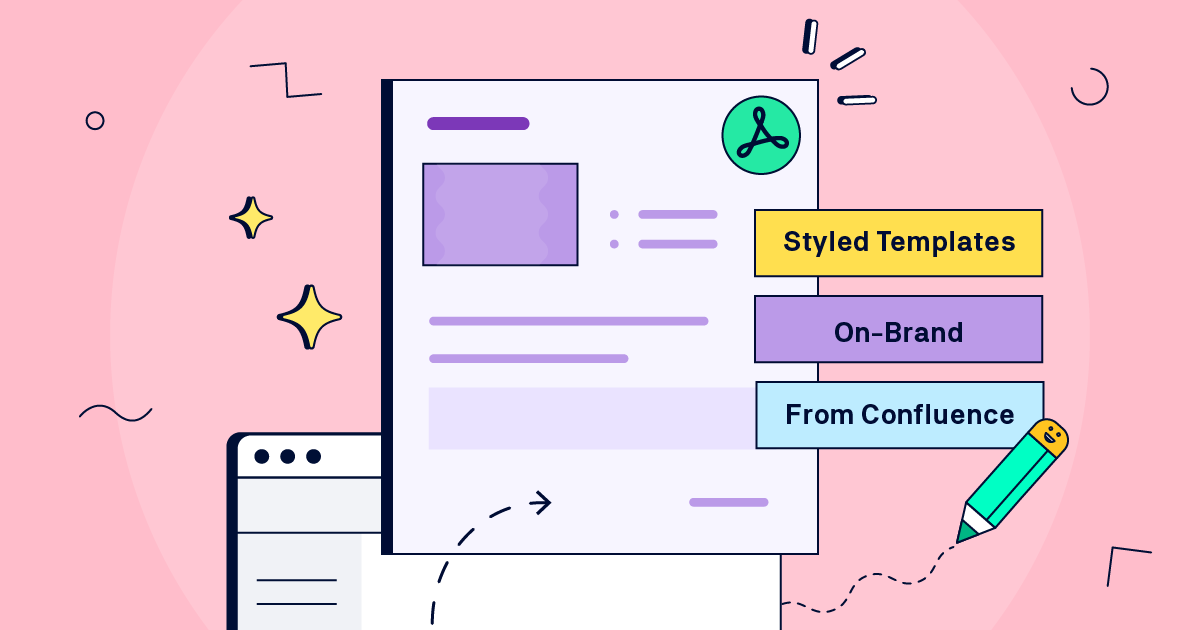
|
teaserImage |
|
teaserText |
Explore a side-by-side comparison of Confluence’s native PDF exports vs. Scroll PDF Exporter ones. See how customizable templates can elevate your documentation. |
author |
|
heading |
See the Difference: Confluence’s Native vs. Scroll PDF Exporter |
If you’re creating documentation in Confluence, you’re likely familiar with its built-in PDF exporter. It offers a quick way to export your content out of Confluence into simple PDF documents, albeit limited in terms of design and customization. But if you want to produce fully customizable templates for any use case, Scroll PDF Exporter for Confluence brings design focus to make your PDFs more impactful.
We’ll compare different document types side by side, showing the same Confluence page exported with Confluence’s native exporter vs Scroll PDF Exporter, each using a unique template. You’ll see how Scroll PDF Exporter templates enhance readability, visual consistency, and alignment with each document’s specific purpose.
Document Type: Product Fact Sheet
%20(1).gif)
Native Exporter: A plain export without clear visual cues doesn’t effectively highlight key product features or show users what type of document this is.
Scroll PDF Exporter: This template structures the content and has made the headings much larger so it’s easy to scan product information. Design elements like the branded header and footer make an impact.
Check out the fact sheet template →
Document Type: Letterhead
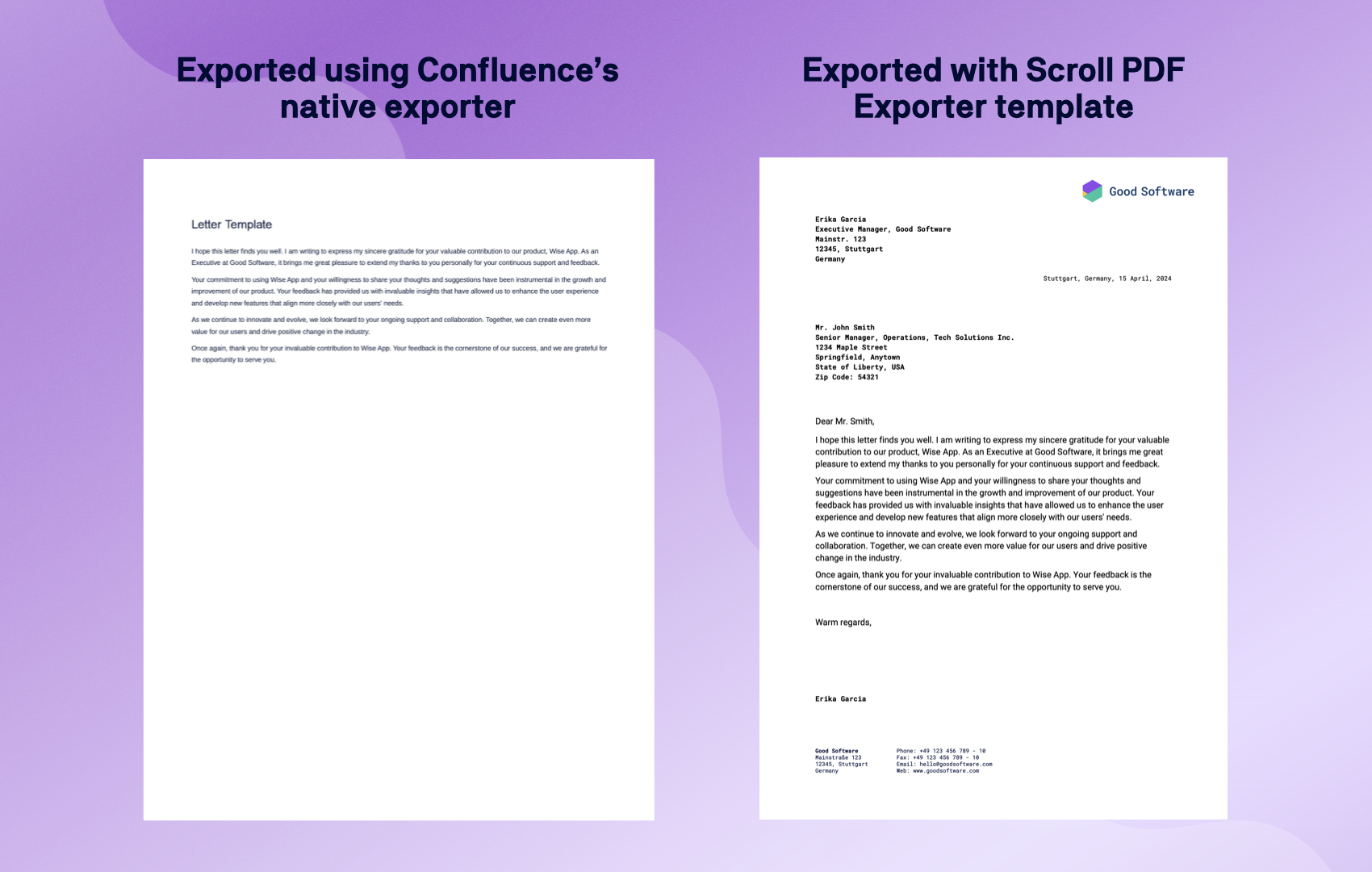
Native Exporter: The native version lacks any form of branding and barely even resembles a standard letter format, since this is just plain text on a Confluence page, and the final export results in a very plain-looking document.
Scroll PDF Exporter: The letterhead template ensures brand alignment by using the company logo and fonts. Important information such as sender and receiver address is pulled in using page properties, which the letterhead template pulls into the export.
Use Confluence’s Page Properties macro to define customized text placeholders in your exports. Learn more →
Check out the letterhead template →
Document Type: Meeting Notes
%20(1).gif)
Native Exporter: Meeting notes created using Confluence’s own page template appear in a basic format, and certain elements like the table don’t display well, making it harder to read the content.
Scroll PDF Exporter: The meeting notes template organizes information clearly, with bold section headers, nicely formatted bullet points, and properly-designed tables to ensure action items and decisions are easy to locate and follow up on.
Check out the meeting notes template →
Hey, eagle-eyed reader: notice the native exporter examples are slightly wider? Confluence’s native exporter defaults to US letter size. This can be overridden with CSS. Scroll PDF Exporter lets you adjust your export page size with a simple drop-down menu. See more differences →
Document Type: Job Description
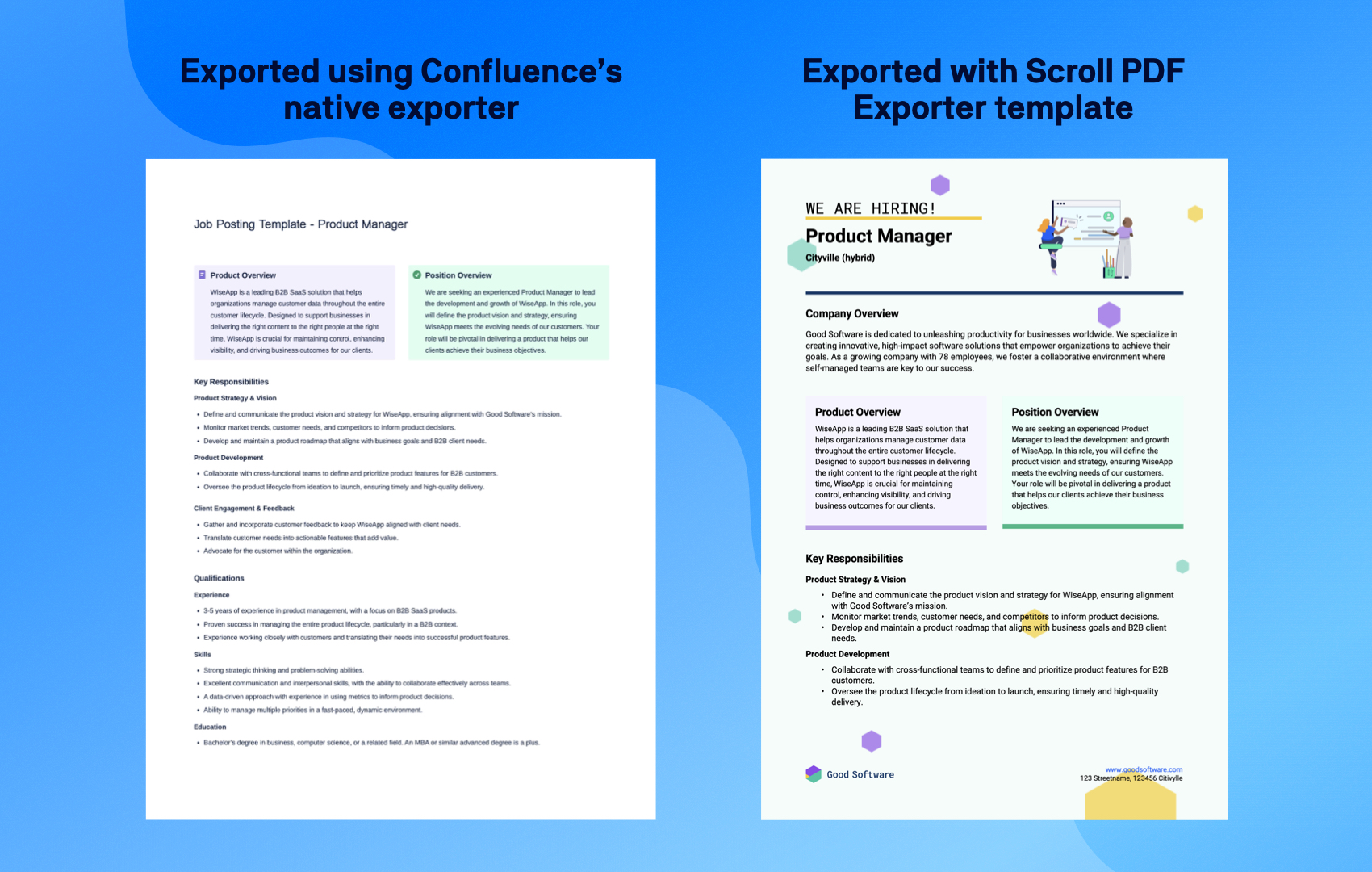
Native Exporter: The native format looks plain, reducing its appeal to potential candidates who consider applying for the role.
Scroll PDF Exporter: The job description template adds visual appeal, helping attract top candidates by showcasing your brand and making key details easy to locate.
Check out the job description template →
Document Type: Medical Lab Diagnostic Report
%20(1).gif)
Native Exporter: The native export produces a document that pulls through all of the medical data, but in a format that’s hard to digest.
Scroll PDF Exporter: This template structures the data in a clear way to help medical professionals quickly locate the information they need.
Check out the medical lab diagnostic report template →
Document Type: Statement of Work
%20(1).gif)
Native Exporter: For a document that’s often sent to those outside the business, the native export doesn’t do the best job of conveying the document’s professional nature, making it harder to navigate.
Scroll PDF Exporter: This template makes the SoW look polished and client-ready. All design elements are on-brand which conveys credibility ahead of starting a new project.
Check out the statement of work template →
Document Type: Request for Information
%20(1).gif)
Native Exporter: The basic PDF export makes it harder to clearly communicate detailed project needs.
Scroll PDF Exporter: With this template, your RFI has a professional, structured layout that enhances readability and helps vendors respond effectively.
Check out the request for information template →
Why Purpose-Built Design Matters
Each example demonstrates how design impacts the readability, engagement, and professionalism of each document. Scroll PDF Exporter makes it possible to:
Create polished, professional-looking exports that are are on-brand.
Improve readability of your exports with clear layouts, styled elements and use of Confluence macros.
Easily adjust layouts and page sizes without coding.
Tailor documents to specific needs with purpose-built templates.
You can explore our PDF Template Library for ready-made templates or create your own. Simply choose a template each time you export to instantly produce high-quality documents tailored to various needs.
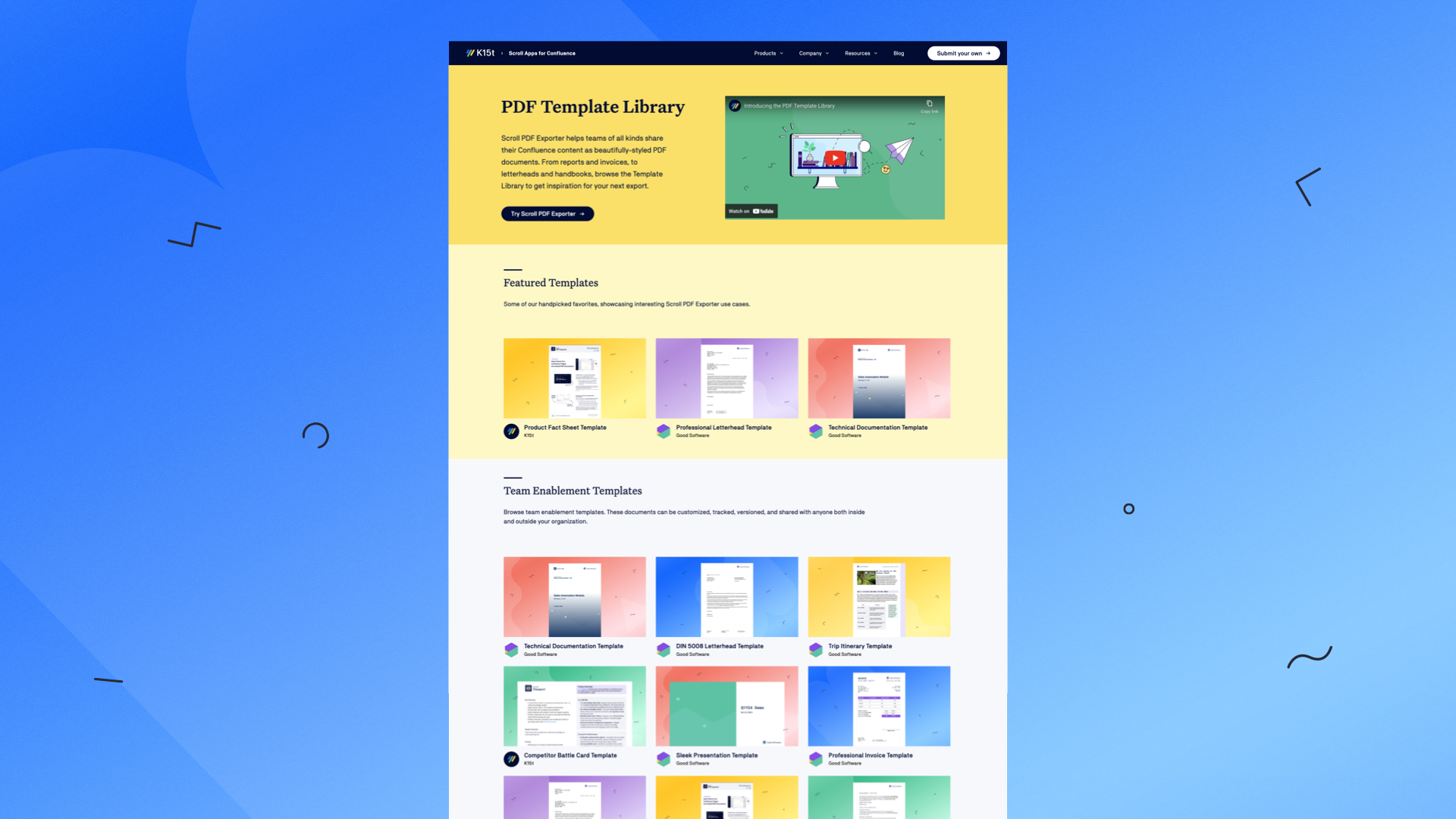
Setting Up Scroll PDF Exporter Templates
Watch this quick guide to see how easy it is to customize templates with Scroll PDF Exporter. We’ll walk you through the template editor so you can create your own polished, branded documents right from Confluence.
https://youtu.be/i1AUsi1Zn4c
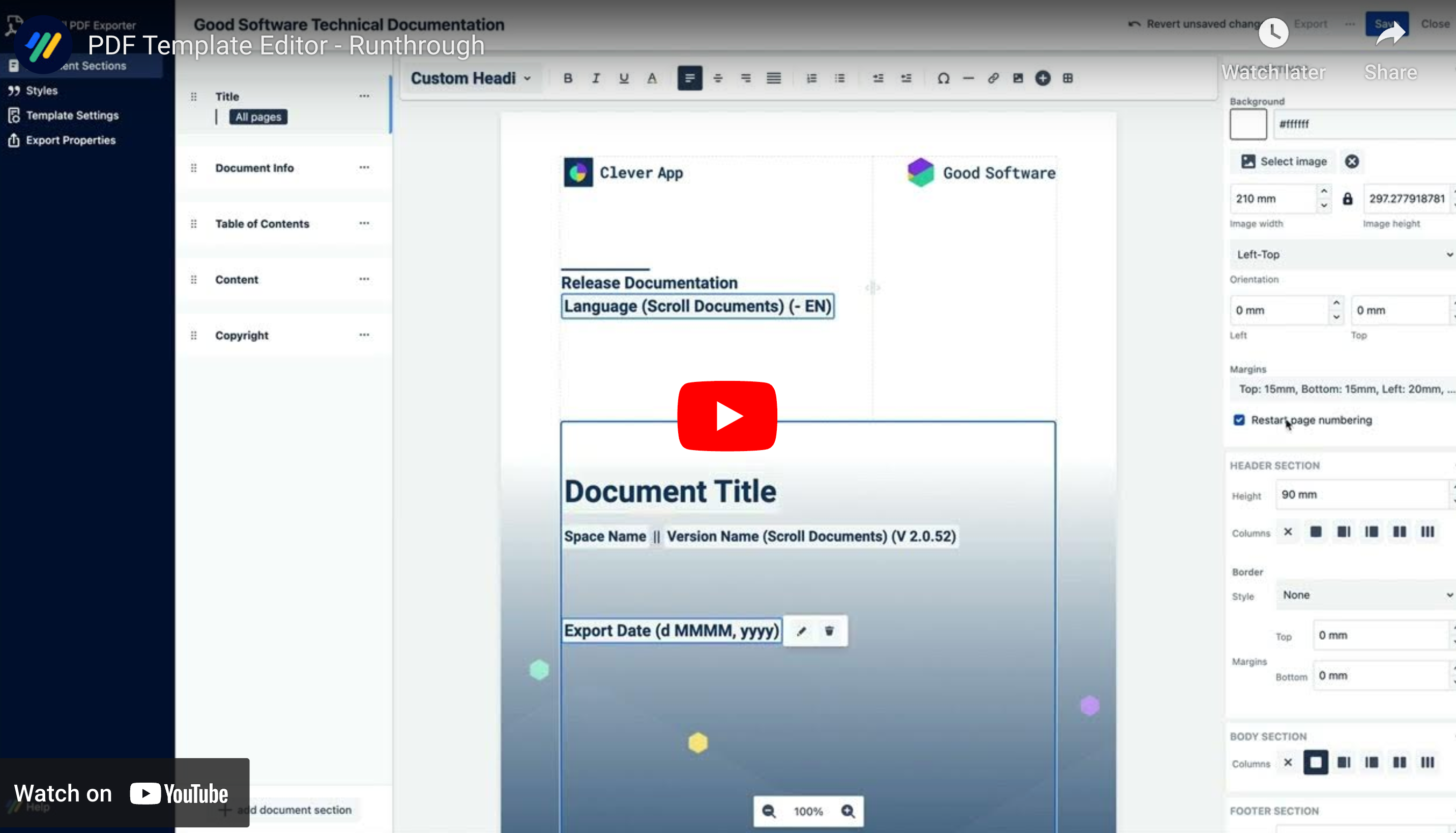
Ready to See the Difference with Scroll PDF Exporter?
See what’s possible for your own Confluence documentation. Start a free 30-day trial and see how Scroll PDF Exporter can turn your functional exports into truly fit-for-purpose ones, instead.
Check out Scroll Word Exporter and Scroll HTML Exporter too, for if you need to export other file types from Confluence.

.png)