Deliver Content to a Global Audience by Managing Translations in Confluence
shareTitle |
Deliver Content to a Global Audience by Managing Translations in Confluence |
|---|---|
shareDescription |
Learn how to manage and publish multilingual content on Confluence Cloud so it’s readily available for your audience to consume in their own language. |
shareImage |
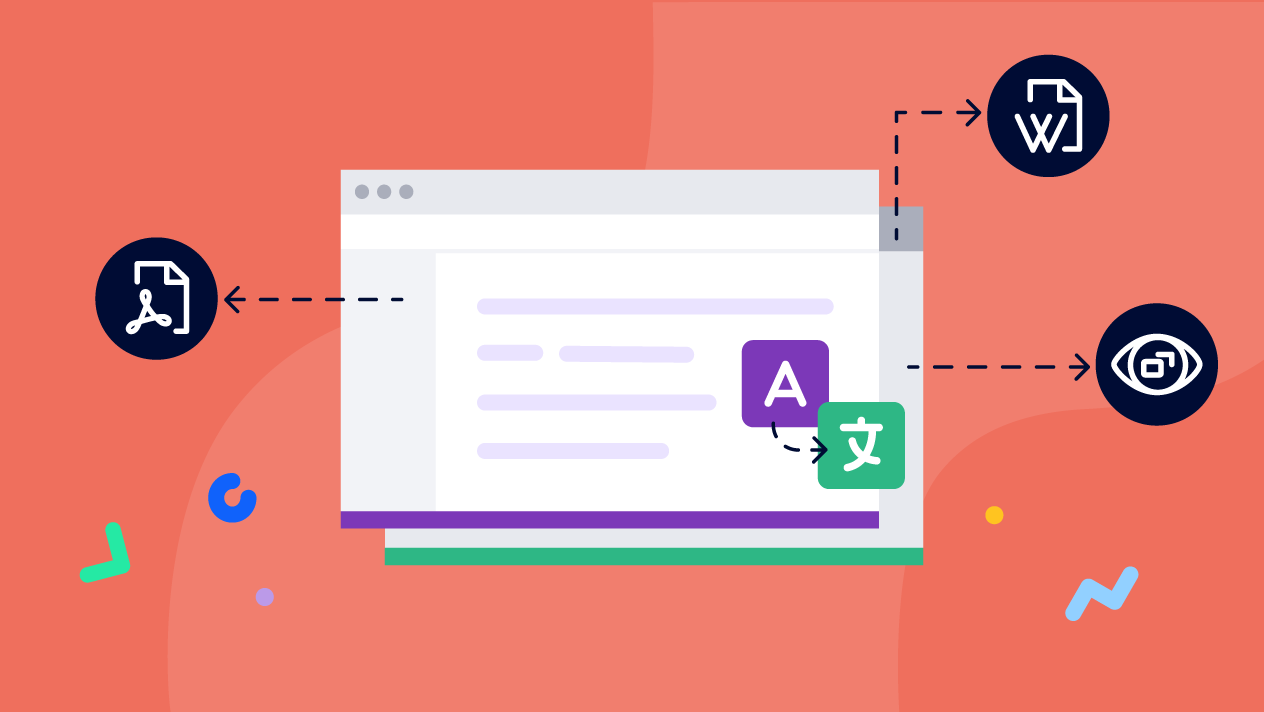
|
teaserImage |
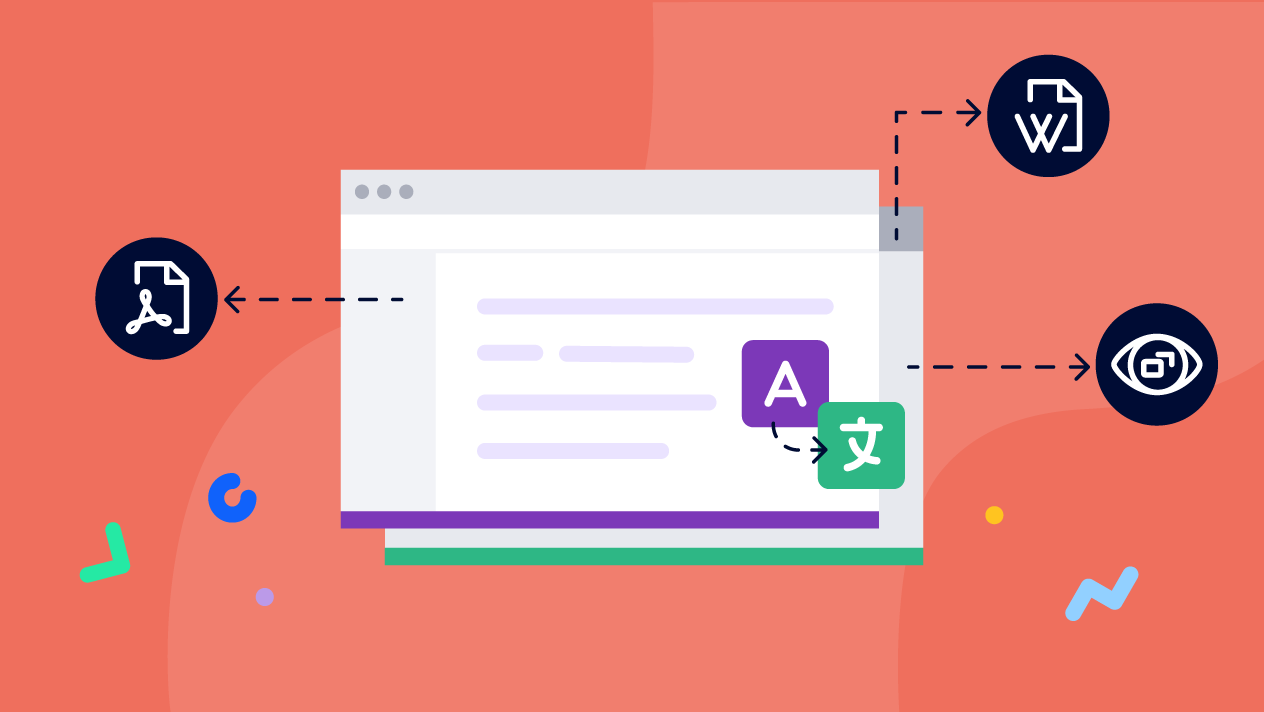
|
app newsletter image (primary) |

|
app newsletter image (secondary) |
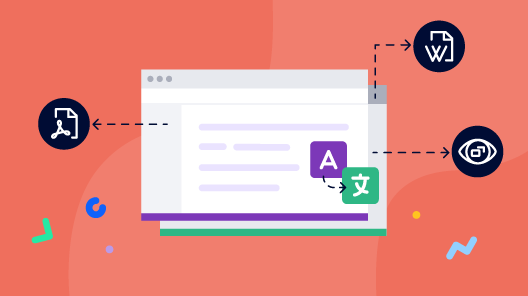
|
hideNewsletterSignup |
False |
teaserText |
Manage and publish multilingual content on Confluence Cloud so it’s readily available for users to consume in their own language. |
metaDescription |
Learn how to manage and publish multilingual content on Confluence Cloud so it’s readily available for your audience to consume in their own language. |
author |
Gabriella Evans |
image |
|
heading |
Deliver Content to a Global Audience by Managing Translations in Confluence |
link |
|
label |
blog |
lang_de |
In today’s globalized market, users expect to find the information they need right when they need it – in their own language of course.
So whether you’re documenting a product for a global user base or writing manuals to enable an international team, you need to be sure your content is translated and readily available.
Not only does localized content reflect better on your brand, it can also be the primary factor that decides whether a customer sticks with you or leaves for a competitor.
Confluence provides the perfect base for creating and collaborating on all types of content – documentation, user manuals, sales enablement, you name it. But things can get tricky when it comes to managing and delivering multiple translations of that content.
Scroll Documents for Confluence brings translation management to Confluence Cloud, making it easy to manage multiple translations of your content from one single source and publish to multiple formats like PDF, Word and an online help center.
.gif)
Read on to learn how you can manage multilingual content within Confluence.
Why Provide Translated Documentation
How can your users be expected to understand your German content, when they only speak Spanish? They could try translating it themselves, but that’s time-consuming, clunky, and doesn’t always lead to an accurate translation.
Here are some reasons why providing correct, complete, and up-to-date translations of your documentation is so important:
Help your users onboard: Your users will be more successful with your products when they better understand your documentation or enablement material.
Expand your reach into international markets: When you publish translated content online, your solutions can be found and prioritized via search engines. Delivering documentation in your user’s language might mean they’re more likely to use your product over the competition.
Comply with international regulations: In some countries, it’s legally required for documentation to be delivered in multiple languages.
Manage and Publish Translated Content with the Scroll Apps for Confluence
With Translations for Scroll Documents, you and your team can manage translations of your documentation in Confluence. The different translations can then be published in several ways to deliver to your audiences who speak different languages.
Start your documentation in one language, then work in additional translations of that content as they’re needed. You can either import the translated content as an XLIFF file or manually add it directly to your Confluence pages.
Badly translated documentation doesn’t help readers solve their issues. Getting your documentation professionally translated via an external Translation Management System (TMS) and importing it as an XLIFF file is the recommended approach.
Keeping Translated Content Up-to-Date
If you manage translated documentation, you’ll want to ensure that your translations are always up-to-date.
Each time changes are made to the documentation in the original language, Translations for Scroll Documents makes you aware that each of the translations now need to be updated too, so you can be sure that each of your audiences are receiving the latest information.
As the person responsible for the content in your Confluence instance, you need to know where your content is and what state the translations are in. Scroll helps you stay on top of everything by showing you what’s been translated, what hasn’t, and what’s out of date.
You can also translate versions and variants of your documentation too.
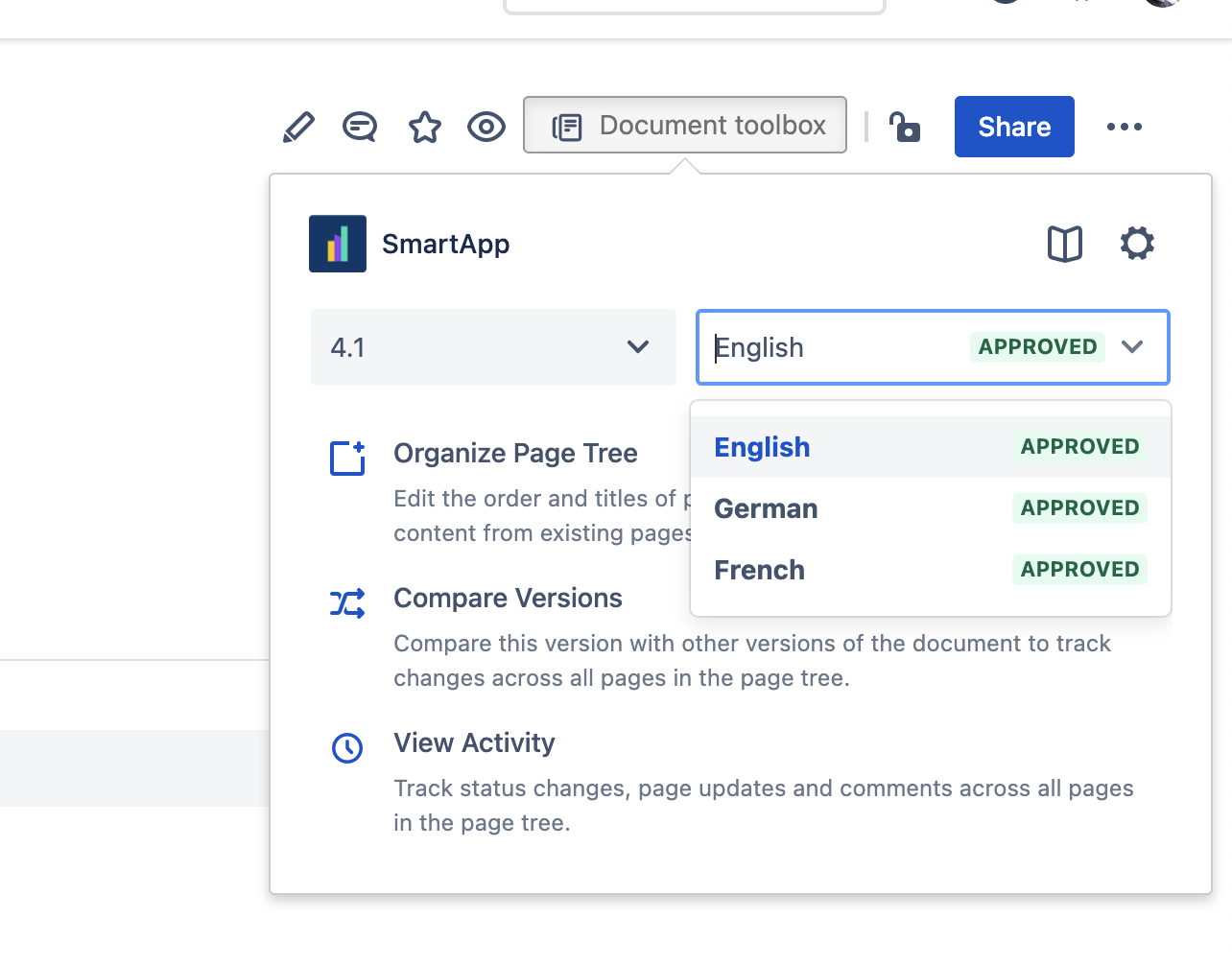
Managing versions and variants of your documentation are two other popular Scroll for Confluence features. Learn more →
Publish Translations to a Help Center or Offline Documents
Once your translated content is ready, it’s time to deliver it to your audience. Make use of Scroll Documents' integrations with other Scroll apps to publish or export your translations.
Publish your translations to a fully-customized help center with Scroll Viewport. Your help center can be restricted to users of your choice, or available publicly. Once your translated content has been published to your help center, send your different audiences directly to the documentation in their language. Your users can also select their preferred language using the language picker.
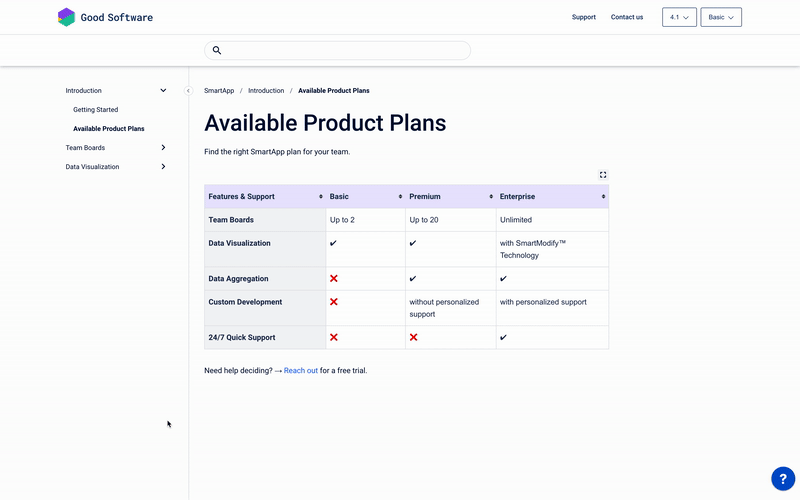
Use Scroll PDF and Word Exporter – two of the most powerful Atlassian Marketplace apps – to export your translated Confluence content as branded PDF and Word documents. Export documentation in the languages you need by selecting from your pre-defined translations on export:
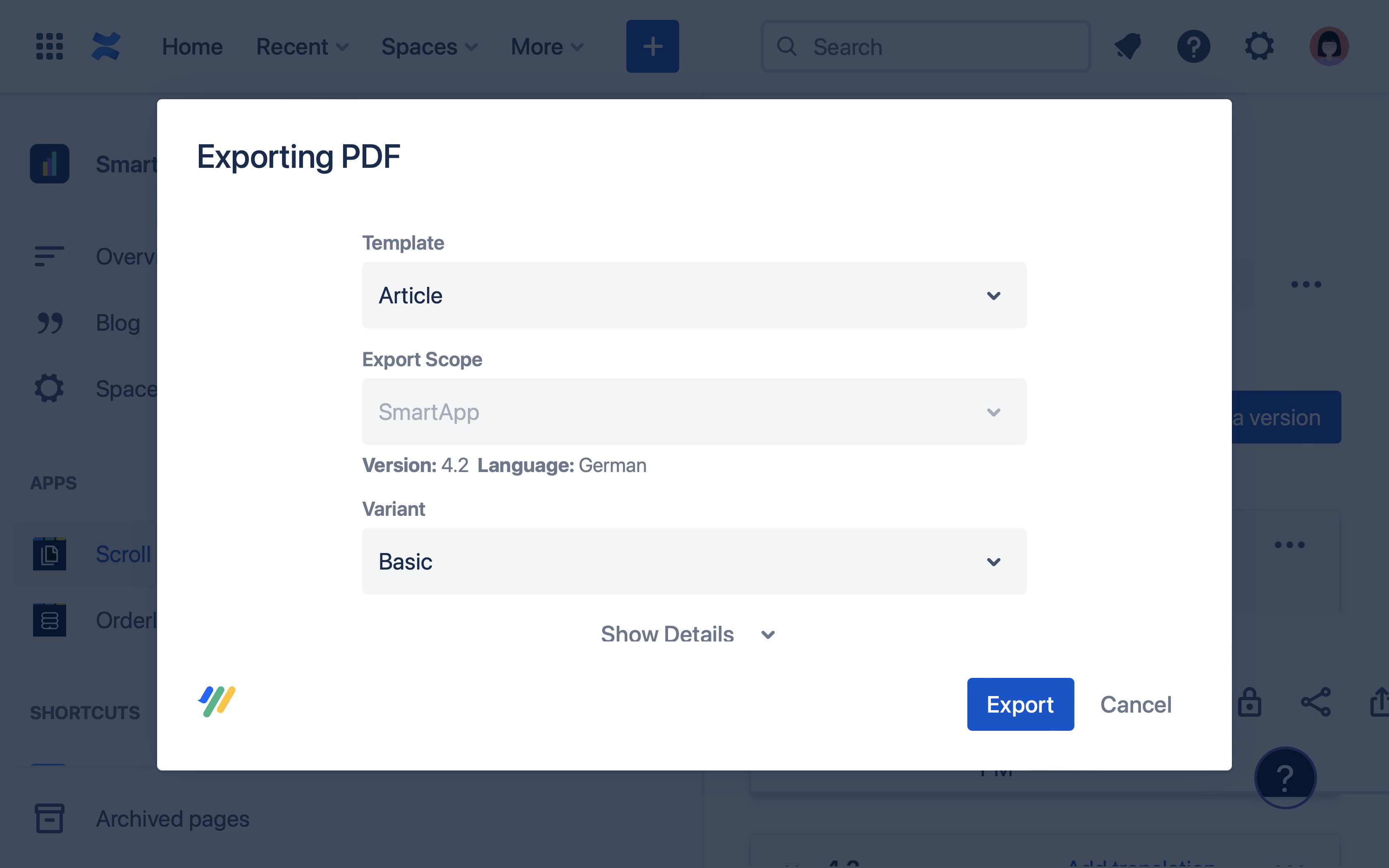
Start Translating Your Documentation
If you’d like to start managing translations of your Confluence content, get started with Scroll Documents. You can create two translations per document to test the functionality. If your team’s use case requires you to translate more than two languages, extend the functionality with Translations for Scroll Documents.

.png)