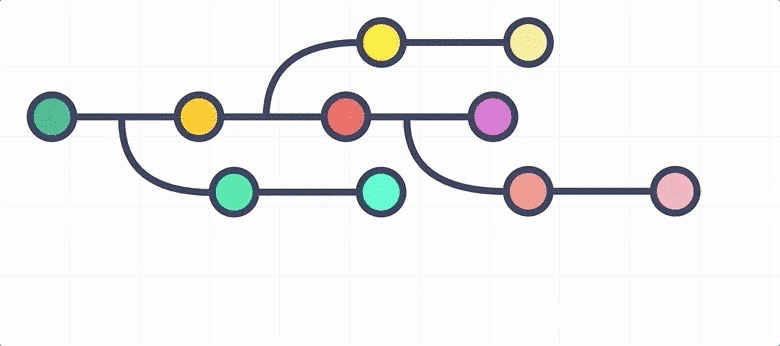Create and Update Diagrams
author |
||
|---|---|---|
header_image |
||
videoId |
ZxoQlfi8P38 |
Use diagrams in Confluence to illustrate a complex process to help users more easily understand complex information.
Adding diagrams is simple, and there are two approaches you can use:
Diagram Images
If you’re migrating your documentation from another system into Confluence, and you have previously used a diagramming app in that system, the diagrams will be imported as image files. You can then add image files of those diagrams into Confluence just like you would any other image. However, the diagrams will no longer be editable and dynamic. To change the diagram, you would need to access the original diagram app and locate the diagram file.
Adding images of diagrams to Confluence is useful when quickly adding existing content into your documentation or adding new diagrams without additional cost for a native diagramming tool.
One major downside is that images of diagrams are not updatable in Confluence, so you have to update them in another app, export the diagram as an image, and then add it back into the Confluence page. We don’t recommend this approach because it detracts from the collaborative nature of documentation in Confluence.
Native Diagrams
The best approach to adding diagrams in Confluence is to build them using a Confluence app like draw.io Diagrams or Gliffy. With either of these apps, you can create and display diagrams dynamically within Confluence. Both draw.io and Gliffy also support collaboration and diagram versioning, so you can create diagrams as a team.
Also, when a team member updates a diagram, the changes are immediately displayed on the page after publishing without them needing to export and re-upload the image file for it.