If you're a seasoned Confluence Cloud user, you probably know the struggle of dealing with outdated content or encountering repetitive tasks like creating meeting notes over and over again. But you may have also heard whispers of a feature that could take your productivity to the next level: Automations for Confluence Cloud. What exactly are they, and how can they benefit you and your team? Well buckle up, because in this article you'll learn:
-
What Confluence automations are.
-
Which tasks you should automate.
-
How to translate your team’s needs into automations.
-
Which features you’ll find with Confluence automations.
Most importantly, we’ll run through each of the automation steps one-by-one, and provide some handy tips so you can get rolling with Confluence automations right away.
What are Confluence Automations?
Confluence automations allow you to automate tasks based on certain events like the creation of a page, a user mention, or a particular time or day of the week. Imagine having your own personal assistant, ready to handle the repetitive tasks that are necessary but time-consuming. It's like having a little robot helper 🤖 that's always on standby, ready to jump in whenever you need it.
For example, an automation can create a weekly update page in Confluence from a specific page template. The automation can even send a reminder to your team with a link to the page to post their latest updates.
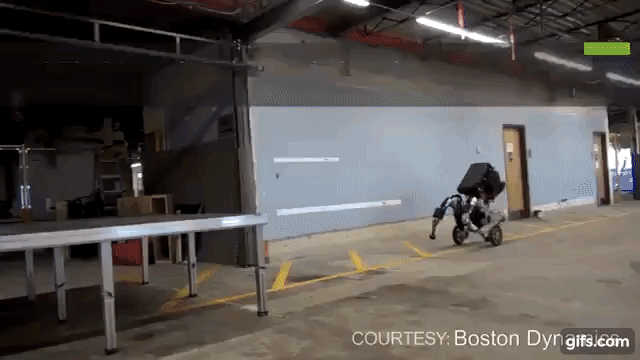
The best part about Confluence automations are that they require basically no coding knowledge, which means just about anyone can build and maintain them.
Please note
Confluence automations are only available on Premium and Enterprise instances of Confluence Cloud. If you're new to Confluence automations and want to learn more, we also recommend reading the detailed documentation on Confluence automations provided by Atlassian.
What Tasks Can and Should You Automate?
The beauty of Confluence automations lies in their versatility. They can handle a wide range of tasks, but they truly excel with repetitive tasks that follow a consistent pattern. Where they really shine is in automating tasks that nobody wants to do manually, such as reviewing outdated pages or sending task reminders. It's also great for 'no-brainer' tasks – those that require little to no decision-making process.
Confluence automations are particularly useful for time-based tasks, such as those that need to be performed at a specific time or date (like every Monday morning), and for action-based tasks, like when a specific label should be added to a page. In short, if automations can save you and your team time, they’re worth considering.
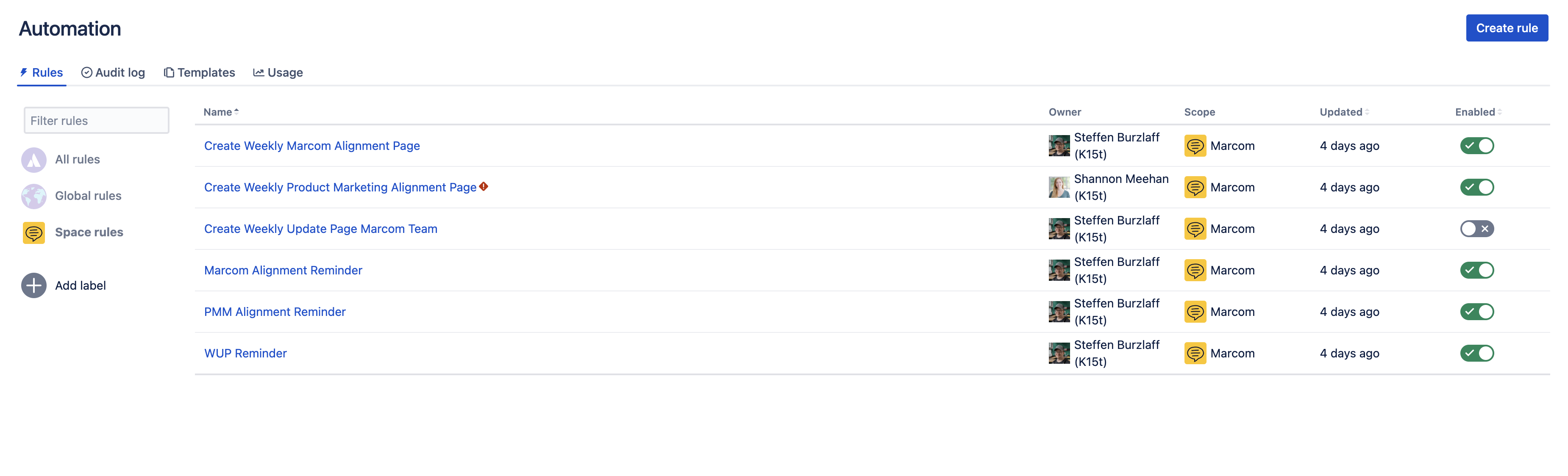
Here are some concrete examples of tasks that should be automated:
-
Create pages for recurring meetings, like meeting notes, retrospectives, weekly updates, etc.
-
Send out reminders to update outdated pages.
-
Send a notification to proofread a page if the page status changes to Ready for review.
-
Archive or delete all pages with a specific label.
-
Automatically restrict pages to a specific user-group when created in a space (mostly useful for confidential data)
Note
Confluence automations come with several automation templates. These are perfect for getting started and can be easily adjusted to fit your team's needs.
How to Build a Confluence Automation
While you can do some pretty complex things with automations, creating them is pretty simple. You just need access to the space settings in Confluence (which you can obtain by becoming a space admin in Confluence Cloud), and a concrete plan detailing what you want to automate, including the steps that the automation requires.
In this section, you'll learn what you should keep in mind at each step when creating a rule for your Confluence space. As a simple example, let's assume we want to automate the creation and reminder for a weekly alignment meeting. For this scenario, you want the automation to:
-
Create a Confluence page where you’ll add you topics for the alignment meeting.
-
Send a reminder to a Slack channel that the page was created and topics should be added.
Tip
If you just want to test Confluence automations you can also use your personal space.
When-Then: the essential formula for building Confluence automations
This step is probably the most important when creating automations. You need to know precisely what task you want to be completed, which steps need to be included, and how it should work in the end. Crafting a When-Then sentence helps you ensure that you don't leave out any details of your automation rule. For example, a When-Then sentence for our scenario might look like this:
"When it’s Wednesday 9:00 AM, then create a page called: YYMMDD, Alignment Meeting and send a message to the Slack channel #team-xyz to inform the team about the new page.
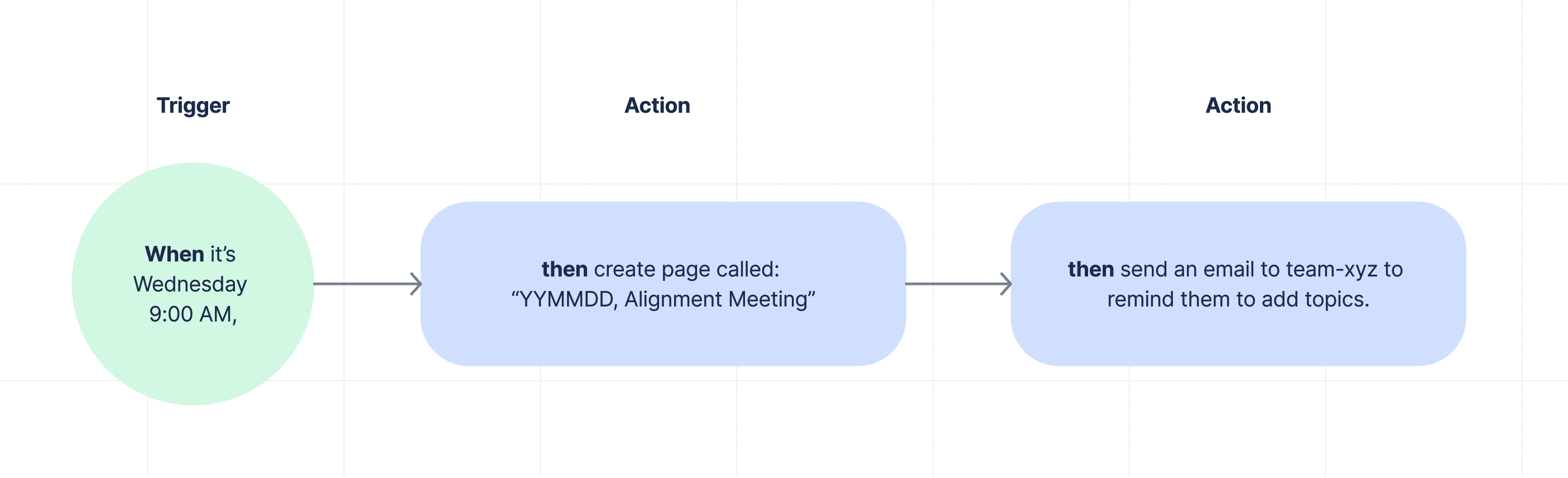
In this sentence, we can identify the rule components:
-
Trigger component: When it’s Wednesday, 9:00 AM
-
Action component: Create a page called YYMMDD, Alignment Meeting from page template Alignment Meeting
-
Action component: Send a Slack message to the channel #team-xyz
Formulating these sentences helps ensure that the automation rule not only makes sense, but is also feasible. Additionally, these sentences assist in giving structure during the creation process, so no step or condition is missed.
Tip for larger organizations
If you have strict regulations regarding who can and cannot be a space admin, this When-Then model can also be a practical way to formulate automation requests for the admins. By clearly outlining the automation's triggers and actions, it becomes easier for the administrators to understand and follow these steps when creating the Confluence automation.
Creating your Confluence automation rules
When creating a rule, here are the four tips you should remember:
-
Less is more: Build your rule with as few steps as possible. This not only makes your rule less likely to fail, but also helps you and others easily understand what the rule does later on.
-
Make it scalable: As Dan Tombs already stated in his Atlassian Community article, it's important that your rule is scalable so it can be adapted to changes in your business processes.
-
Sharing is caring: If a rule helps you, it might also help other teams. Consider whether others have the same or similar problems and share it with them.
-
Communicate: Make communication a fixed part of every rule. We recommend reaching out to anyone who’s affected by a rule after it’s been implemented. For example, if a retrospective page was created, let the automation rule send a message to the team's channel so everyone is aware and can engage with it.
Choosing the right trigger for your automation
Confluence automations offer a variety of triggers. You can trigger a rule by:
-
An event within Confluence, like when a page is created or moved, a username is mentioned, or a label is added.
-
A specific date and time.
-
An incoming webhook. (This is for advanced users and developers to trigger an automation rule through an HTTP POST request, e.g., from a third-party app.)
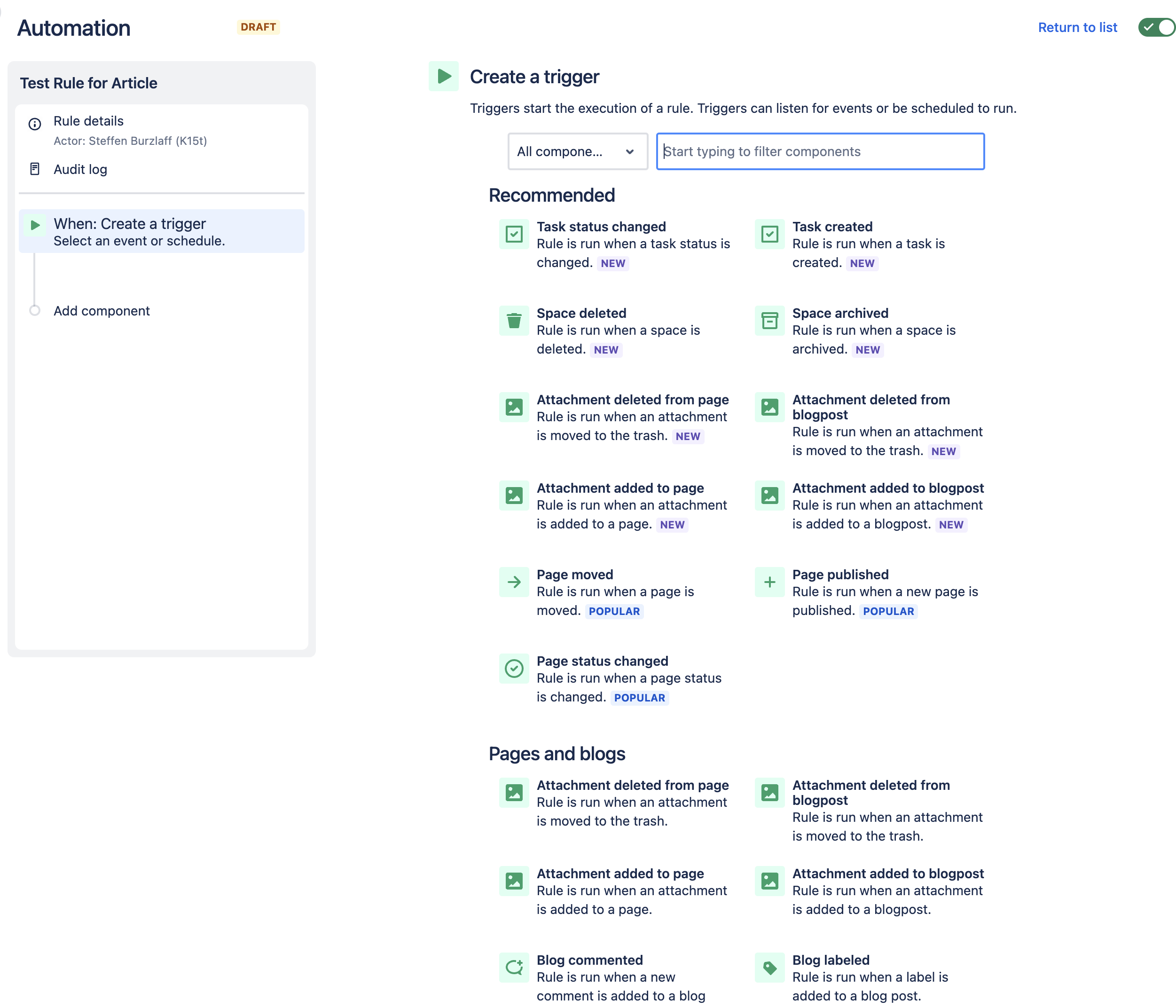
When creating a rule, you should consider what trigger you need, and ensure that your rule is only triggered when you want it to be.
For example, when you are creating a page below a meeting page, a scheduled trigger for a specific date and time would make the most sense. The more specific a trigger the better.
But sometimes, only a general trigger(e.g. when a page is created) will fit your rules, and this is when you should pick the right component as the next step.
Pro Tip
Working with labels can quickly become complicated and messy, especially in larger instances. It's advisable to establish a structured label system for your Confluence instance to keep things organized and manageable. Whether it's through clear naming conventions, categorization, or a combination of both, understanding how to create and maintain a label system can greatly enhance your automation rule efforts.
Picking the right components for your trigger
Components are the specific steps your rule will follow after being initiated by the trigger event. It's essential to remember that the order of the components is the same order in which the rule will follow them.
For many automation rules, you'll likely use simple action components that the system should perform, and there are plenty of actions to choose from. However, if your trigger is too general, an "if-condition" component may be needed to verify certain conditions, such as whether the published page has a specific title, parent page, or even both. Your defined action components will only be completed if your set conditions are met.
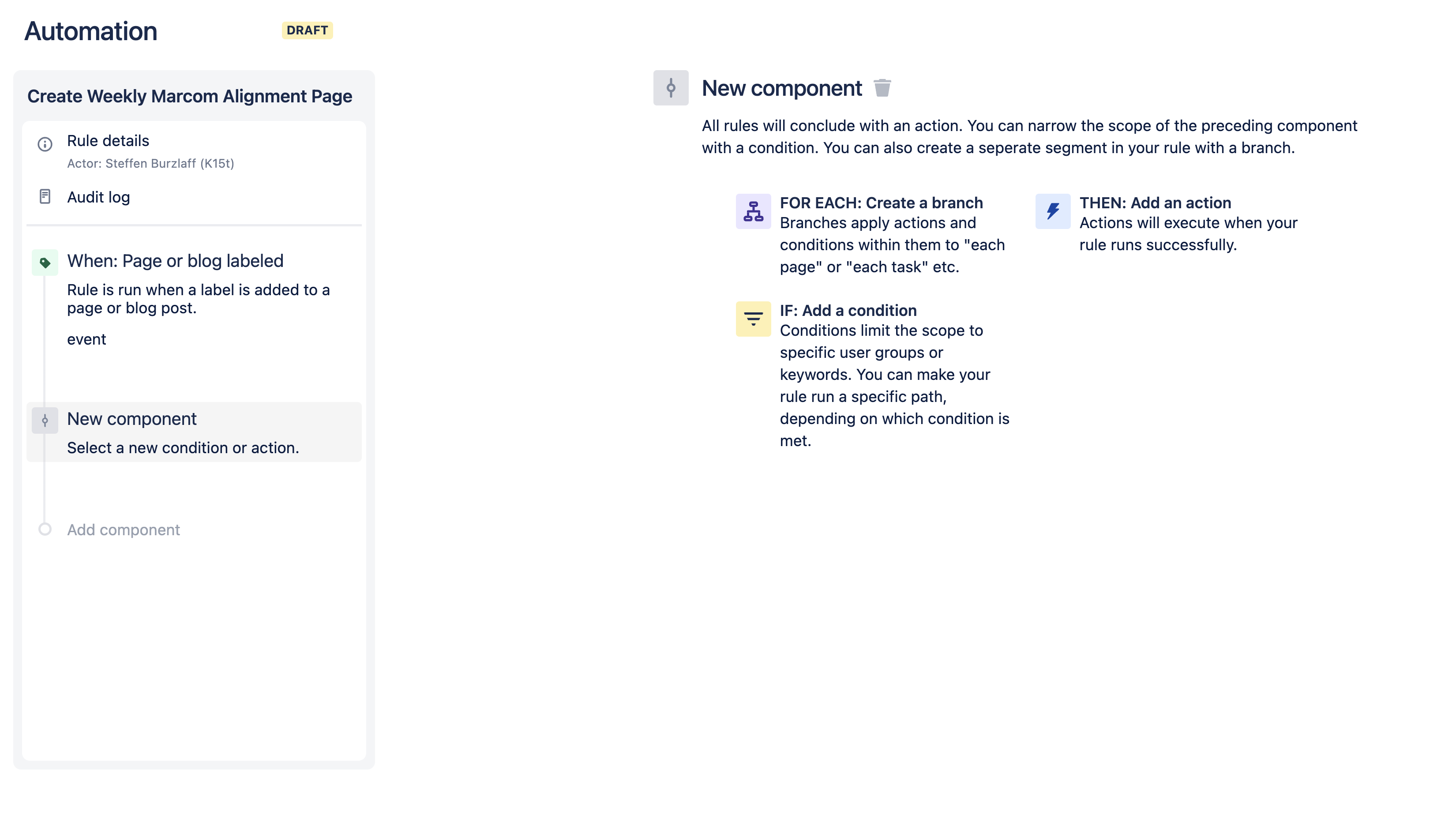
Another valuable component is the for-each component, which allows you to perform the automation rule for each page or task. This is useful for automations that, for example, need to check all pages in a space for a specific label before performing an action on them.
Both the for-each and if-condition components allow you to work with advanced features like Confluence Query Language (CQL) and smart values. These tools can add a layer of sophistication and precision to your automated rules, making them more adaptable in handling various scenarios.
Warning
Be careful! Confluence automations are limited to 1,000 rule executions per user/month. If you exceed this limit, your automations won’t execute for the rest of the month. Therefore, building a lot of rules that are triggered by a common event (like publishing a page) and specifying if-conditions later on to perform an action aren’t recommended. Be as specific as possible when selecting the trigger for the rule. Learn more about the usage and limits of Automations for Confluence.
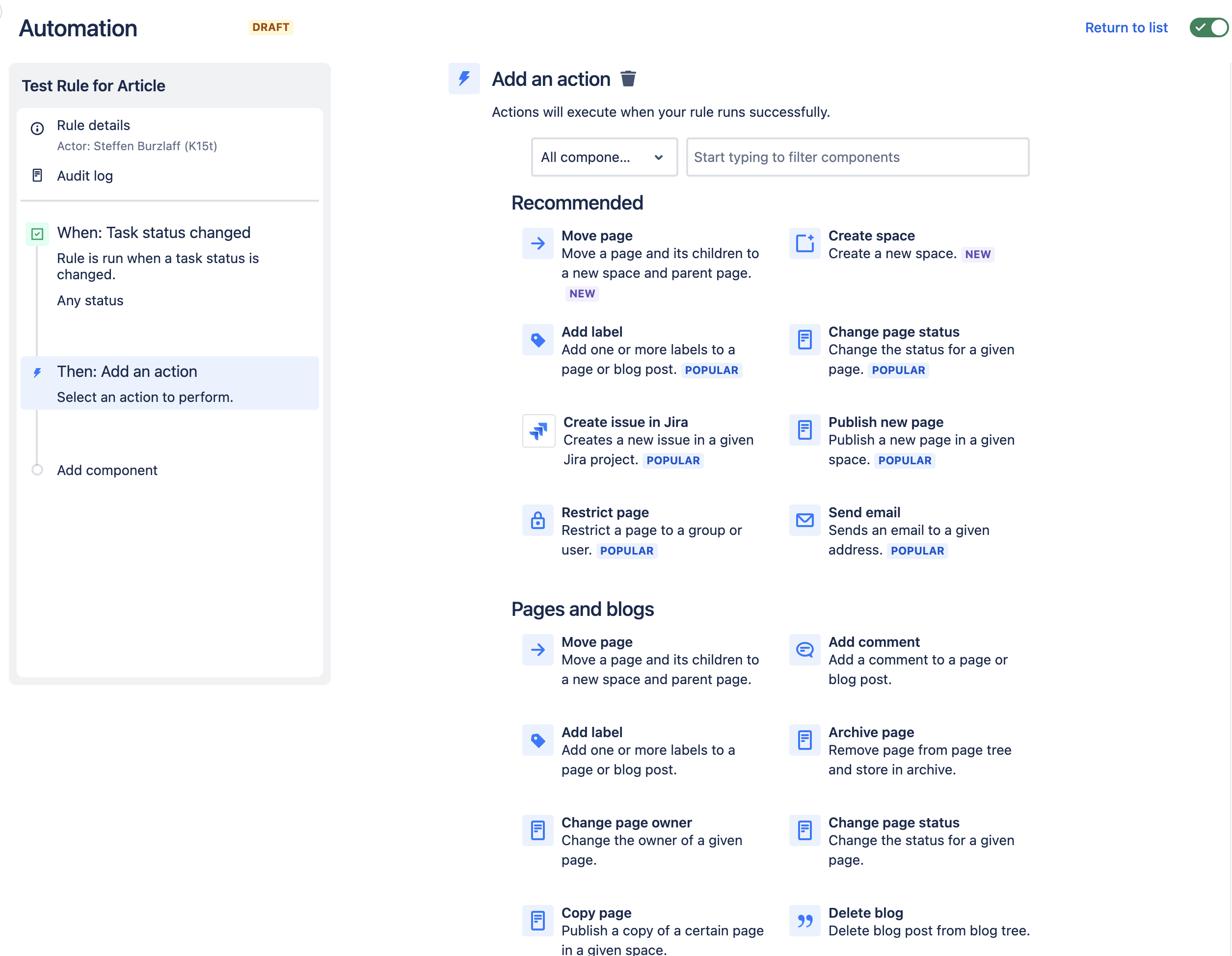
In keeping with our scenario of creating an alignment page, we just need a simple action component called Publish new page.
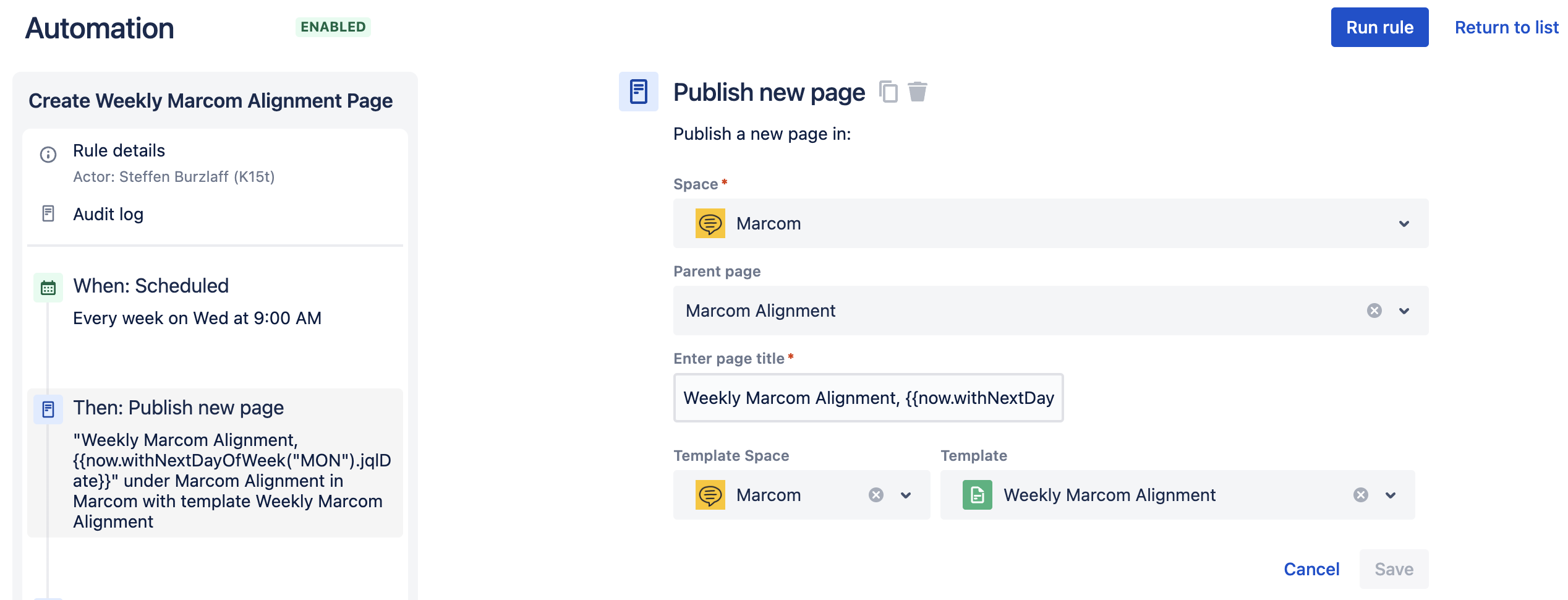
Publishing pages through automations comes in very handy! You can select a specific page template and dynamically name your pages with smart values – which are an advanced feature that enable you to add placeholders such as {{now.withNextDay('MON')}} to add the date of the upcoming Monday.
To keep things in order, we recommend you always publish pages in the same space so it’s easier to determine which automation is responsible for creating a page in a space. Only use cross-space page publishing if it’s really needed. We also recommend picking a parent page, otherwise the published page will be created as a top-level page in your space and will clutter the page tree over time.
As the last step for our scenario, we need to add another action component – Send email – and add either a user-group or type the email addresses of those who should receive the email.
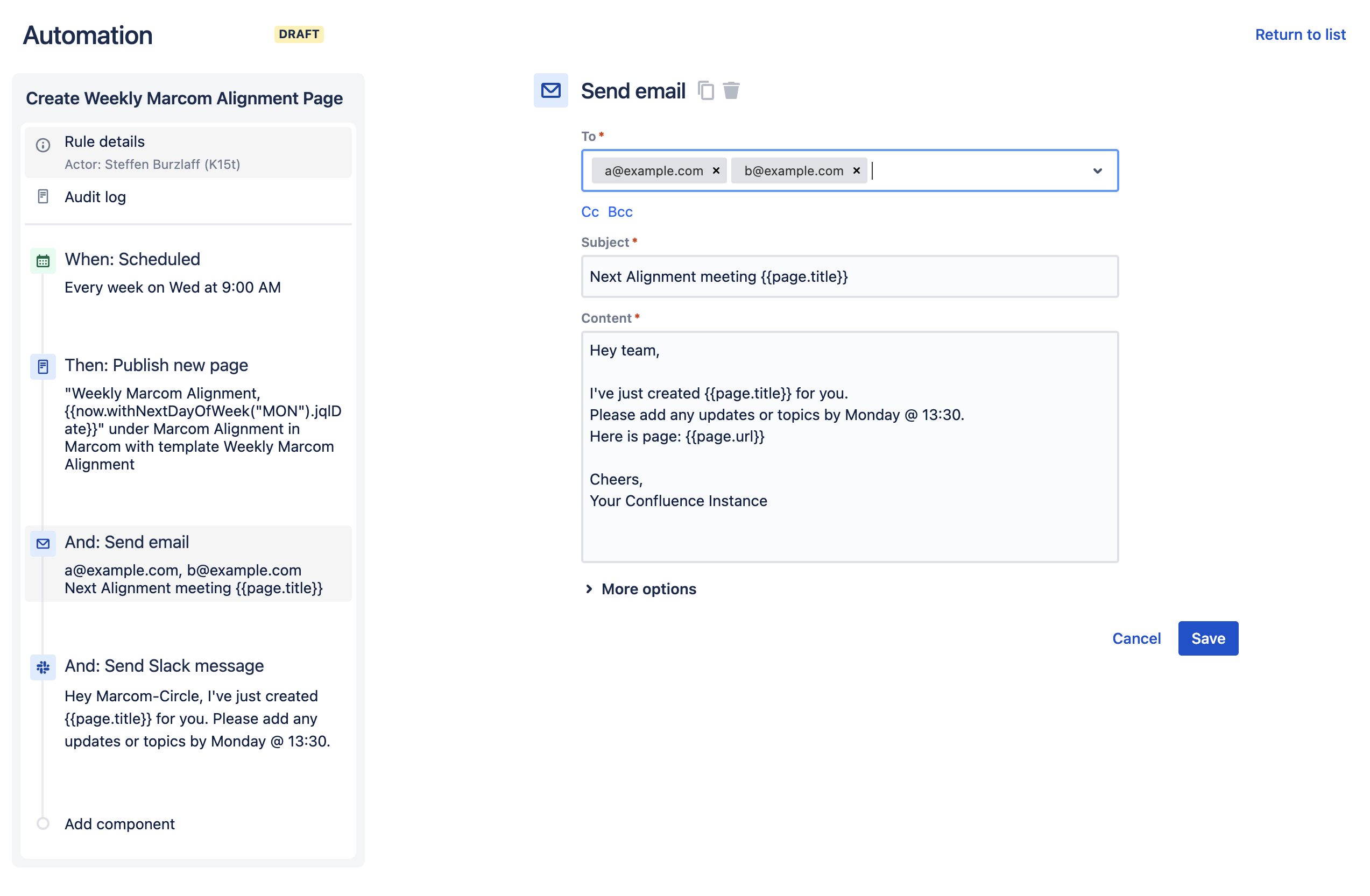
Although sending an email is relatively straightforward, crafting the message you want to send to your colleagues may be a bit more complex. Since the email will be sent every time the automation rule is triggered, it's essential to strike a balance that ensures it is helpful without becoming annoying or ignored. Here are some guidelines to consider:
-
Keep it clear: Since it's an additional message to read for your team, make sure it's evident where the message is coming from and what the context is.
-
Keep it short: Aim for brevity in your message, providing the necessary context but avoiding unnecessary details. Remember, it will be sent every time the automation rule is executed.
-
Make it engaging: Messages like these can often be overlooked since they don't belong to an actual person. To capture attention, infuse your message with engaging elements, maybe even a touch of humor.
-
Make it easy for your team: Above all, strive to make it user-friendly. If you publish a page, include the link directly in your message to enable easy access.
By considering these tips, you can create thoughtful and effective messages that serve as valuable extensions of your rule efforts, all while keeping your team connected and engaged.
A Confluence automation that sends a message can also make use of Confluence smart values to include dynamic variables such as page titles and URLs. The message above is using the {{page.url}} placeholder to provide a direct link to the newly created page to enable the team contributing to the alignment page.
Publishing your automated rule
When publishing your automation rule, make sure to give it a descriptive name so it’s easily identifiable. As an example, a rule within your team’s space could be named Create Event Sub-Pages. You have the ability to set permissions for your rule, but we recommend allowing all admins to edit the rule if need be.
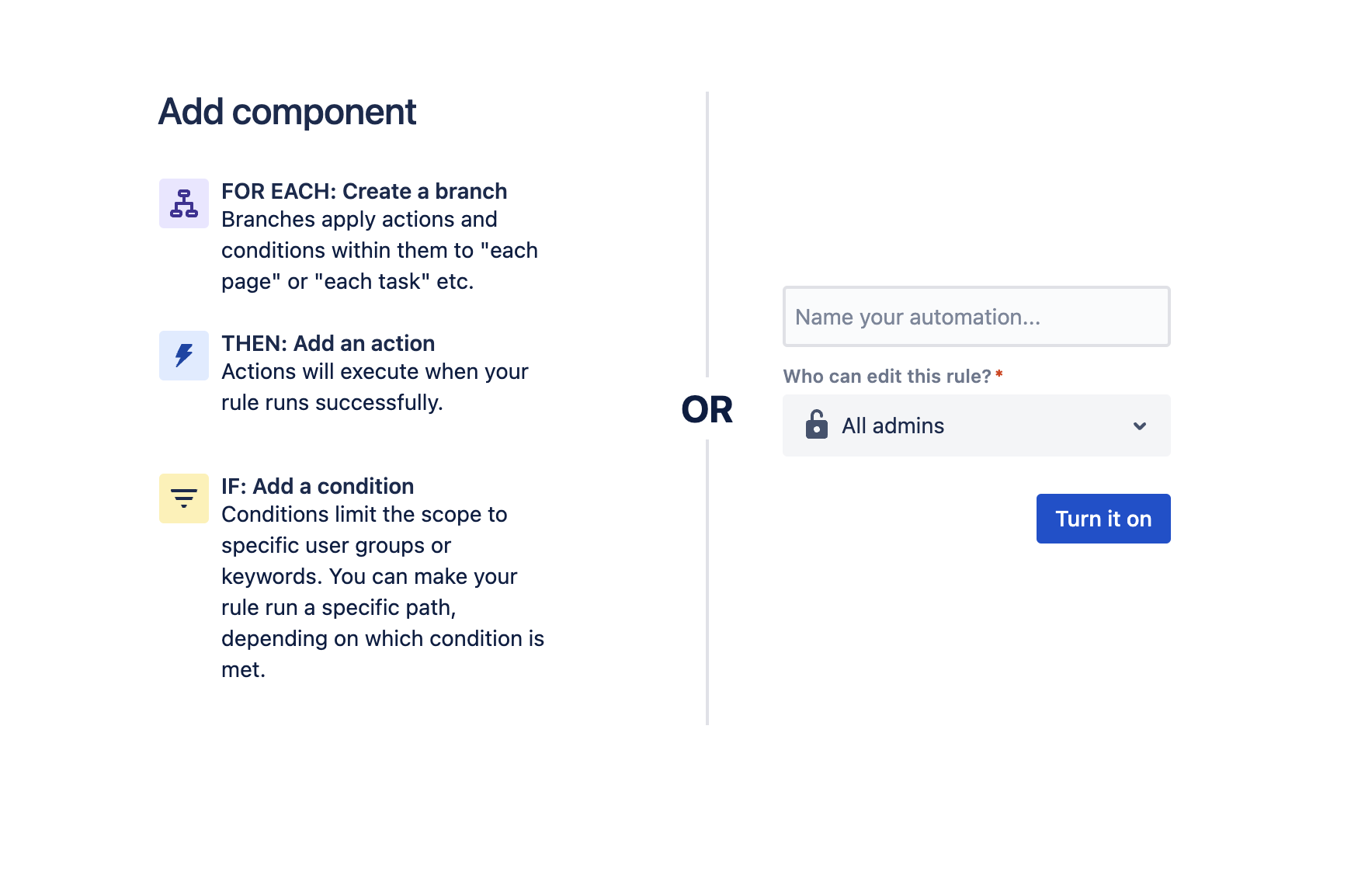
Don't forget to communicate your rules and their components to your teammates to ensure transparency and prevent redundancy.
Remember, you can turn off rules at any time without deleting them, in case you want to make improvements or fix any issues. This flexibility allows for continuous refinement of your automated rules, keeping them aligned with your team's evolving needs and workflows.
Advance Your Confluence Automations
Not only can you automate simple tasks in Confluence Cloud, but you can also build complex rules that are tailored to your exact needs. Whether simple or complex, these rules can transform your workflow, making your tasks more efficient and your life easier. In this section, we’ll dive into the advanced features of Confluence automations.
Manual Trigger From Page
One of the more powerful features of Confluence automations is the ability to create what we call Manual Triggered automations. These are sequences of steps that can be run manually from any page in a space, so you don't have to perform each of them by hand. Every automation with a manual trigger from page can be run manually at any time from a page by accessing the automations icon in the navigation bar (or press the shortcut a). This can be a real time-saver for complex tasks that you perform regularly, or tasks that you need to run once but can be a lot of repetitive work.
These are also great helpers to automate simple manual steps like requesting a proof read in a Slack-channel or giving anonymous feedback to the page author.
For example, a simple task reminder in which all open tasks on a Confluence page or in a space are checked to remind every individual user to complete them. Atlassian itself has created a small tutorial video on how to create a task reminder with Confluence automations.
Integrations with third-party apps
Atlassian provides some out-of-the-box integrations with popular third-party apps such as Slack, Microsoft Teams or Twilio. These integrations facilitate seamless communication and task automation across different platforms. Additionally, you have the flexibility to trigger a webhook to send information to another third-party app, or even to your own app.
Using web requests
Web requests help you send information from your automated rules to a third-party app that isn’t integrated by default. All you need to do is provide the required information to send a request to the app. This is helpful if you have a third-party system that is part of your process, where certain tasks should also be completed.
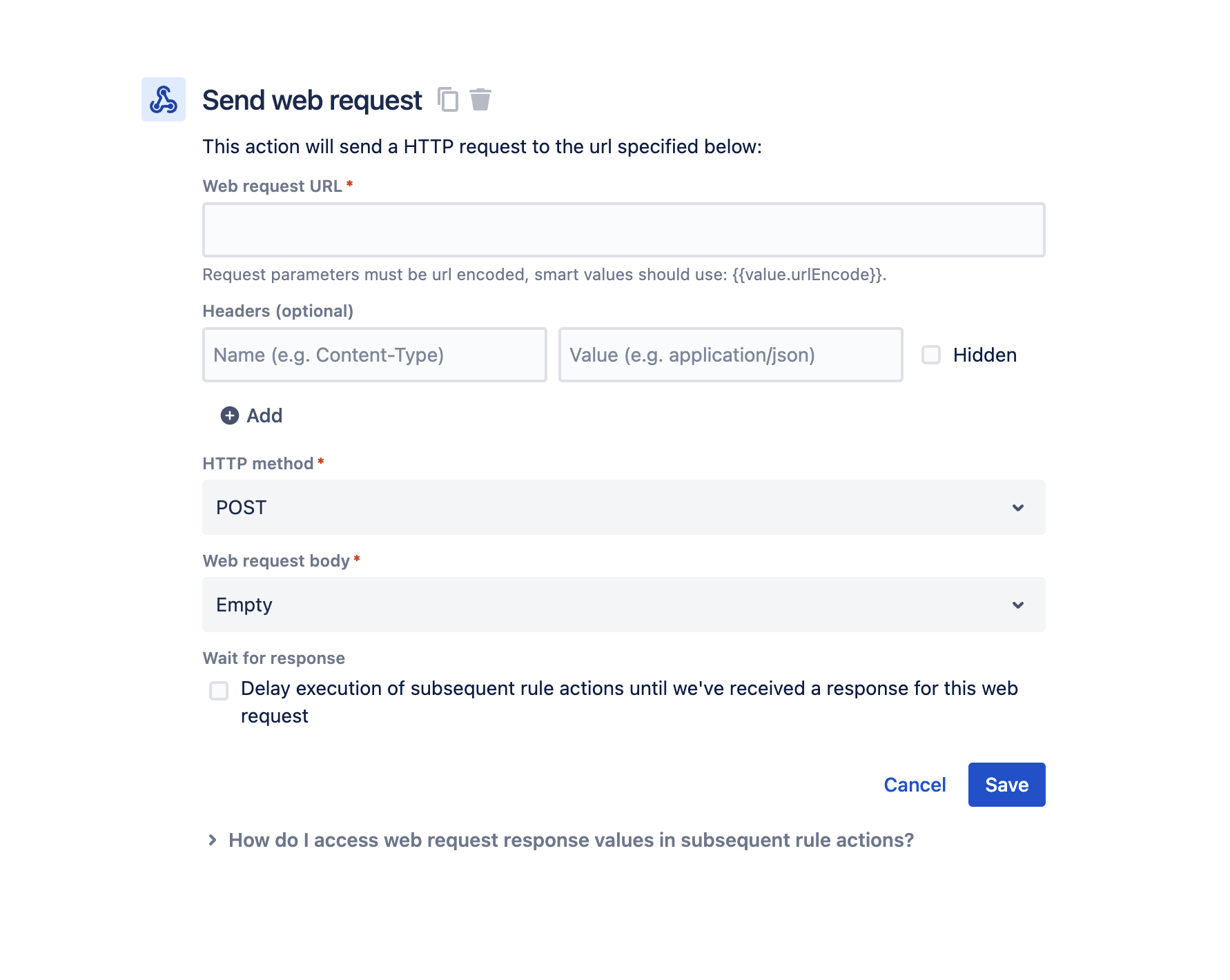
But as Cristiano writes and shows in his Atlassian Community article, you can also send requests (in his case) back to Jira itself. Darryl writes in his article that this also works for Confluence Cloud. This is helpful if you want to perform actions in Confluence that are not available in Confluence automations, such as editing the title of a page by simply sending requests to the Confluence REST API.
Sending notifications
Integrating with Slack or Microsoft Teams is a powerful way to keep your team informed about significant actions performed by your automation, such as the creation of a page. Both Slack and Microsoft offer documentation on how you can create an incoming webhook, which simplifies the setup process.
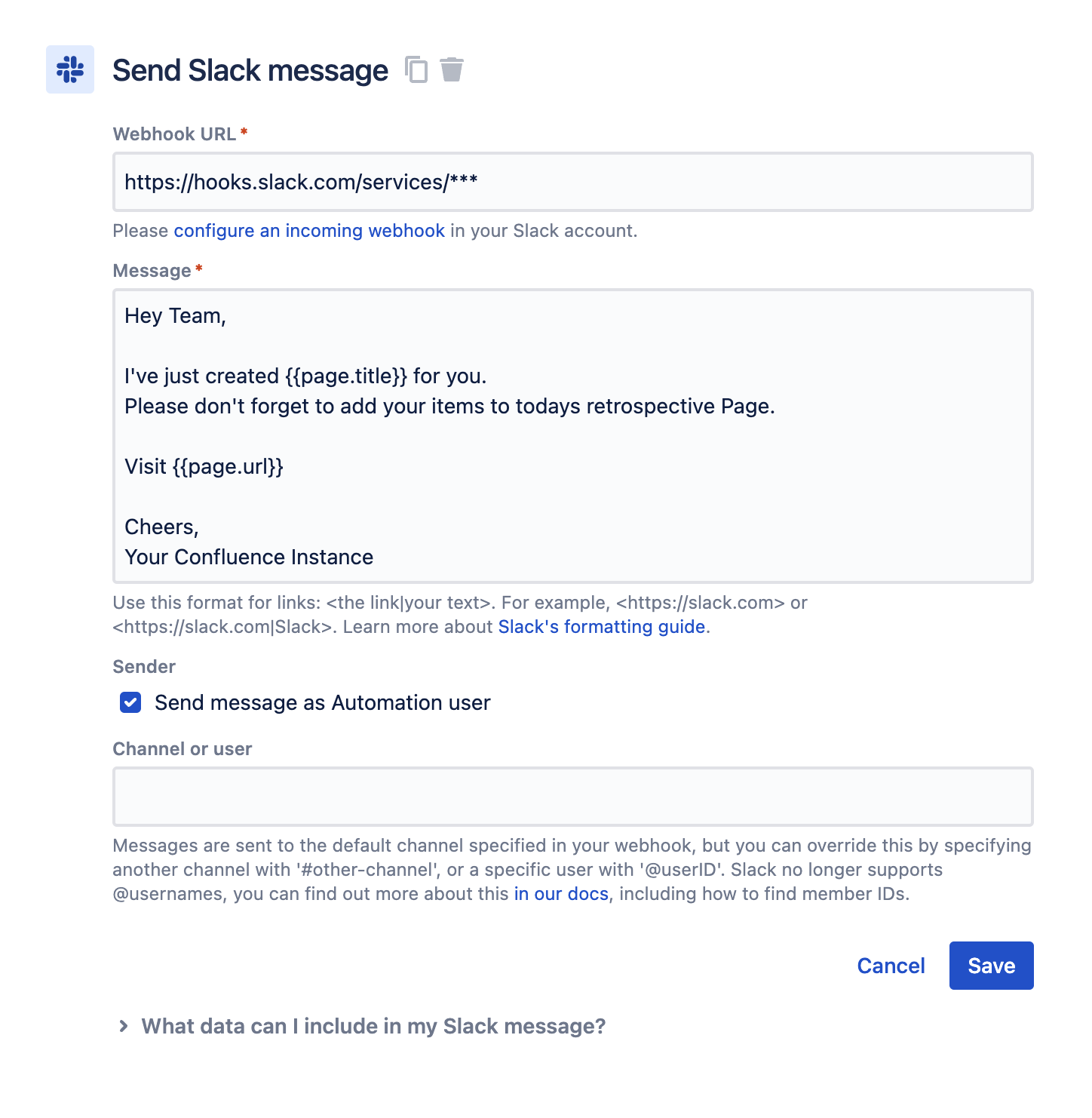
Enhance your automation with smart values
When creating automations in Confluence, there are several spots where you can incorporate Confluence smart values. If you don't know what these are or what they can do, we recommend reading about smart values.
For creating a set of pages, smart values can save you a lot of time, as they allow you to prefix all the pages that will be created with a date. This way, you won't have to do this manually afterwards. Smart values also help to make the automated rule more robust, since a duplicate page title error is unlikely to happen. Having a good naming scheme for your Confluence pages is essential to easily find the page you’re actually searching for learn more about page naming best practices in Confluence.
In our alignment page example, we can enter a page title like this:
{{now.withNextDayOfWeek("MON").jqlDate}} – Alignment Meeting
-
now: retrieves the current date
-
withNextDayOfWeek(“MON”): retrieves the date from the upcoming Monday
-
jqlDate: formats the date into YYYY-MM-DD
In the example, it will output the page title like this: 2023-08-31 – Alignment Meeting.
Note
There are many more smart values that allow you to add dynamic variables to your rules, such as the page parent url, the page authors, or the page title. Smart values are a substantial topic on their own, so we recommend taking a look at what's possible with smart values.
Creating Jira issues
For some automations, it makes sense to create issues in Jira right away. In our example of creating a subset of pages for our event, this comes in handy since your team doesn't need to switch to Jira to create every single Jira issue by themselves.
You can set up the connection with any Jira instance that the rule creator has access to. You can choose your project, issue type, and field. Currently, not all fields are supported by this integration, but you can use the advanced option to provide a JSON object with additional or custom fields.
Confluence Automations Extras
Confluence automations offer a lot of extra functionality to help make everyone's life easier. These include:
-
Templates: Just like page templates, Confluence automations are available with some out-of-the-box templates. These are ideal to start with and can be adapted to your team's needs. Especially if you're a beginner, we recommend building your rule on an existing template. Learn more about templates.
-
Global automations: Confluence site admins can create global automations that are helpful if you want to perform actions across the whole Confluence site, e.g., reminding users about outdated pages or archiving pages with a specific label. Learn more about global automations.
-
Audit log: If an automation is performing the wrong tasks or isn't executed at all, the audit log is the first place to look. Here you'll find errors within your automation. This is the place to debug your rules and to see when a rule was last changed. Learn more about the automation audit log.
-
Labels: If you create many rules, we recommend using labels to sort them. For example, label all notification rules as notification. Learn more about labels in automations.
-
Rule actors: When you create or modify a rule, you become the rule actor, meaning the rule is executed on your behalf. For example, if the rule publishes a new page, then you’re set as the creator and page owner of that page. The rule actor can be changed after the rule is created, you can edit this in the rule details. The rule actor can either be an individual or a group.
Explore, Learn and Build
There are plenty of excellent examples and tutorials out there for inspiration, or even to copy directly. We've collected some of the most powerful examples for you to explore, read through, and rebuild on your own Confluence site. Enjoy!
CMS with Confluence automations
For a real-world example of how Confluence automations can be used, let's look at an Atlassian community post where Darryl Lee created a rudimentary CMS system. He set up a private space that is only accessible to internal users and a public space visible to anonymous users. Using Confluence automations, he was able to automate the process of copying a private page to the public space whenever the page's status changed to ready to publish. This allowed him to keep his page history and comments private, while still sharing the final version of the page with the public.
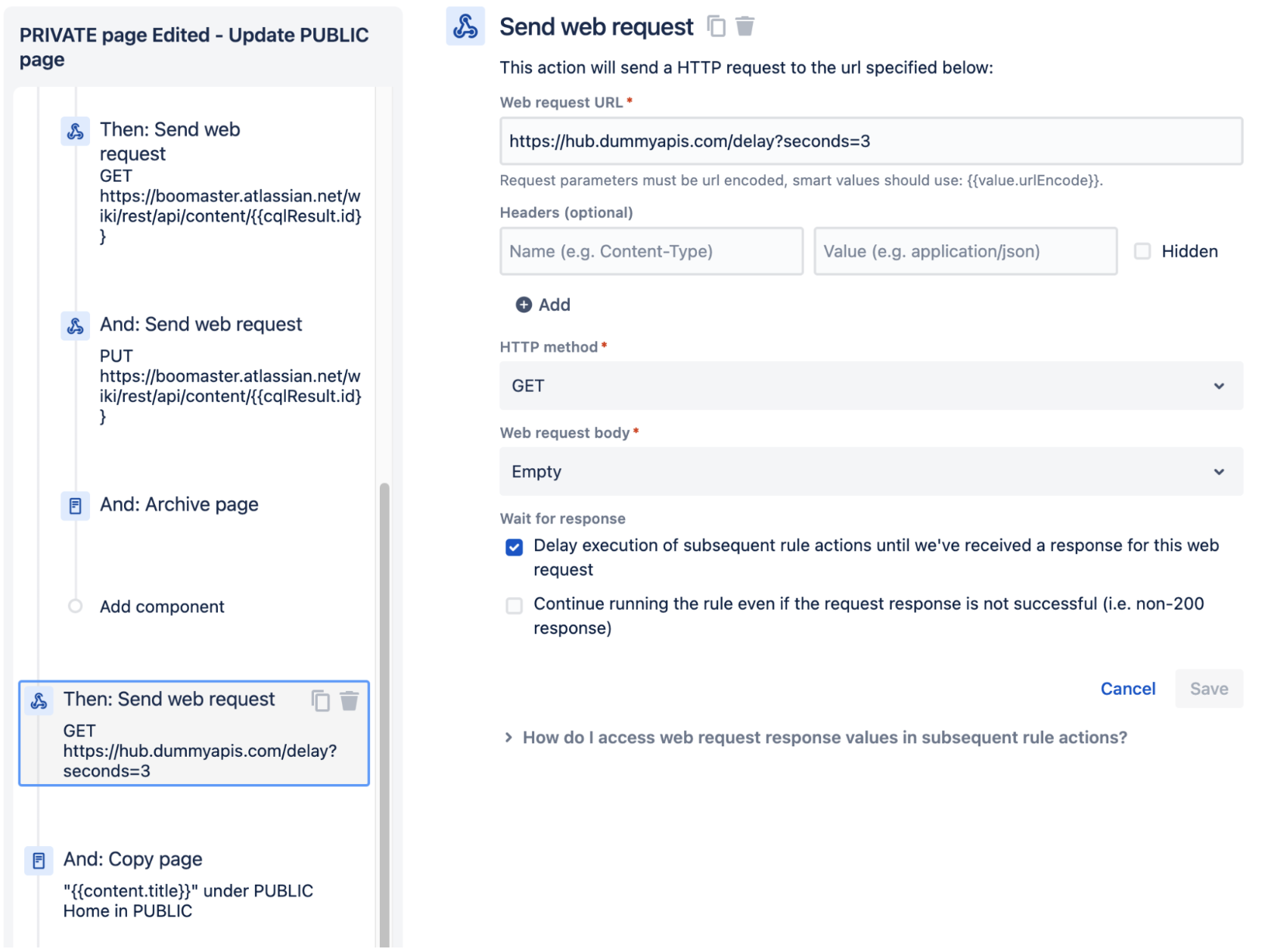
Confluence automations Tutorials
Atlassian offers several Confluence automations tutorials that cover topics around scaling projects by auto-creating pages, managing work such as tracking the status of a page, and staying organized by finding and replacing page labels. The videos are easy to follow step-by-step guides. Our favorite tutorial is about archiving outdated pages, which is a real helper for everyone when it comes to maintaining and organizing your space.
Over to You...
Now we’re curious to hear from your side:
-
How do you use Confluence automations in your team?
-
Which best practices from this article have you already embraced?
-
Have we missed a best practice that your team uses?