Organize Your Reusable Content
author |
||
|---|---|---|
header_image |
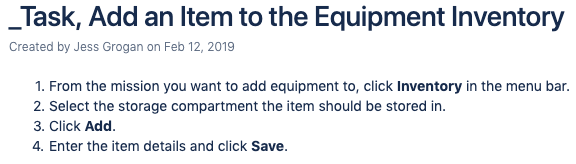
|
|
videoId |
In Confluence, create a rich collection of reusable content. This is known as an Include Library, made up of one or more spaces containing reusable content items.
An Include Library is made up of one or more spaces containing reusable content items like text, images, diagrams, and so on. Each piece of content in the Include Library lives on an individual page, these pages are organized strategically for easy content identification. Think of the Include Library as one or more library shelves containing the content you reuse throughout your documentation.
Library Structure
Within an Include Library, the structure of the documentation is typically made up of two different types of pages. Both page types are essentially just Confluence pages, but with a unique combination of naming, organization, and page contents.
The two Include Library page types are:
Resource
A resource is a page containing a reusable piece of content.
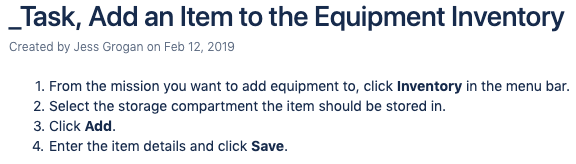
Collection
A collection is a page with one or more related resource pages or sub-collections as child pages.
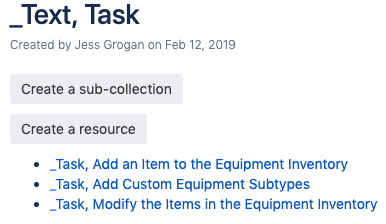
Page Organization
When organizing the structure of a space that’s part of your Include Library, the highest hierarchy level is typically made up of collections. These collections of technical documentation contain child resources or sub-collections.
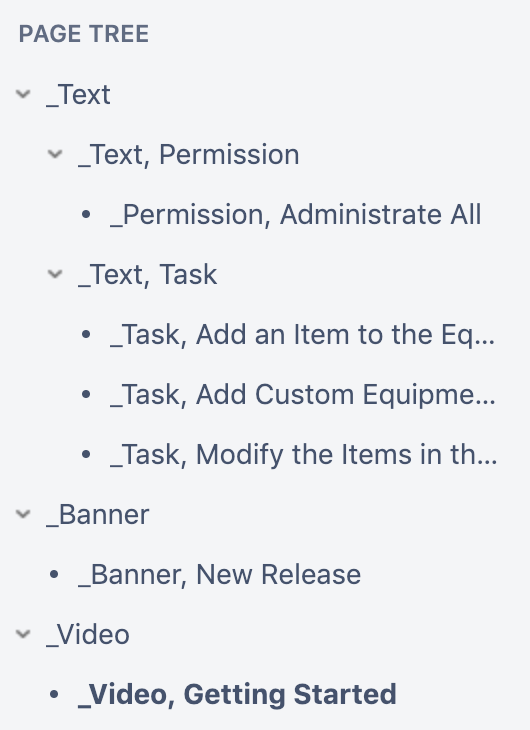
You can also use Labels for additional organization and sorting within your Include Library.
Naming Convention
Using a simple and consistent naming scheme, the spaces and pages that make up the Include Library are easy to identify and organize. Find a naming scheme that makes sense to the whole team which can be used for any resource type and can be easily organized. Great naming schemes are often hierarchical and descriptive.
To help the team identify content in the Include Library and obscure it from users, the title of a space or page within your Include Library should begin with an underscore (_).
Learn how to create an Include Library space in Confluence.
Templates
To help your team quickly add content to your Include Library space(s), create templates for resource and collection pages of your technical documentation.
Resource
Your resource page template should be relatively blank, since team members will add different types of content on this type of page. In your template, be sure to add:
A generic page title that acts as a template for your page naming scheme.
Instructional text that gives guidance or calls out standards for creating different types of resources.
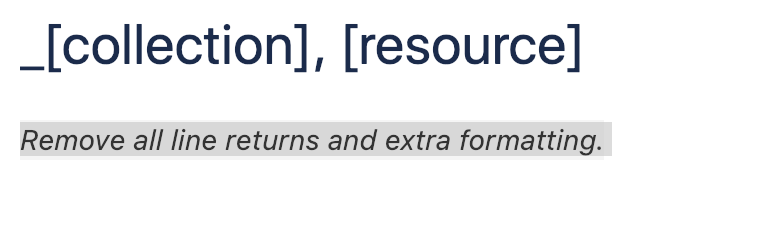
Collection
The collection page template will most likely not have any content added to it, and should act as an informational page displaying child resources and sub-collections. In your template, add:
A generic page title that acts as a template for your page naming scheme.
A Create from Template macro with the button text "Add a Collection". Team members can click this button to add a child sub-collection using the collection page template.
A Create from Template macro with the button text "Add a Resource". Team members can click this button to add a child resource using the resource page template.
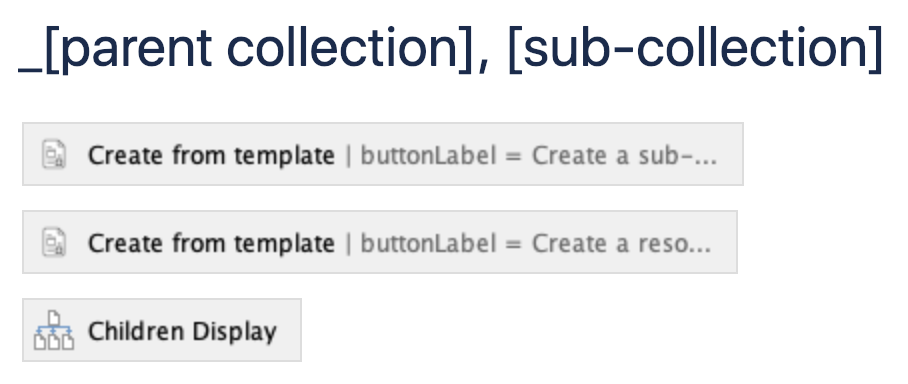
Learn more about creating templates in Confluence.
Adding Content
As you create resource pages in your Include Library, keep in mind that the way content displays on the page is exactly the same way it will display on any page including that content. To ensure your content looks its best when reused:
Remove all line breaks, especially at the bottom of the page. The Confluence Source Editor is a great app for this.
Be careful what heading level you use in the content, since it may be included on a page with existing headings.
If you feel like the content you're creating needs headings, consider breaking it up further into smaller pieces so it's more reusable.
Set image dimensions, alignment, and alt text


