Transform Your Confluence Documentation into a Restricted Help Center
shareTitle |
Transform Your Confluence Documentation into a Restricted Help Center |
|---|---|
shareDescription |
You want users to access your documentation, but don't want the whole world to see it too. Learn how to publish your docs as a restricted help center where you control who has access. |
shareImage |
|
teaserImage |
|
app newsletter image (primary) |
|
app newsletter image (secondary) |
|
hideNewsletterSignup |
False |
teaserText |
Learn how to publish your product documentation as a restricted help center where you control who has access. |
metaDescription |
You want users to access your documentation, but don't want the whole world to see it too. Learn how to publish your docs as a restricted help center where you control who has access. |
author |
Gabriella Evans |
image |
|
heading |
Transform Your Confluence Documentation into a Restricted Help Center |
link |
|
label |
blog |
lang_de |
.png)
Once you and your team have written your product documentation, it's time to make it available to your users. But you might not want to make your documentation publicly available for the eyes of the world to see it.
Learn how to publish your documentation as a restricted help center where you control who has access.
Why Teams Restrict Their Documentation
There are many reasons why your team might want to restrict access to your product documentation. Some common use cases are:
If you're creating an internal knowledge base that you only want fellow teammates to have access to.
If you need to restrict your content to users who are signed in to your other systems only.
In both cases, publishing your documentation as a restricted help center will keep your hidden documentation safe and secure. This way, your content won't be crawled by search engines like Google, and only those who you provide access to will be able to enter your help center to see your content.
Building Your Restricted Help Center
If you need to restrict your team's documentation so only certain users can access it, you can easily create a restricted help center using Confluence and Scroll Viewport.
Write your documentation in Confluence
Confluence is a great tool for your entire team to create documentation together. With its simple editor and flexible structure, your team can get started right away.
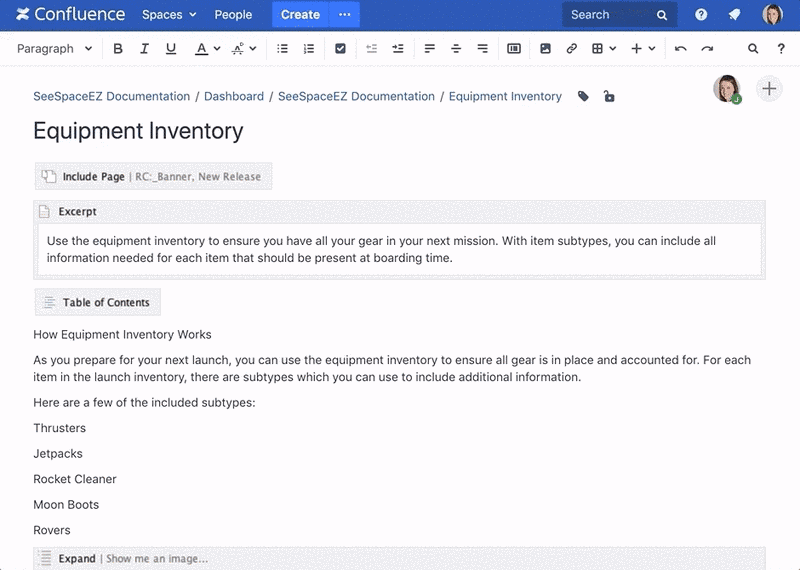
Whether you're new to Confluence or already a fan and looking for ways to get the most out of it, check out Rock the Docs, our guide to documentation in Confluence. Let's go →
Publish your documentation with Scroll Viewport
Once you have your documentation ready in Confluence, Scroll Viewport takes that content and transforms it into a beautiful help center so your users can self-serve the help they need.
You can easily customize Scroll Viewport help centers to fit your brand using the Theme Editor – no coding needed. For advanced customization, experienced users can apply custom CSS and JavaScript too.
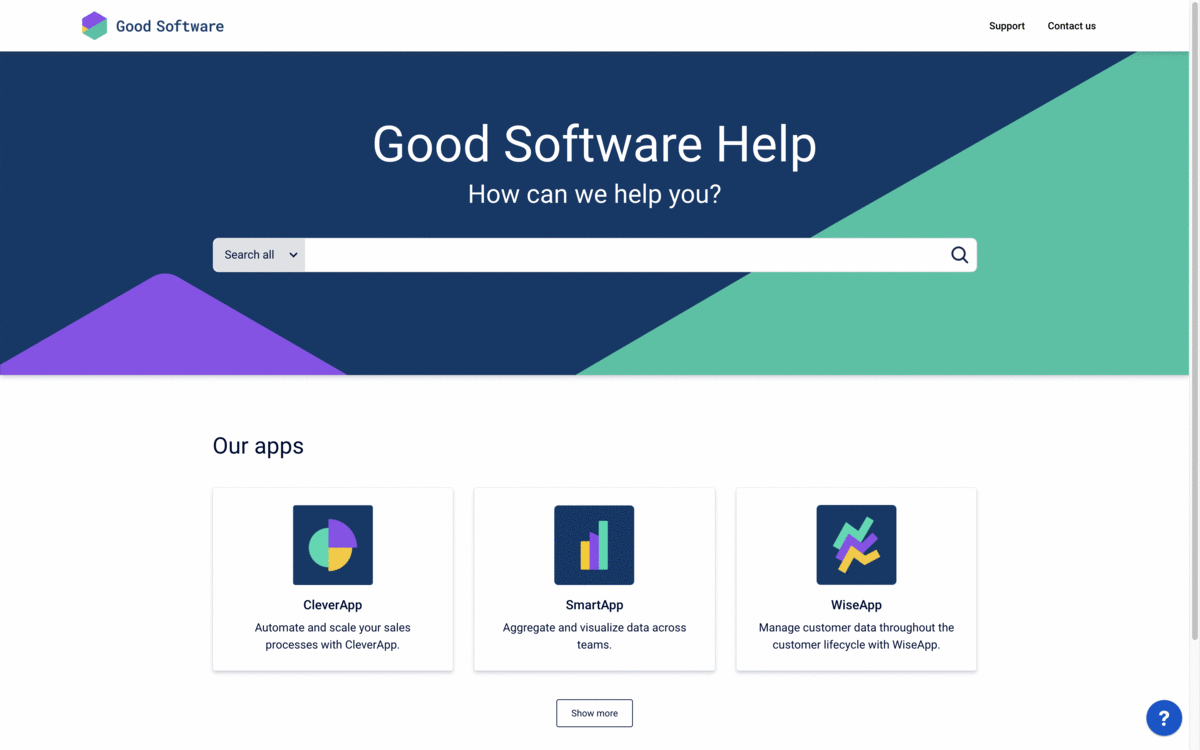
When creating your Scroll Viewport help center, you can leave your help center unrestricted or choose to restrict it. If you need multiple help centers – some restricted and some not – you can create as many as you like at no additional cost!
Choose how to restrict your help center
With Scroll Viewport, you have two options when it comes to restricting your help center.
Restrict your help center with a single sign-on:
Your users will be authenticated via a third-party identity provider when they access your help center from your other systems they're already logged in to.
.png)
Restrict your help center with access tokens:
Generate access tokens for the users who you want to view your help center. Those users will be prompted to enter the token data when they land on your help center's login page.
Get Started in 5 Minutes
Now that you've seen how easy it to build a restricted help center with Confluence and Scroll Viewport, start building your team's help center today.
If you're already using Confluence Cloud, jump straight in and
install Scroll Viewport on the Atlassian Marketplace →
.png)

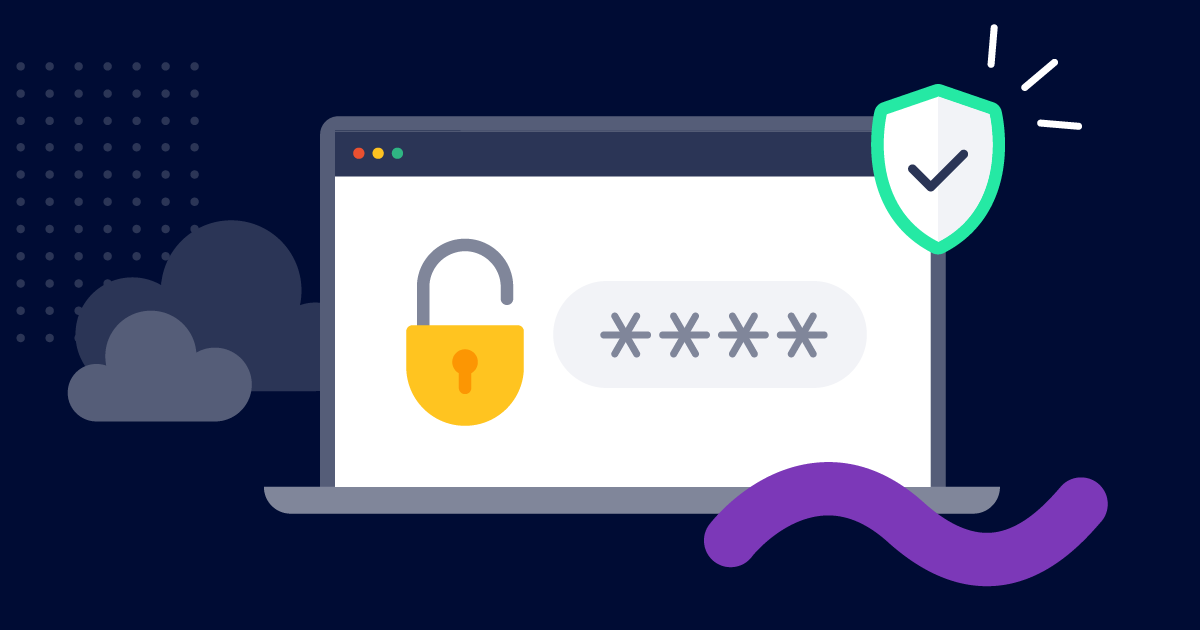
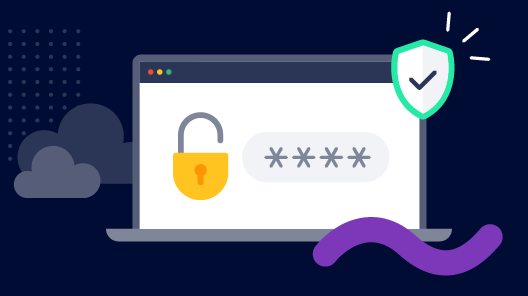
.png)