Video: Publish Versioned Documentation to a Confluence Cloud Help Center
shareTitle |
Video: Publish Versioned Documentation to a Confluence Cloud Help Center |
|---|---|
shareDescription |
The versioning and document management power of Scroll Documents meets the styling and publishing flexibility of Scroll Viewport! Watch the video to learn how your team can use these apps together to create a complete documentation solution on Confluence Cloud. |
shareImage |
|
teaserImage |
|
app newsletter image (primary) |
|
app newsletter image (secondary) |
|
hideNewsletterSignup |
False |
teaserText |
The versioning and document management power of Scroll Documents meets the styling and publishing flexibility of Scroll Viewport! Watch the video to learn how these apps work together to offer you a complete documentation solution on Confluence Cloud. |
metaDescription |
The versioning and document management power of Scroll Documents meets the styling and publishing flexibility of Scroll Viewport! Watch the video to learn how these apps work together to offer you a complete documentation solution on Confluence Cloud. |
author |
Gabriella Evans |
image |
|
heading |
Video: Publish Versioned Documentation to a Confluence Cloud Help Center |
link |
https://www.k15t.com/blog/2020/12/video-publish-versioned-documentation-to-a-confluence-cloud-help-center |
label |
blog |
lang_de |
The versioning and document management power of Scroll Documents meets the styling and publishing flexibility of Scroll Viewport with this new integration!
Watch the webinar recording to learn how your team can use these two apps together to create a complete documentation solution on Confluence Cloud:
Chapters:
-
0:00
- Introduction
-
4:45
- Our products for technical documentation
-
8:40
- How does the integration work?
-
28:25
- Takeaways and resources
-
30:00
- Q&A
New: Publish Versioned Docs to a Confluence Cloud Help Center
The new Scroll Documents and Scroll Viewport integration enables your team to:
Create and manage multiple versions of your Confluence Cloud documentation using Scroll Documents.
Publish versioned documentation to a customizable, public or
restricted help center
using Scroll Viewport.
Once the versioned documentation is published to your help center, your users will be able to easily navigate between versions with the help of the version picker located at the top-right corner:
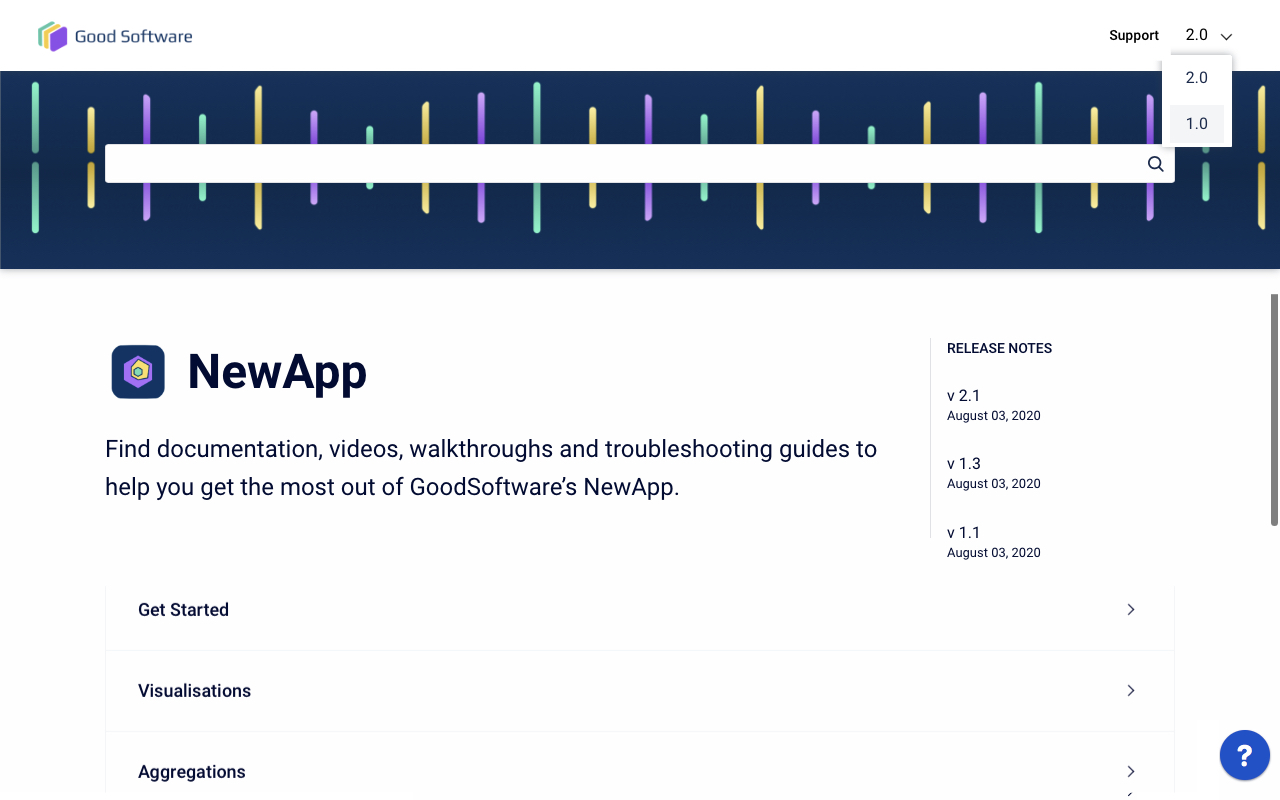
Version Your Confluence Cloud Documentation
With your product documentation dedicated to a single Confluence Cloud space, use Scroll Documents to define all of the pages within that space as a single unit, known as a 'document'.
Once the documentation has been defined as a document, the current version – known as the 'working version' – becomes your baseline from which you can then save additional versions over time, like when your team delivers a new release.
Scroll Documents enables you to keep track of your versions and easily compare them side-by-side to see all changes made to your documents over time.
Publish Your Versioned Confluence Cloud Documentation as a Help Center
Once your team is happy with your versioned Confluence Cloud documentation, publish it as a help center using Scroll Viewport. This allows your users to self-serve the help they need, deflecting numerous customer help tickets from your support team. Scroll Viewport help centers can be available publicly or restricted.
The process of transforming your documentation into a help center is simple. Start by creating a new site within the Scroll Viewport app and add your brand's custom domain that your users already recognize.
Choose the document you want to publish as a 'content source' and select the versions that you wish to display on your help center:
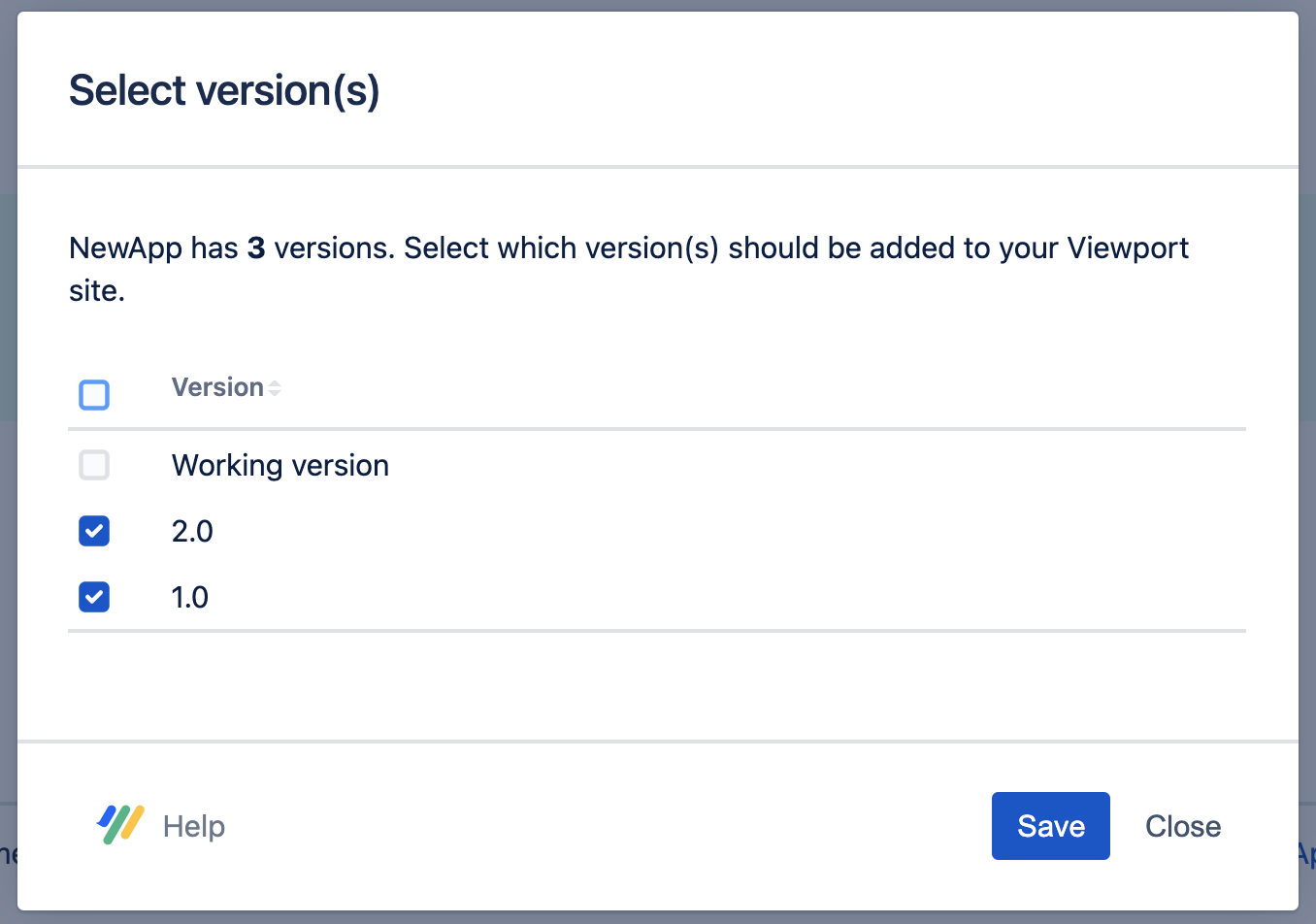
You can add as many content sources to your help center as needed.
Customize Your Help Center Experience
The look and feel of your help center is a key part of providing a great help experience to your users. With Scroll Viewport, you can customize your help center to fit your brand using the theme editor – no coding needed!
Deliver a more powerful help center experience by connecting it with Google or Cloudflare tools. Get data and track success on how your help center content is performing, as well as connecting it to your chosen customer support desk.
Need more control over the publishing of new content? Each time your team makes changes to your Confluence documentation, you have the opportunity to review updates internally before your users get to see the final, published version of the content on your help center.
Build Your Versioned Help Center Today!
Implement a documentation solution that your team will love – and that will wow your users! – entirely on Confluence Cloud. Scroll Documents and Scroll Viewport are available on the Atlassian Marketplace, so start creating your versioned help center today.
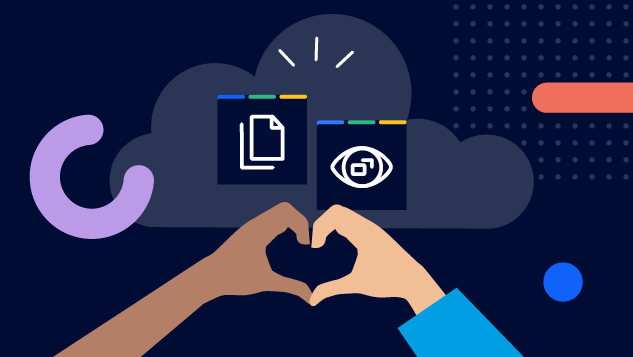

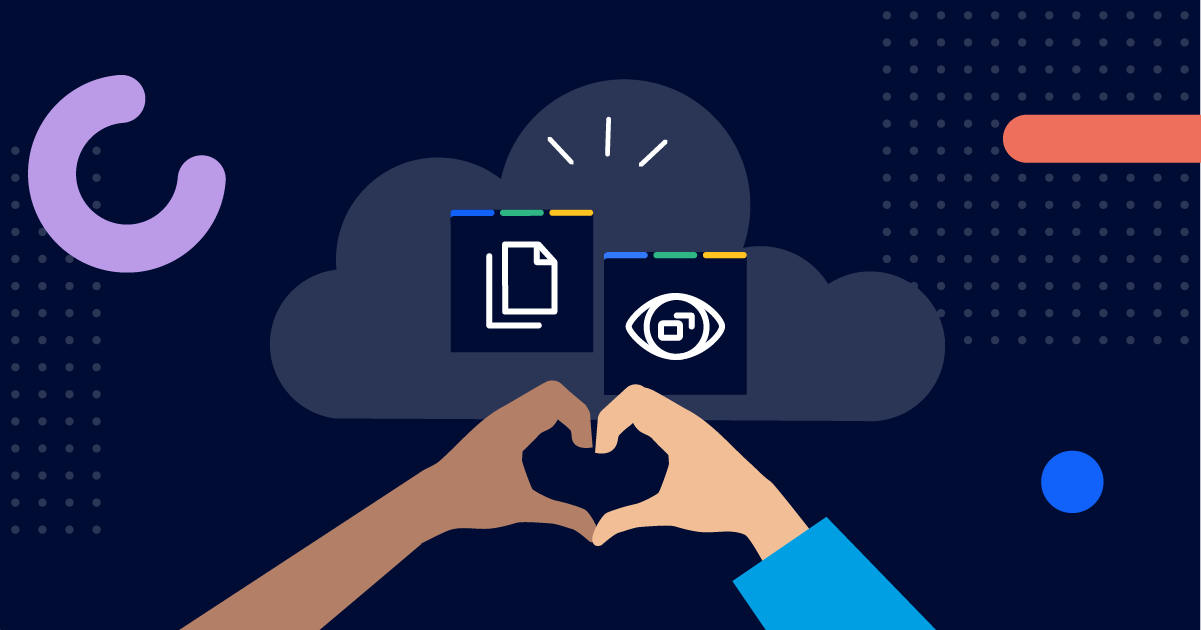
.png)
.png)
.png)