5 Reasons to Build a Help Center on Confluence
shareTitle |
5 Reasons to Build a Help Center on Confluence |
|---|---|
shareDescription |
If your documentation is already in Confluence, publish it as a help center so your users can access a library of your documentation to get answers to their questions. |
shareImage |
|
teaserImage |
|
app newsletter image |
|
hideNewsletterSignup |
False |
teaserText |
Discover the top 5 reasons why you should create a help center for your users, using the documentation you already have in Confluence. |
metaDescription |
Start your free 30-day trial of Scroll Viewport Cloud. Find it on the Atlassian Marketplace. |
author |
Gabriella Evans |
label |
blog |
image |
|
heading |
5 Reasons to Build a Help Center on Confluence |
text |
Discover the top 5 reasons why you should create a help center for your users, using the documentation you already have in Confluence. |
link |
https://www.k15t.com/blog/2020/07/5-reasons-to-build-a-help-center-on-confluence |
lang_de |
Atlassian Confluence is a great place to write your documentation. It's easy to work with and it makes collaborating as a team simple. But once you've finalized your documentation in Confluence – especially if it's help documentation you're writing – how do you then publish it so your users can access it?
Publishing your Confluence documentation as a help center is a great way for your users to get access to a library of your documentation where they can find answers to their questions. If your documentation is already in Confluence, you can use Scroll Viewport to quickly and easily publish it as a help center with your own custom URL. You can choose to restrict your help center and manage who has access, or make it available publicly.
Want to learn more about building your own help center on Confluence?
Watch the video to learn why we chose Confluence to build and run our own help center, and see how easy it is to set up.
Now, here are five reasons why you should use Confluence to build a help center:
Use Your Existing Documentation
If you already have your documentation in Confluence, then it makes sense to use what you've already got. If your documentation needs some work before putting it out there to your users, there are loads of ways you can improve your existing documentation. Consider making use of content reuse, find great ways to collaborate, and also find a way to structure your documentation that works for you. This will make your documentation even more powerful.
Work With a Single Source
Save time by working with a single source of documentation. Unlike other systems, you won't need to update your internal and customer-facing documentation separately. Just make any changes in Confluence, then those changes will be reflected on your public help center. Easy peasy!
Make Your Documentation Beautiful
Although Confluence is a great tool to work with, collaborate on, and view internally, its aesthetic isn't going to "wow" your customers. Give your users something to feast their eyes on. The Help Center theme in Scroll Viewport will transform your documentation. It makes your help articles easy for your users to find on a professional-looking, branded help center website.
Customizing the Help Center theme is simple. Select options within the theme editor to change the colours, images, fonts and other elements – no coding needed. For those with CSS or JavaScript knowledge, there's also the option to apply custom code for advanced help center personalisation.
You can also set up a custom domain for your help center, making the transition from your website to your help center a seamless experience for your users. It's those small details that your users will really notice.
Learn how you can publish versioned Confluence Cloud documentation as a beautiful custom help center with the new Scroll Documents and Scroll Viewport integration.
Watch the video →
Integrate Your Help Center
So you've built your help center on Confluence, and your help documentation is out there for your users to read. What happens if they still need help? You can integrate your Confluence-based help center with your chosen customer support service desk. This way, customers can raise support requests straight from your documentation.
You can also integrate it with Cloudflare Web Analytics, Google Analytics, Google Search Console, and Google Tag Manager to understand how your content is being used so you can make data-informed improvements.
Try It on Your Docs
Scroll Viewport is available on Confluence Cloud, Server and Data Center on the Atlassian Marketplace.
Try it free for 30 days and see what your documentation looks like as a beautiful help center.
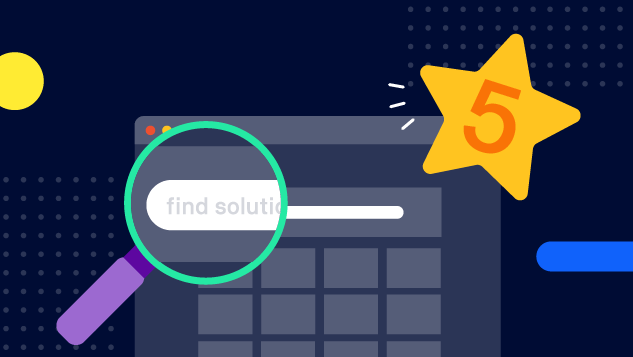

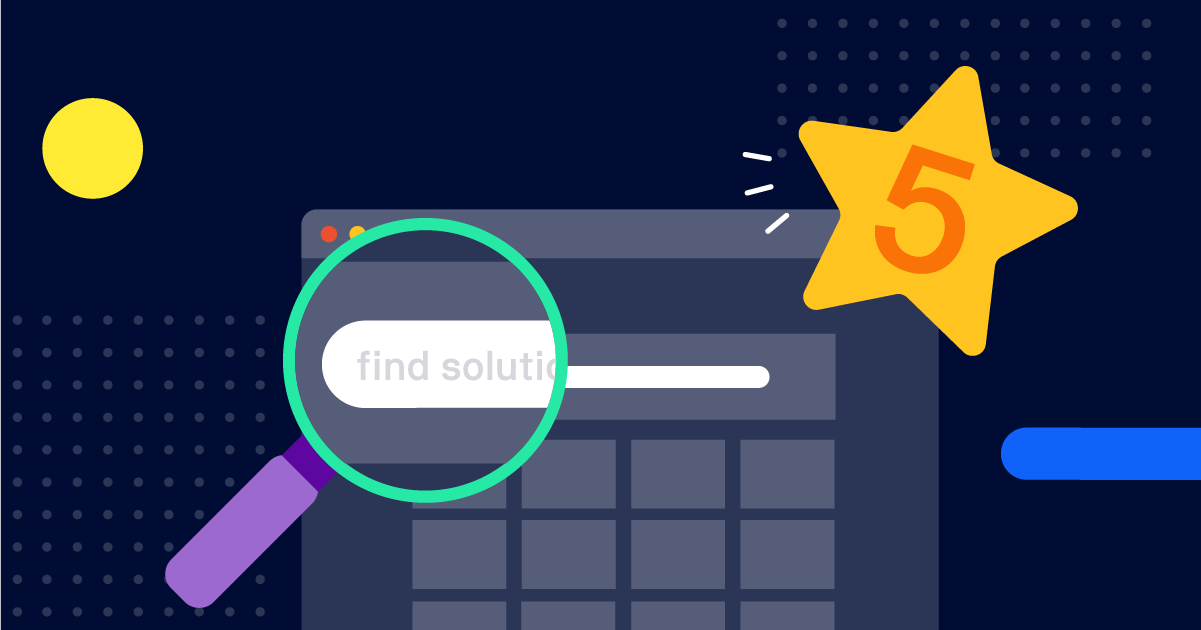
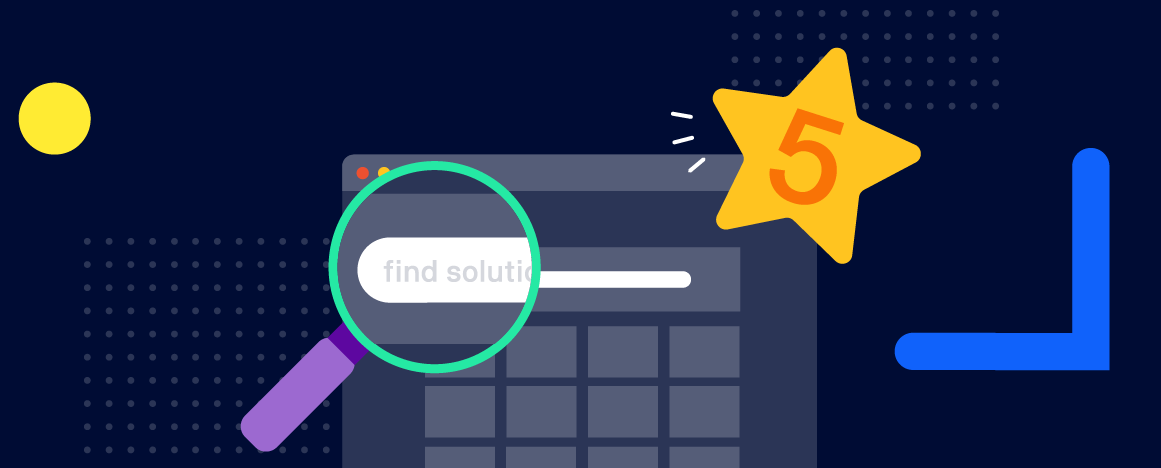
.png)