Save Time When Creating Step-By-Step Instructions in Confluence
As Content Marketing Manager, documenting how our publishing process works is part of the job. This also includes writing instructions on how to use content tools in their context. I recently stumbled across a quick and easy solution to accomplish the creation of these instructions in Confluence – StepShot for Confluence. To save you some trouble next time you take on such a task, I thought I'd share my experience in using this tool.
Earlier this year, one of our developers wrote a program that automatically publishes blog post pages to our website – allowing me to schedule articles in advance. We called it the blog-post-publisher (creative name, isn't it?). As most of my colleagues aren't as familiar with the blog-post-publisher as I am, they need to be able to look up step-by-step instructions in case they need to publish a post in my stead.
As an Atlassian Solution Partner, we use Confluence to document and share knowledge. So naturally, I started writing on a Confluence page. I knew I wanted to add visual aids; screenshots that would make the instructions easier to understand. As I started going through the process of taking screenshots, saving, renaming, cropping, uploading, and describing them, I realized that I was spending way too much time on documenting a relatively straightforward process. But what else was I to do?
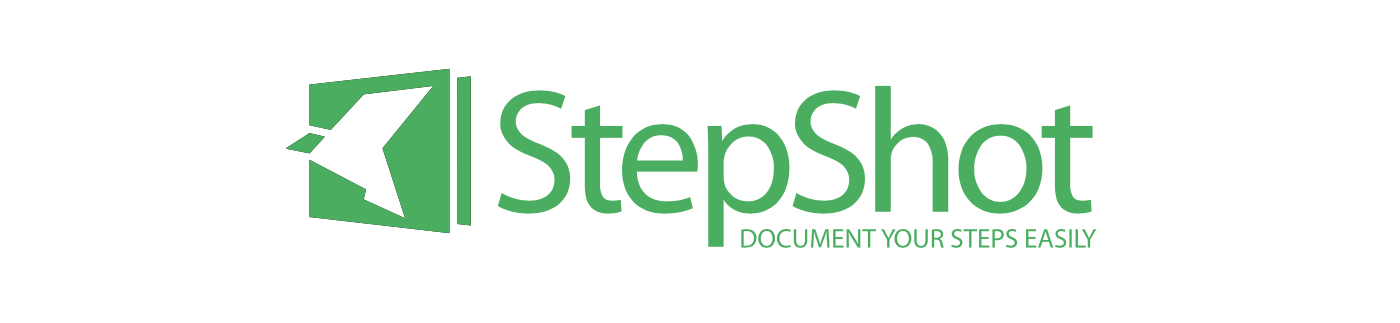
A real time-saver
It turns out, if I had just taken a few minutes to discuss my task with Tobias, the man sitting at the table next to me and someone who's always in the loop on new add-ons for Confluence, he would have pointed me in the direction of StepShot – a documentation app for step-by-step user guides which integrates into Confluence.
If I had used StepShot I wouldn't have spent an hour taking screenshots and writing instructions. Instead, I would have been done in 20 minutes (I know this because I re-documented the blog-post-publisher instructions with StepShot). And that is the real benefit to using StepShot for Confluence: it saves you a boatload of time.
Instead of planning which screenshots you need to take and then manually taking each and every one, StepShot automatically records screenshots as you actually perform the process that you are trying to document.
Before starting to record your process, be sure you know it in detail. As Stepshot records your actions, you could end up with a bunch of screenshots you don't actually need if you start clicking haphazardly during the process you want to document. Better to know beforehand than have to delete a bunch of screenshots afterward.
Add, delete, edit, and describe
When creating the step-by-step guide to using our blog-post-publisher, StepShot automatically did the following for me:
Took screenshots of every step and click
Put these images into chronological order
Imported them into a Confluence page
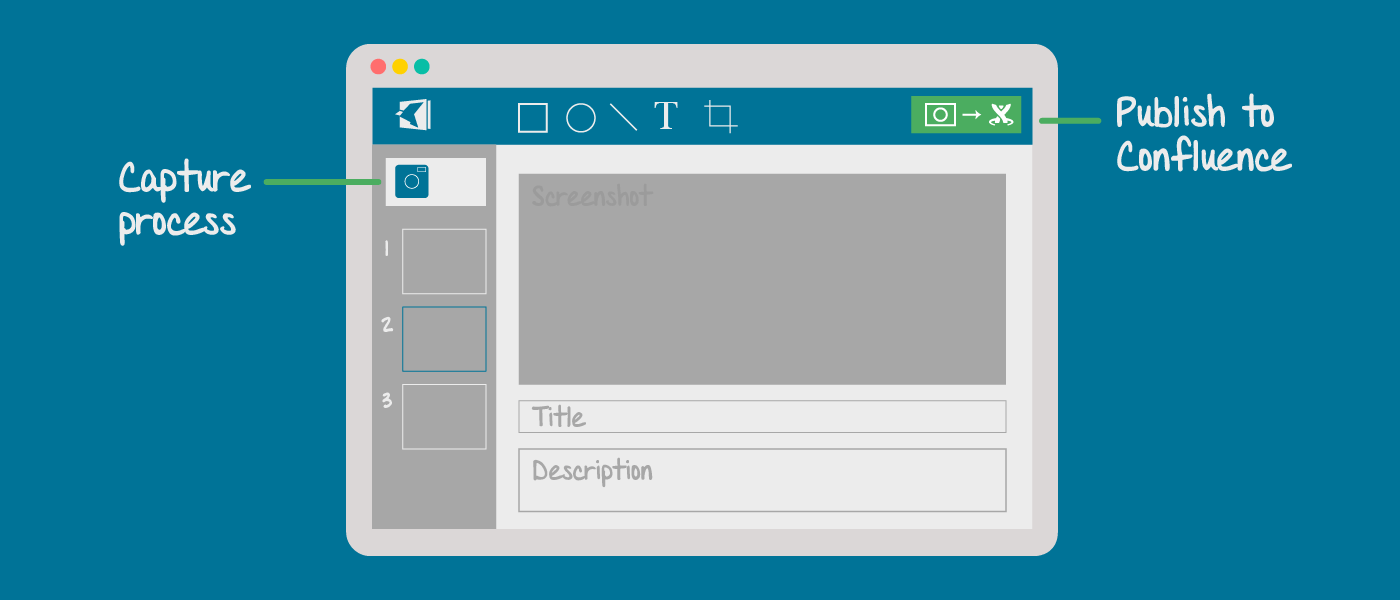
Before importing them into a Confluence page, I was also able to add, edit or delete screenshots, as well as give each image a title and description. The best thing about this is that it's quick and easy. Once I finished, each image together with its title and description was imported into a Confluence page.
Make sure your screenshots are final before importing them into Confluence. You can edit them in the StepShot app, (e.g. add shapes or text) but once you are in Confluence you'll be limited to Confluence's or your add-ons' functionalities.
After importing the instructions to Confluence, editing works the same as any other Confluence page – giving you the flexibility to add macros, make inline comments, make changes to titles and descriptions, or instantly share it with your colleagues.
As I used StepShot to rewrite my instructions, I was especially peeved about not using it in the first place, because it integrates so smoothly with Confluence. You access the app via a Confluence template and it gets imported right back into that page when you are done. The integration really impressed me and learning how to use StepShot was relatively easy. The only hiccup I came across was that I didn't know how to access the app after installing it. But after figuring out how (by creating a page with the StepShot page template), the rest was a breeze, especially importing the guide to Confluence.
![]() Note: The product's copy translation into English isn't quite spot on, but it doesn't hinder usage.
Note: The product's copy translation into English isn't quite spot on, but it doesn't hinder usage.
All in all, making life easier
I was convinced by StepShot's value as soon as I compared these numbers: 20 minutes instead of 60. I didn't really need any more reasons. The time it saves is worth it. So thank you StepShot, for helping me provide visual instructions to my colleagues and giving me more time to work on everything else.
In case you aren't as convinced as I am, you can head over to StepShot's website to read about other use cases.
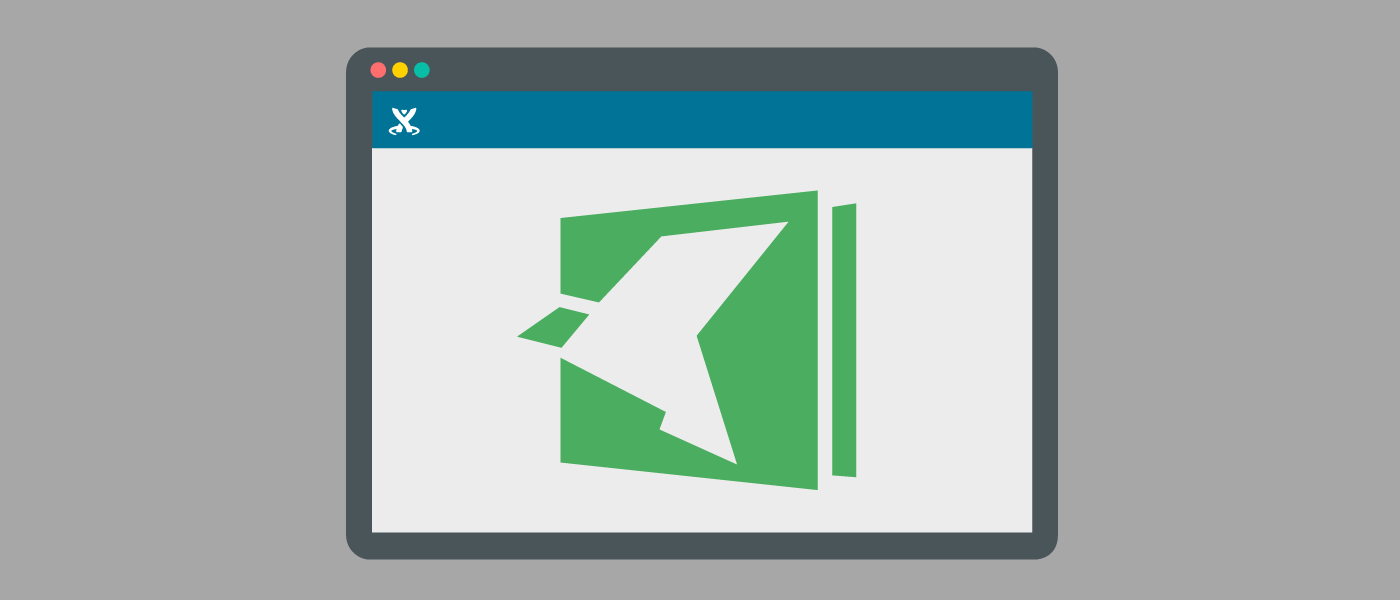
.png)