Consider 4 Things Before Choosing a PDF Exporter for Confluence
Attention
This article refers to an older Scroll PDF Exporter app version and may contain outdated or already changed features. For updated information we recommend reading this article.
No matter what you're trying to export from Confluence – be it reports, invoices, letterheads or handbooks – browse the PDF Template Library to get inspiration for your next export.

Atlassian Confluence is a leader in the content collaboration tool space, allowing entire organizations to access and contribute to information within a single centralized knowledge hub. Sometimes however, Confluence users need to export this documented knowledge as PDFs to share it with external partners, customers, consultants, or to fulfill business or legal requirements.
Confluence includes a native PDF export function that meets basic exporting requirements for some of these use-cases. But if you have demands that go beyond single page, un-styled PDF exports, you'll most likely want to look into a Marketplace app for Confluence to meet your needs. Here are four tips to help you choose a great PDF exporter that will result in beautifully styled and easily exported PDFs.
Quick and simple PDF export process
Any app that allows you to export Confluence content as a PDF should be simple to use, and it should work quickly to generate the files.
Your time is valuable, and you shouldn't have to waste it navigating through a slew of complicated settings before being able to actually initiate an export. Nor should you have to wait an eternity for the PDF files themselves to be generated. Confluence's built-in exporter might have limitations in other areas, but when it comes to ease of use and file creation speed it really shines. Of course, Confluence's PDF exporter only exports one page at a time, and apps that can export tens or even hundreds of pages at once will naturally take longer. When you evaluate potential apps, simply be sure that multi-page exporting doesn't result in an unreasonable or excessive amount of lag time.
Pro Tip
If you have particular space permissions enabled, you can also use Confluence's native exporter to export an entire space.
So no matter which app you are considering, make sure to gather information about ease of use and file creation speed, and ideally evaluate the app in question before you purchase.
Page selection options
If you use Confluence to administer substantial documents, spanning multiple pages – e.g. technical documentation, employee handbooks, product specifications – page inclusion and exclusion will likely be an important factor for you.
If all you want to do is export a specific Confluence page because, for example, a supplier only needs information about one very specific product, you'll be able to use Confluence's PDF exporter, or any other app with PDF export functionality. But as soon as you need to share content that consists of multiple pages which in turn have extensive page trees – user handbooks or entire product specification catalogs for example – you'll want to make sure your PDF exporter has page selection options. If it doesn't, just imagine the case of having to juggle between a single-page export or a whole space export for a 276-page legal document. That's no small task without a flexible PDF exporter.
Even if your Confluence content normally only consists of very condensed page trees, your PDF export app should at least give you basic hierarchical selection options.
Pro Tip
For more advanced page selection, verify your intended app also allows you to select export pages based on page labels.
Custom templates for professional-looking PDF documents
When providing materials to external partners or customers, PDFs exported from Confluence need to look professional and adhere to corporate design guidelines and style guide rules. To accomplish this (without editing the exported PDF after the fact), you'll need to be able to define styling properties, such as font colors and styles, and text spacing and alignment.
As this might be one of the most important factors to consider when choosing an app, I suggest contacting the app vendor and requesting a demo of the custom template functionality. To guarantee that all of your documents meet your company's appearance standards, choose an app that allows you to create design templates, and preferably more than one per space. That way you only have to define styling properties within a single tool, and you'll be able to create multiple templates with different settings, accommodating the potential need for different document types to have varying appearances (e.g. legal documents may need to look different from a product catalog as they address very different audiences).
Here are some of the template properties your PDF exporter should give you control over:
Font type and size
Colors
Table of contents
Page numbers
Footer and header section
Text alignment
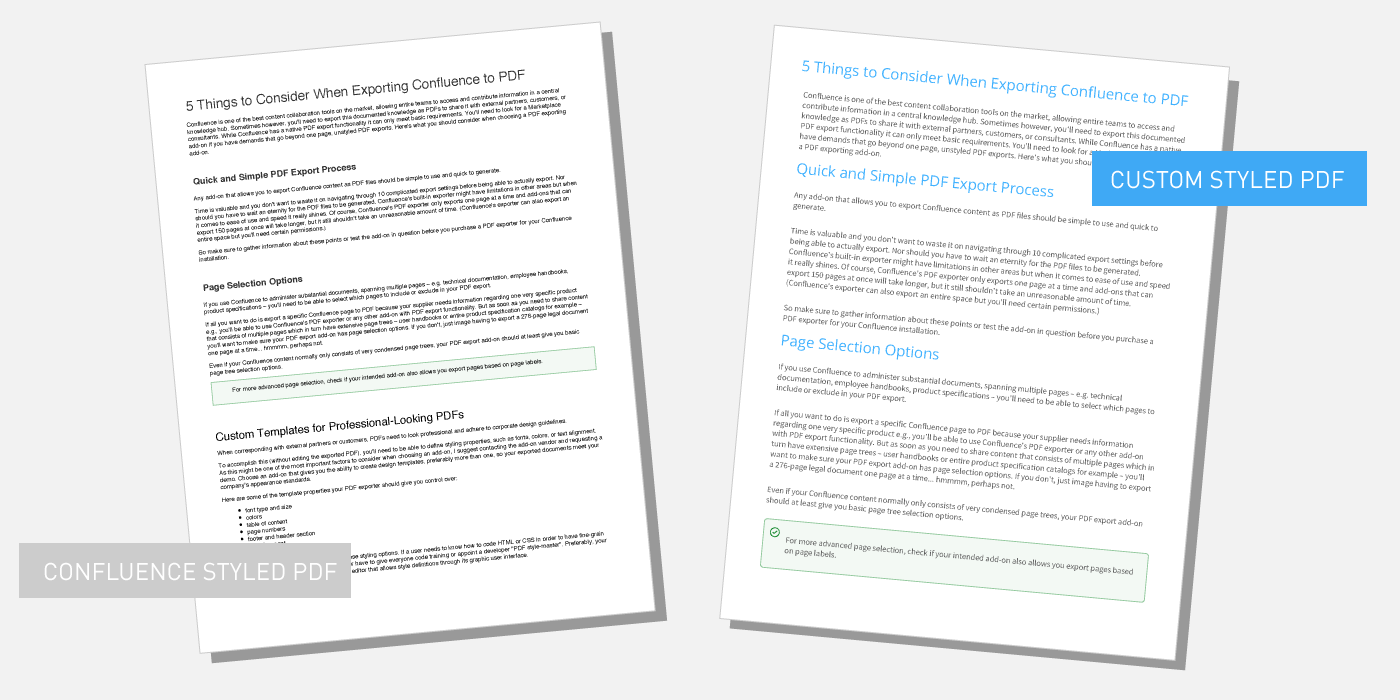
Comparison of Confluence export styled PDF, and custom template PDF export
Furthermore, be sure to have a look at how to edit these styling options. If a user needs to know how to code HTML or CSS in order to have fine-grained control over the PDF's appearance, you'll need to have the coding resources in place on the user team, or to appoint a developer "PDF style-master". A visual template editor within the PDF exporter app, allowing style definition through its graphic user interface, can be a great way to have this functionality be much more accessible.
Pro Tip
Check out Scroll PDF Exporter's visual template designer with live preview to make custom template creation easy for everyone.
App support
Being able to rely on support when things go wrong is invaluable, especially if, say, you really need to export your product catalog for a big sales pitch in the morning, but the PDF exporter keeps returning errors that you can't solve yourself.
For this reason and others, It's always a great practice to look at a vendor's support ratings before buying one of their app-ons. Because no matter how good an app is, compatibility or functionality problems can always occur. And when they do, you definitely want a reliable support partner standing in your corner.
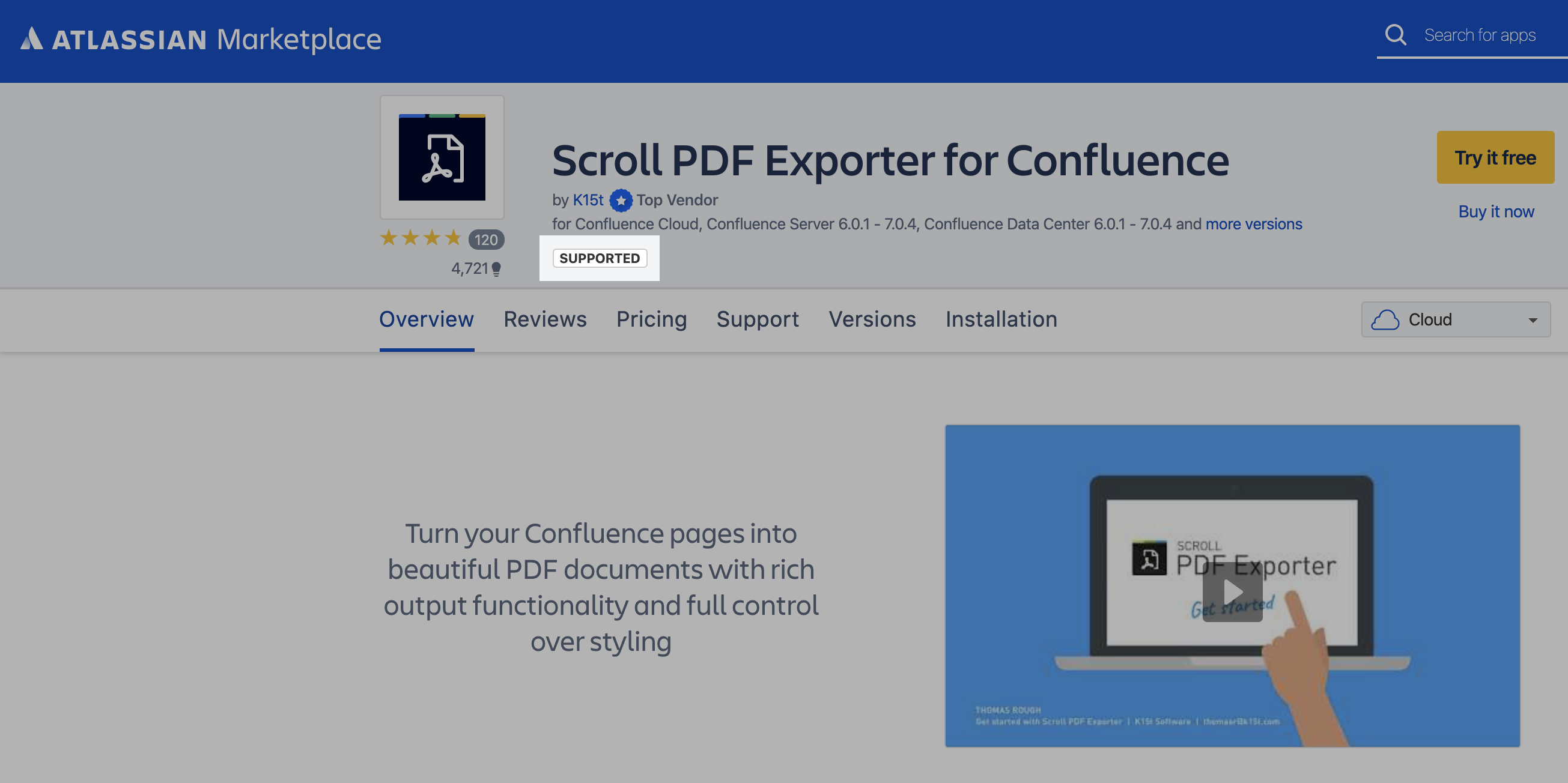
Short of talking to the vendor directly, there are a couple of ways you can get a feeling for a vendor's support service. Start by asking around, in support forums for example, or check if the app's Atlassian Marketplace listing shows a 'supported' tag (see image at right). Also look to see if the vendor regularly releases product updates (visit the version page on the app's Atlassian Marketplace product page). Product ratings are also a good information source, especially if people have reported directly on their support experiences.
Trial, test, analyze, and end up a hero
As you can see, there are a several things to consider when choosing an app to export your Confluence content to PDF. My advice is to define which features are most important for your use case, and then test all of the apps you think might meet your needs. Luckily, you can try Atlassian Marketplace apps free of charge for 7–30 days depending on your installation. With some sensible due diligence, you should be able to end up with the perfect exporting functionality for your organization's needs.
Do you think something is missing from this list of considerations? Let me know in the comments below.
.png)