Employee handbooks are a valuable resource for employees and employers alike. They make the onboarding process for new team members more thorough and efficient, help existing employees look up information regarding sick leave, vacation, office materials, and company policies without bothering colleagues, and allow employers to manage and communicate guidelines effectively.
K15t's employee handbook includes information on company values, working time, office materials, benefits and perks, and much more.
With so much important info, it's crucial to make employee handbooks easily accessible, to constantly improve them by implementing feedback, and to keep them as up-to-date as possible.
I have administered quite a few employee handbooks throughout my career – using many different writing and publishing tools. In this blog post, I would like to compare a widely used, Microsoft Word-based approach (which I have also employed in the past) with my current, wiki-based approach with Atlassian Confluence.
Less is more
Everyone wants to be more efficient at work, no matter what they do. Before I started using Confluence, a versatile web-based collaboration platform, my workflow for writing and publishing an employee handbook included the following steps:
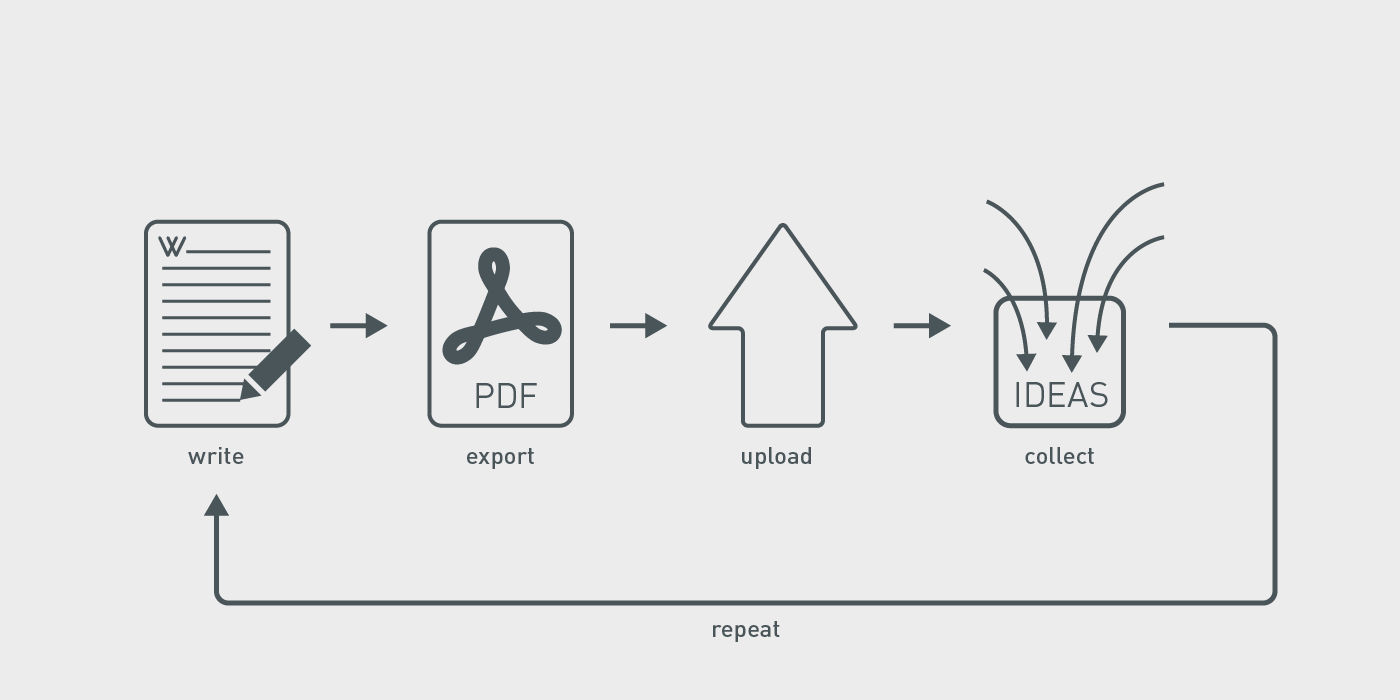
I used Microsoft Word to draft, edit and format the employee handbook's content. After revision and approval, the handbook was exported as a PDF file to avoid compatibility issues. I would then upload it to an internal CMS system (making sure the file had the same name as the previous one, even though the version had actually changed). This made it accessible to everyone in the organization. Afterward, the Word file had to be manually archived. As soon as an employee handbook was published, changes, suggestions, and comments started coming in. I would collect these in a Word file and then repeat the entire process.
My workflow has changed quite a bit since I started using Confluence to write and publish our employee handbook:
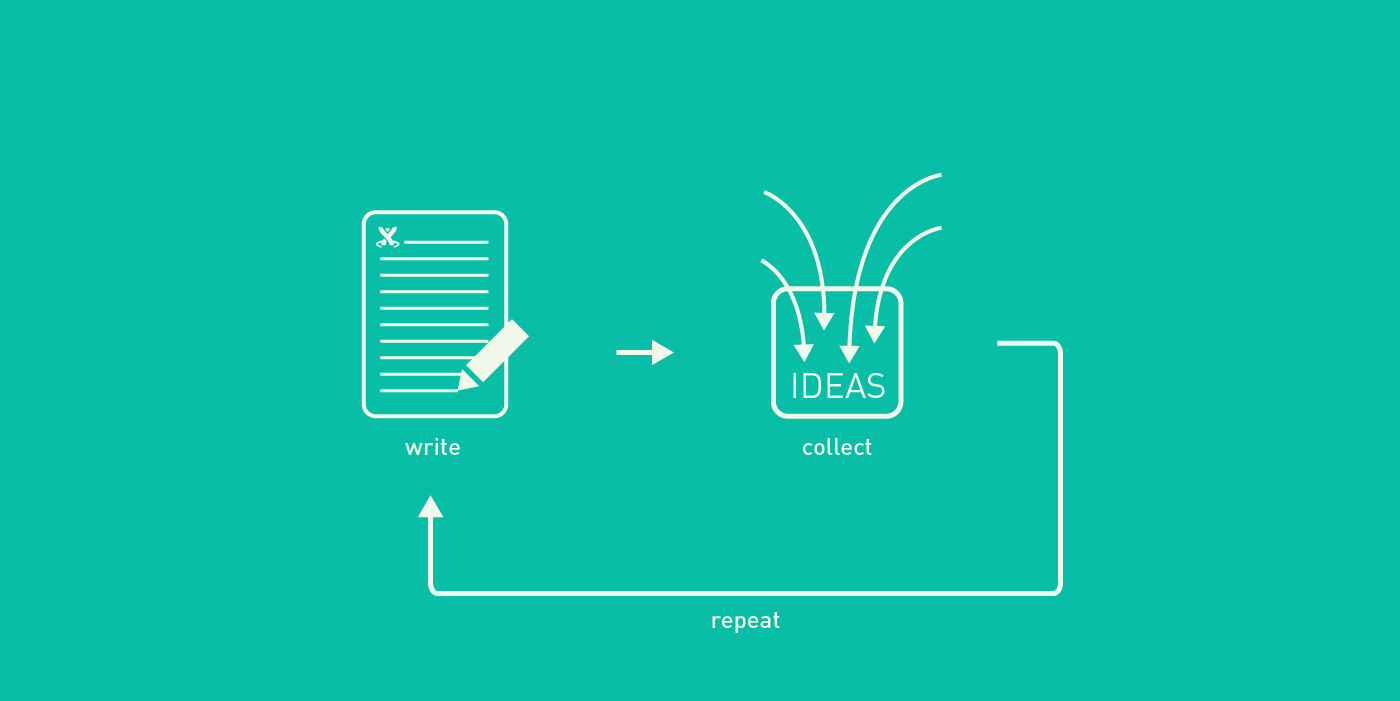
Now I draft, edit and format the employee handbook directly in Confluence. After revision and approval, all I have to do is remove any viewing restrictions and the entire team has access. I also use our own Scroll Versions Confluence app to manage all versions of our employee handbook. I continue to collect comments, ideas, and suggestions – the difference is that I can now directly add them to a new version of the handbook without having to use another program or tool.
Efficiency is the name of the game
Microsoft Word is a great word processing tool. It has lots of functions that help you create documents – if you know where to find them and how to use them. Confluence's text editor isn't as mighty, but that may also be an advantage. Drafting, editing and formatting a business document is a simple matter, and can be done directly in the same tool that's used to make the document accessible, making the entire creation process much more efficient. It also means that you can say goodbye to complicated file naming and saving processes (no more 'final_final_really_final.doc', and 'where the heck is that file saved?')

Changes needed? Version control to the rescue!
Employee handbooks are living documents. Guidelines, policies, and processes are constantly changing, and these changes need to be reflected in the handbook. As it is easier to adapt a document than it is to write an entirely new one, versioning documents is the best way of handling these changes. Version control can be a bit tricky though, especially if it isn't an automatic process.
When working with a Word document you need to add a version number in the document (e.g. in the header or footer) and also give the file name a version number. Forgetting to change the version number in a document can lead to considerable confusion: is the employee-handbook-v3.doc file the right one even though the header reads version 2? Or is the employee-handbook-v2.doc file the right one because it says version 3 in the header?
Confluence has a built-in page history tool (similar to Word's 'track changes' function) that automatically creates different page versions. But I prefer using the Scroll Versions add-on to manage our handbook's versions. It allows me to start working on a new version of the employee handbook without making it public or having to copy anything. As soon as the new employee handbook is ready, and any viewing restrictions are removed, it automatically replaces the old version. As the version number is automatically added, no one gets confused about which version they are looking at.
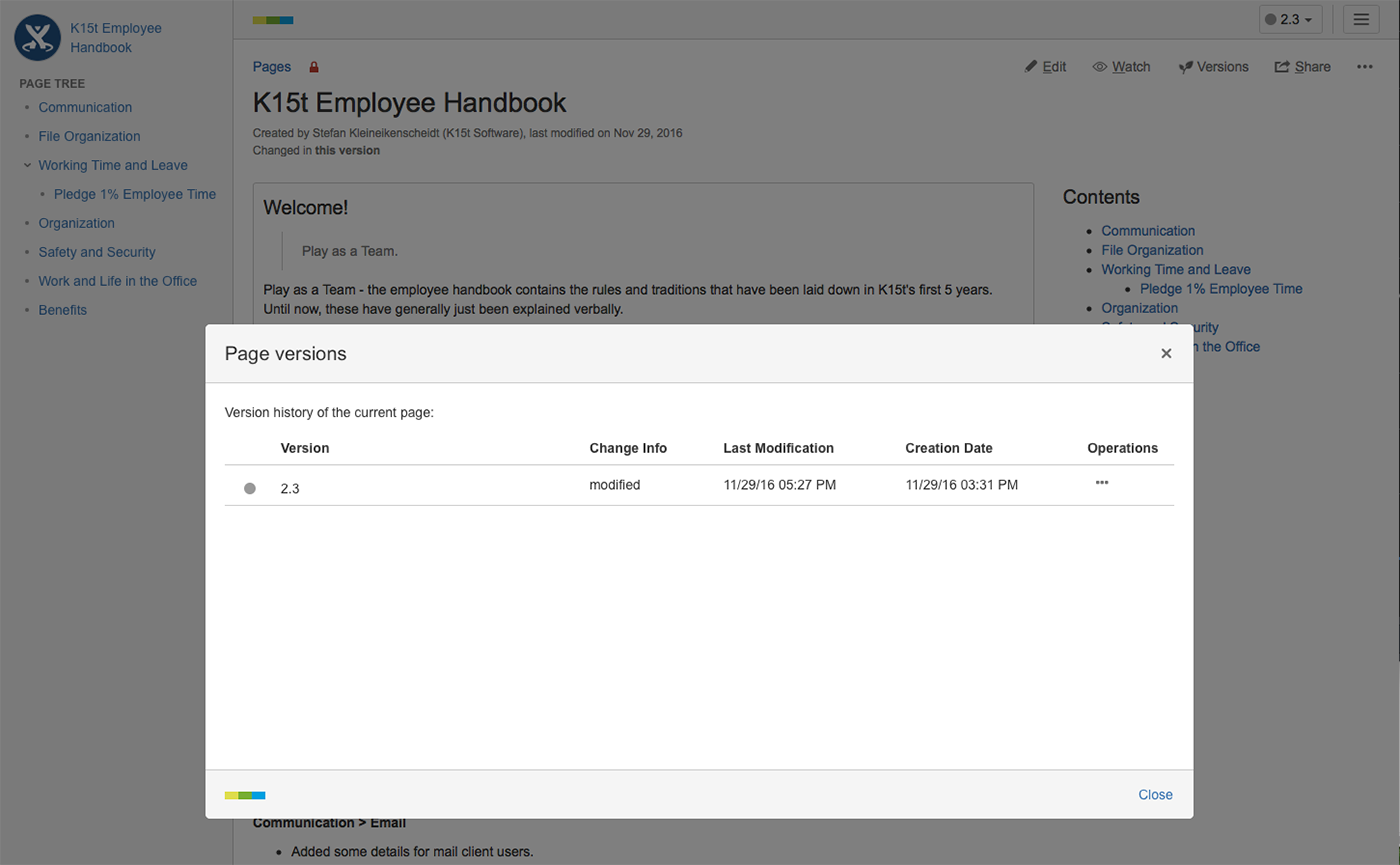
As soon as a new version is ready, you can publish it to the employee handbook.
Employees in multiple countries? Use translation management
Globalization brings big opportunities for companies, and big challenges for HR processes like employee handbook creation and maintenance. Organizations with multicultural, multilingual teams require the translation of their employee handbooks (and plenty of other business docs) into multiple languages. If you are using a Word-based approach to do this, you'll need to create a Word file for each language, and each version. As Word documents aren't connected to each other, it's difficult to keep track of the parts in each document when they need to be changed or updated. Combine multiple languages with multiple versions and it will take considerable organizational talent for you to keep all of the documents accurate and up-to-date.
I don't yet have to manage multiple translations of our employee handbook, but if I did I would already know how to do it. I'd use Scroll Translations, an add-on that works similarly to Scroll Versions (and is compatible with Scroll Versions, too). It allows authors to work on multiple language versions of content concurrently. What's more, when a change is made to the content in one language, Scroll Translations automatically sends a notification that a change is also needed in the others, all while keeping all of the translation states tracked and organized.
Employee Feedback and Communication
Sometimes, information on evolving policies like overtime, flexible work hours, and conditions regarding working from home for example, can be lacking in documentation. That's why getting feedback about employee handbooks is important. People used to email me questions or stop me in the hall to suggest a topic or clarification for the next version of the employee handbook. I would have to jot down these questions, comments and suggestions as they came so that I could address them in the next version. Unfortunately, it wasn't the most reliable process. Sometimes, especially if there was a lot of time between handbook versions, I couldn't find my notes or remember what people had told me.
People still sometimes stop me in the hallway to give me input, but now my colleagues typically use Confluence's social functions (inline comments, page comments, @-mentions, etc.) to directly add their input, ask me questions regarding particular sections of the handbook or give me general feedback within the document itself. Now I don't need to remember where I left my notes, because everything is right there in one place.
As you may have noticed, I'm pretty happy about no longer having to write employee handbooks in Word. Since companies and teams are in constant flux, rules change, guidelines are updated, and processes improve and evolve. Employee handbooks should reflect these changes, and by using better tools to create them, the efficiency of the whole process is greatly enhanced. In the end making a switch can provide a better experience for the whole organization.