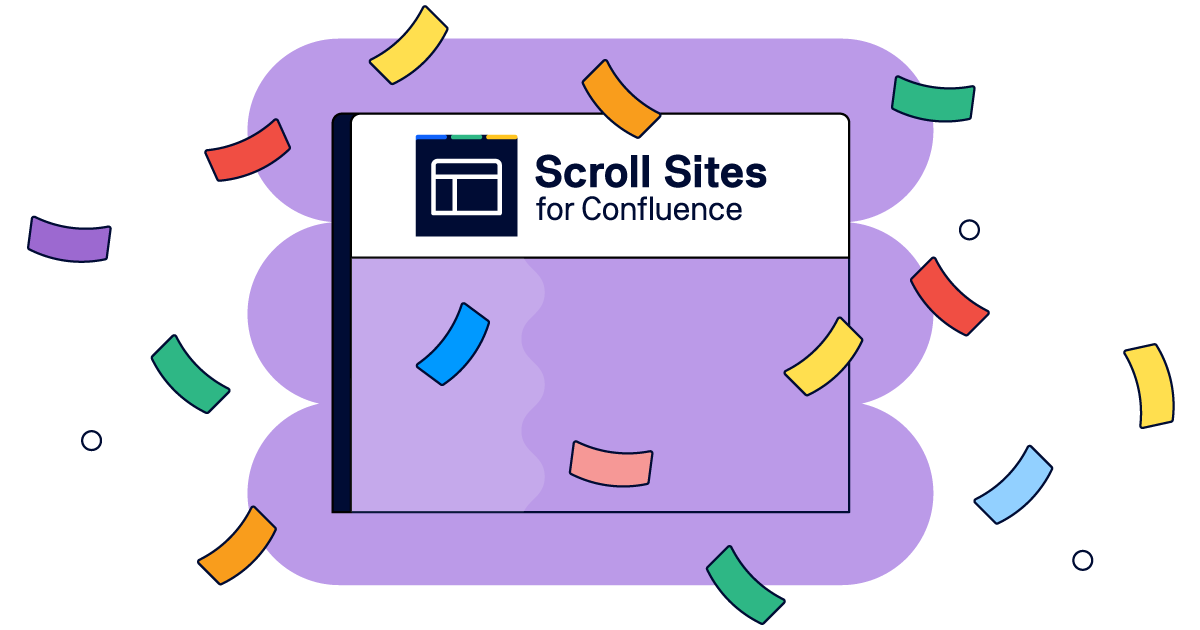Duplicate Page Titles in Confluence for Everyone
|
teaserImage |

|
|---|---|
|
metaDescription |
Duplicate page titles have been a requested feature for Confluence for a long time, because people want to have multiple "Introduction" pages for different sections in their wiki space. However, it is not supported by Confluence. But, in Scroll Versions' we have added the permalink feature that allows multiple wiki pages with the same title in the same Confluence space. This article describes how to use duplicated page titles without using the other Scroll Versions functionality. |
Duplicate page titles have been a requested feature for Confluence for a long time, because people want to have multiple "Introduction" pages for different sections in their wiki space. However, it is not supported by Confluence. But, in Scroll Versions' we have added the permalink feature that allows multiple wiki pages with the same title in the same Confluence space. This article describes how to use duplicated page titles without using the other Scroll Versions functionality.
.
Duplicate Page Titles in Wikis => $%#@!
In Confluence (as well as in other wikis) the title of a wiki page is directly coupled with the URL under which it can be accessed. This makes sense for wikis, as the wiki would not know which page to return if there are two pages with the same title.
However, not being able to name two pages with the same name in a documentation is a critical limitation for most documentation projects. For example, if you have an "Introduction" page for different parts of the documentation, this is simply not possible currently:
Sorry, no duplicate page titles in Confluence!
As a workaround you would have added a prefix and named one page "User Guide Introduction" and "Admin Guide Introduction".
Scroll Versions' Permalinks to the Rescue
Pretty soon after we started building Tools for wiki-based Documentation we understood that duplicate page titles is a must-have feature for documentation projects. And with Scroll Versions 1.0 we finally delivered a solution to that problem: Permalinks.
Defining a Permalink with Scroll Versions
Scroll Versions decouples the page title that is displayed in Confluence and exported pages from the URL (the "permalink"). By that it is possible to define freely page titles, and only the permalink needs to be unique. This also means that you can define multiple pages with the same name within one Confluence space as long as the permalink is unique.
As a result the page title is used anywhere on the UI (in the Scroll Exporters), only the URL uses the permalink:
Page Title vs. Permalink on the Confluence UI
Pretty neat, eh? (If you are interested in the details, have a look at our video on permalinks and duplicate page titles.)
Permalinks only, please!
Now, Scroll Versions comes with sophisticated version management, which you might not need to use in a normal wiki space (and therefore want to hide from normal wiki users). Fortunately, it is quite simple to tweak a space to leverage the permalink feature in Scroll Versions, but hide all other Scroll Version functionality.
After Scroll Versions has been installed on a Confluence system, it just requires two steps:
-
Enable Scroll Versions in the space (under Browse > Scroll Versions) and enter confluence-users as doc-admins.
-
Hide the page info line and the menu entries in the the Tools menu (under Browse > Space Admin > Stylesheet) add the following CSS:
#sv-infoline-container { display: none!important; }
#action-menu-link-sv-contentaction-section { display: none!important; }
Please have a look at the Scroll Versions FAQ entry for a complete step-by-step explanation.
Update (Nov 9, 2012): In order to properly hide the infoline on the editor, you have to add !important in the CSS code.
Want to know more?
Try Scroll Versions for free with a 30-day eval.
If you have any questions about the duplicate page titles, don't hesitate to email us at info@k15t.com