Development of our upcoming JIRA synchronization add-on, Backbone, is in the home stretch. We think it's the perfect time to reveal a bit of the configuration UI and explain what it can do. Take a look below at four of the config UI's screens, and gain insight into some of Backbone's core JIRA syncing functionality.
The Integration UI
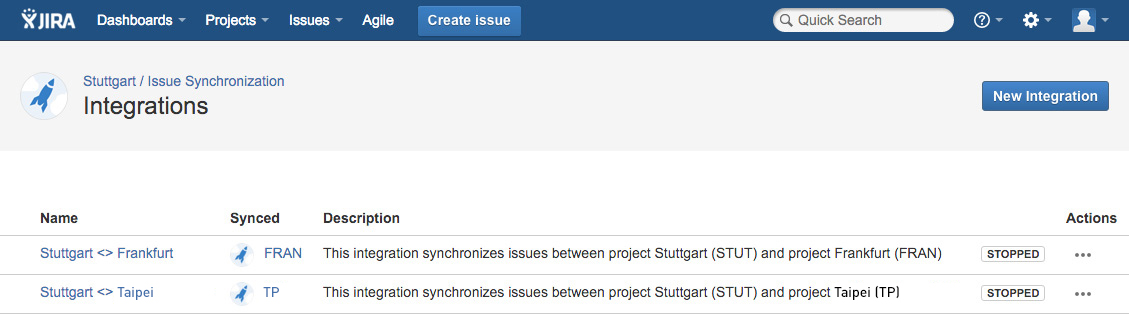
The Integration UI gives you an overview of all your integrations, and shows whether they are active or not at a glance. If there are problems with an integration, you can see that too – a notification symbol will be displayed next to the integration's name. From here, you can access each integration's configuration, enable and disable individual integrations, and create new integrations.
Issue Type Mapping
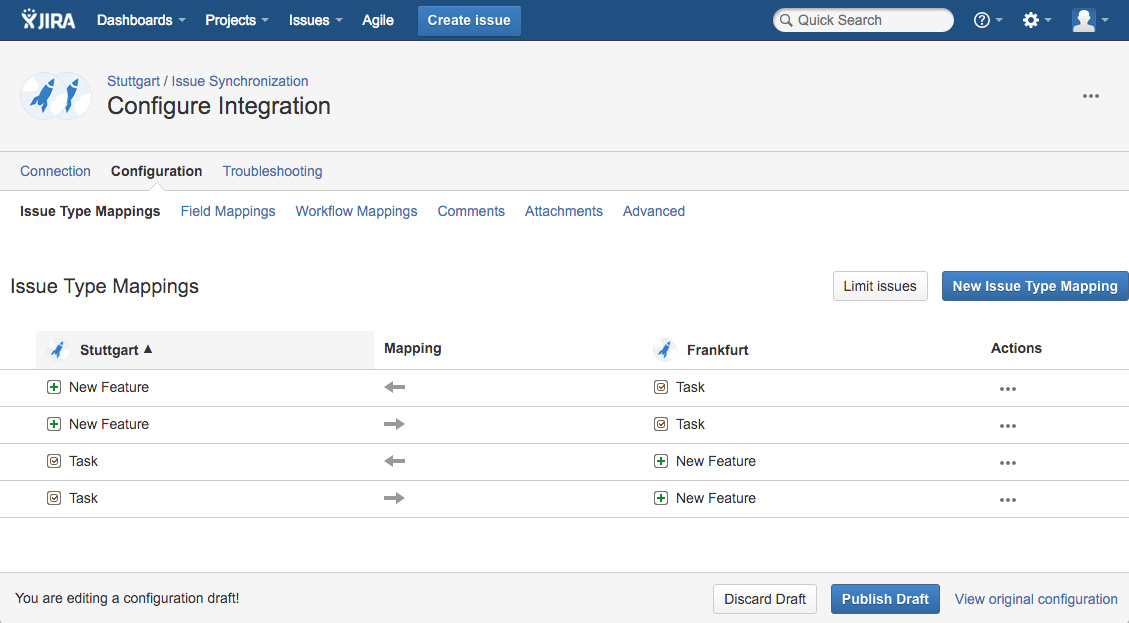
The Issue Type Mapping screen is where you determine how issue types map across JIRA instances. In this example, creating a Task issue in one instance will generate a New Feature issue in the synched instance and vice versa. Backbone gives you the flexibility to configure the mapping of issue types to best suit your needs.
Field Mapping
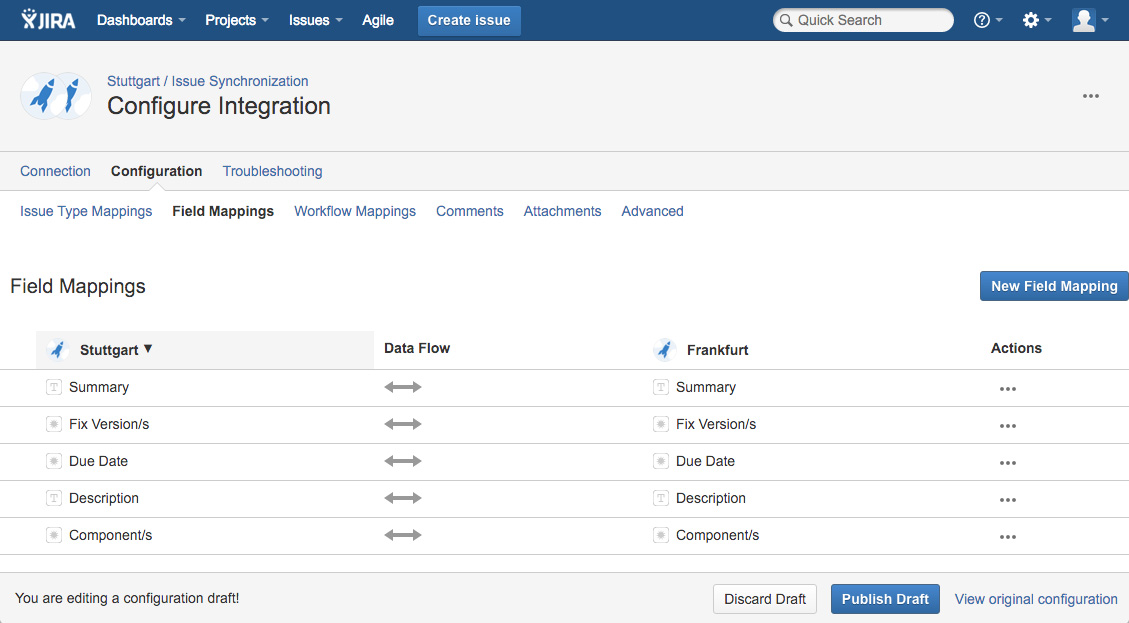
This screen lets you determine which fields are mapped to each other across the synched JIRA instances. In this example, each field is matched to the same field in both instances. You can also map two fields of different types to one another, provided the field types are compatible.
Troubleshooting
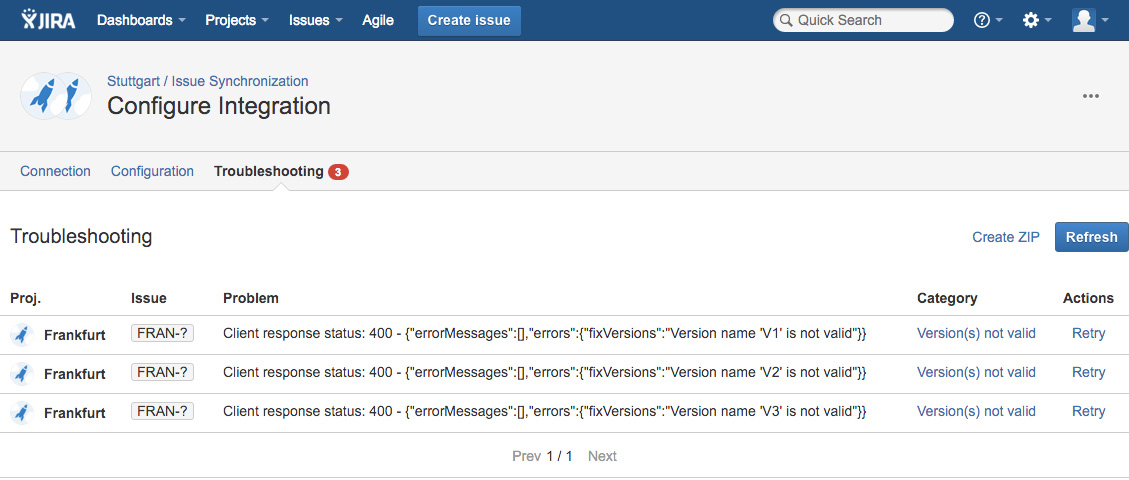
No matter how thorough your plans for projects and integrations are, problems can arise. Backbone's troubleshooting UI gives you the key information you need to solve these problems rapidly, displaying the problem's project, issue, version, and category. You can jump straight to the relevant documentation, and once you've implemented a solution, you can retry the process directly from the troubleshooting screen.
Backbone – Issue Sync for JIRA is coming to the Atlassian Marketplace very soon. Stay tuned and keep an eye on our Backbone page for more information.