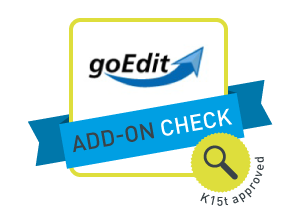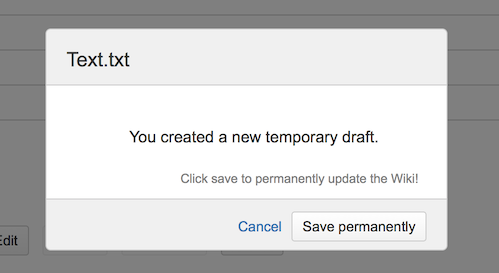Confluence is not a document management system (DMS). But many organizations use it for a huge range of purposes – even for sharing images, documents and other files. As Confluence is an extensible platform, let’s see how we can add missing DMS features to our favorite wiki.
In this blog post, we will look at a nice attachment handling add-on for Confluence that allows us to edit attachments of any file type.
Media asset management and Confluence
Confluence has a lot in common with document or asset management systems that provide metadata, versioning and easy file access, and prevent files from being edited concurrently. In Confluence, attachments can be dragged to pages, and it is easy to label and add comments on each asset. Simple versioning for attachments and full-text search are also provided. And there is even a way to edit attached files (currently only office documents). For many Confluence users, this basic approach of attaching files to Confluence pages or blog posts is sufficient for their needs.
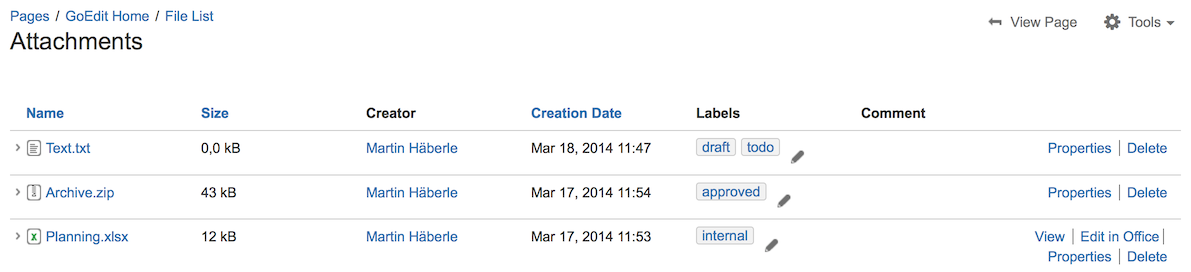
However, Confluence is not a DMS. Instead, it is a powerful collaboration tool and wiki. That’s why Confluence’s document management features are limited in some ways:
-
Attachments can only be edited using the Firefox browser or Internet Explorer.
-
Only Microsoft Office documents (Excel, Word, Powerpoint) or OpenOffice documents can be opened directly for editing.
-
All other attachments require a lot of extra clicks to edit: Navigate to the attachment file, download it, open the file in the corresponding application, save and finally upload it back to Confluence. Phew!
-
And attachments can be edited concurrently, which can potentially lead to versioning conflicts. Confluence, not being a full-fledged DMS, does not include file checkout and check-in functionality by default.
But I have some good news! As you know, Confluence is an extensible collaboration platform. And recently, I was able to find some impressive Confluence add-ons that close the gaps mentioned above.
GoEdit for Confluence
This really useful add-on allows me to edit any Confluence attachment, such as design drawings, PDF documents and even ZIP files. One major advantage of GoEdit is that I can use my favorite browser (e.g. Safari or Chrome, in addition to Firefox and Internet Explorer).
The makers of GoEdit, Kontext Work, found a way to open attachment files directly from within Confluence. Their method is based on a Java browser applet. This applet does not rely on the Confluence WebDAV interface – which is limited to office file types and only supports the Internet Explorer and Firefox browsers. However, the add-on developer's decision to use Java in the browser also comes with a few drawbacks. This is why I recommend checking the following points before you evaluate GoEdit:
-
Check whether a Java plug-in is available for all your browsers (for instance, there is no Java for Google Chrome running on Mac OS X at the time of writing this blog post).
-
Check whether your corporate IT security guidelines allow Java to be installed on client computers.
-
All users must have sufficient privileges to install the Java browser plug-in.
-
And finally, your company’s browser security settings must allow Java applets to run inside the browser.
After installing GoEdit, there is no need to configure the add-on itself. The only thing you need to do before editing attachments for the first time is to allow the GoEdit Java plug-in application to run in your browser.
How I use GoEdit to edit attachments
I simply click “Tools > Attachments” on a Confluence page (or blog post). Each attachment in the list now has an additional “Edit Attachment” link. The latest version of the attachment downloads when I click “Edit Attachment”. A few moments later, the file will open in my local application. This might be my favorite text editor, ZIP tool, or whichever application is designed to handle the file.
What’s more, I can still use Confluence’s built-in “Edit in office” feature to edit office document attachments.
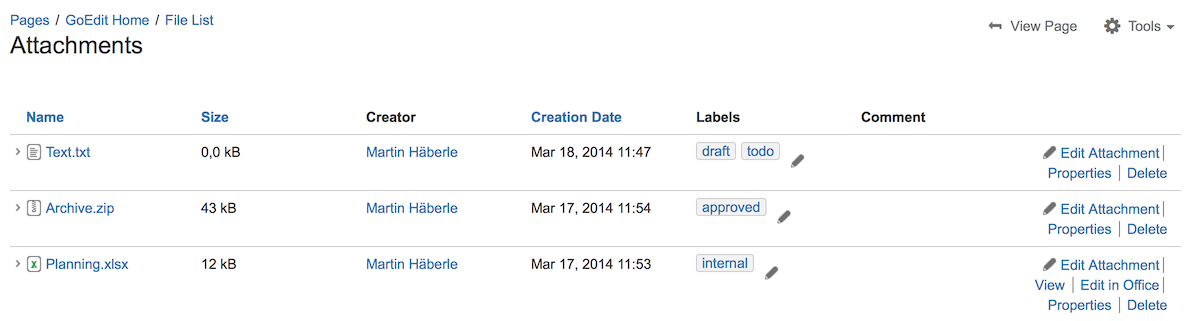
While I work with the desired file on my computer, the add-on ‘listens’ for any updates I make to the file. And finally, when I am happy with what I’ve done, I save the file. Then I return to Confluence and click the “Save permanently” button. And as if by magic, a new version of the attachment will appear immediately – all thanks to GoEdit.
GoEdit, this awesome Confluence add-on, can be downloaded from the Atlassian Marketplace. And it’s free for 10 Confluence users. So why not play around with GoEdit and have fun with the add-on’s trial version, which is free for everyone. But before you start, I recommend checking your system environment first. Once you’ve done that, you’ll see that GoEdit is a great tool for document handling, and makes your Confluence smarter than ever.
In my next blog post, I will focus on another of those document management issues that can crop up with Confluence: How to prevent users from editing attachments concurrently. Watch this space!