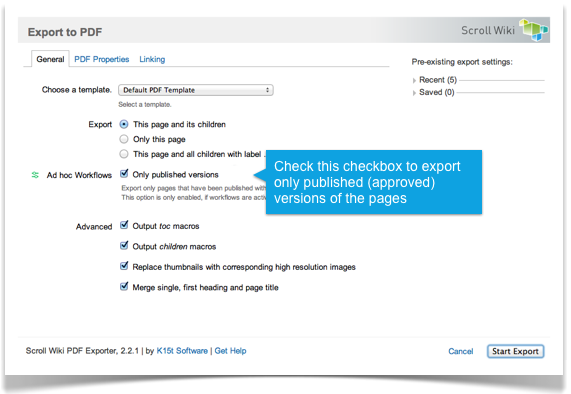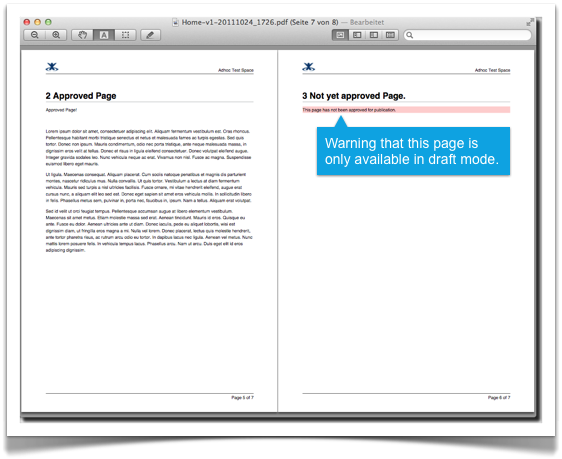Documentation processes in many cases require formal approvals and archiving to comply with common regulations or company policies. This is also true when using wikis like the Confluence wiki for documentation. Therefore the Ad hoc Workflow plugin and the the Scroll Wiki Exporters now work really well together to give you that kind of functionality.
A great solution for managing approval workflows have been Comalatech's Ad Hoc Workflows: Set-up workflows for certain pages to control the publication of content in your Confluence Wiki. It also comes with built-in task management to let users keep track of required actions.
However, when you needed to export content (i.e. for archiving as PDF), the built-in PDF export of Confluence would not export the approved versions but the latest, non-approved versions of the content. Now there is rescue - the Scroll Wiki Exporters (which export to PDF, EclipseHelp, static HTML, and more) will only export those versions that have been approved. If a page has a non-approved version, the resulting exports will contain a notice about that.
And all this is as simple as clicking a check box during export. If the check box 'Only published versions' is checked, the Scroll Wiki Exporters will only export the latest published version of the exported pages.
If you still would like to export the document with all the draft pages in it, uncheck the 'Only published versions' option. This will give you the document with all the regular pages in it and the ones still waiting for approval. The draft pages output only the Name of the page and the warning message.
Ad hoc workflows works with all Scroll Wiki Exporters: PDF, EclipseHelp, EPUB, HTML.
UPDATE: We got a few requests, whether this feature is also available for Scroll Office. The answer is: Not yet! But the upcoming Scroll Office 3.0 will. So, stay tuned.
Get Started Today!
Sign up for a free 30-day trial now! Get it here: Free 30-day-trial.