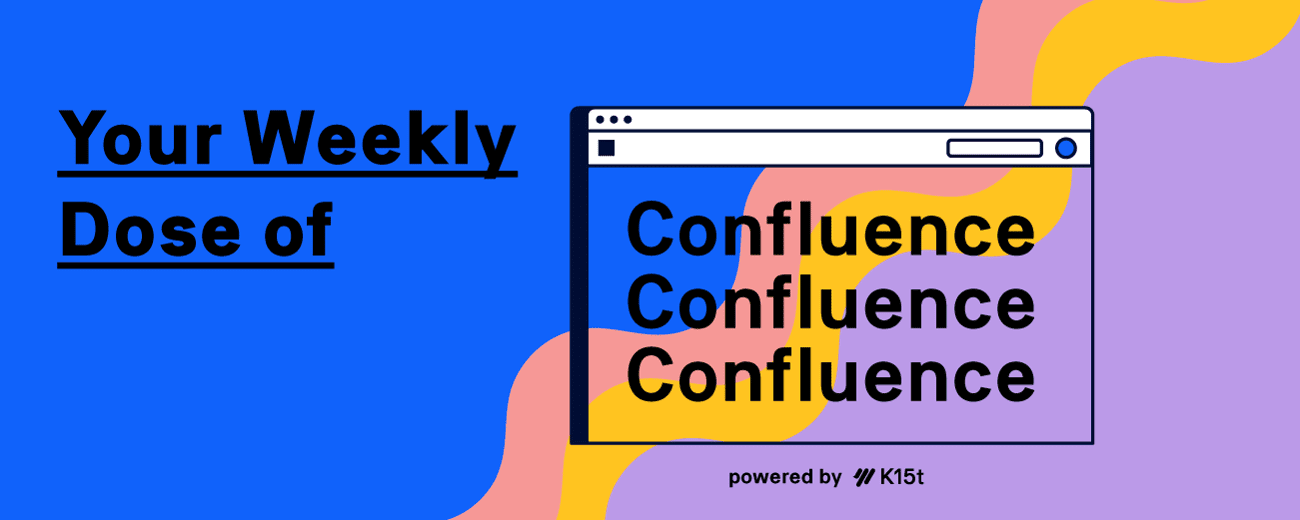
Hey hey hey, this is your Weekly Dose of Confluence where we summarize the latest and most important Confluence News directly in your inbox. If you were forwarded this message, you can subscribe to the free weekly newsletter here.
This week, we’re exploring live pages–coming to Confluence early next year–and how they’ll change the way teams work. We’re also celebrating the ability to add external images to pages and a big change in when the blog feature is enabled in Confluence spaces.
Let's dive in!
Live Edit Pages Will Change, Almost, Everything
We’ve all been there. Hit that “Create” button, write the content for that page, and then… what to do with that “Publish” button?!
Throughout our 10+ years of both using and supporting users on Confluence, that blue button has raised a lot of questions:
-
“Wait, what happens when I click this?”
-
“My page isn’t visible to my team until I publish it?”
-
“Why do I have to click “Update” every time I make a small change?”
-
“Why can’t this be more like a Google Doc?”
And while the act of publishing or updating a page is a bit odd to a majority of users, we know and love the subset of content creation professionals who rely on the act of publishing changes, version history, and version control. After all, this is the crowd we’ve built our powerful suite of Scroll Apps for.
Well, Atlassian announced at Team '24 Europe that live pages are coming in beta early next year.
So, let’s look at how live pages differ from the traditional publish and update approach, and how both approaches are great for different types of teams.
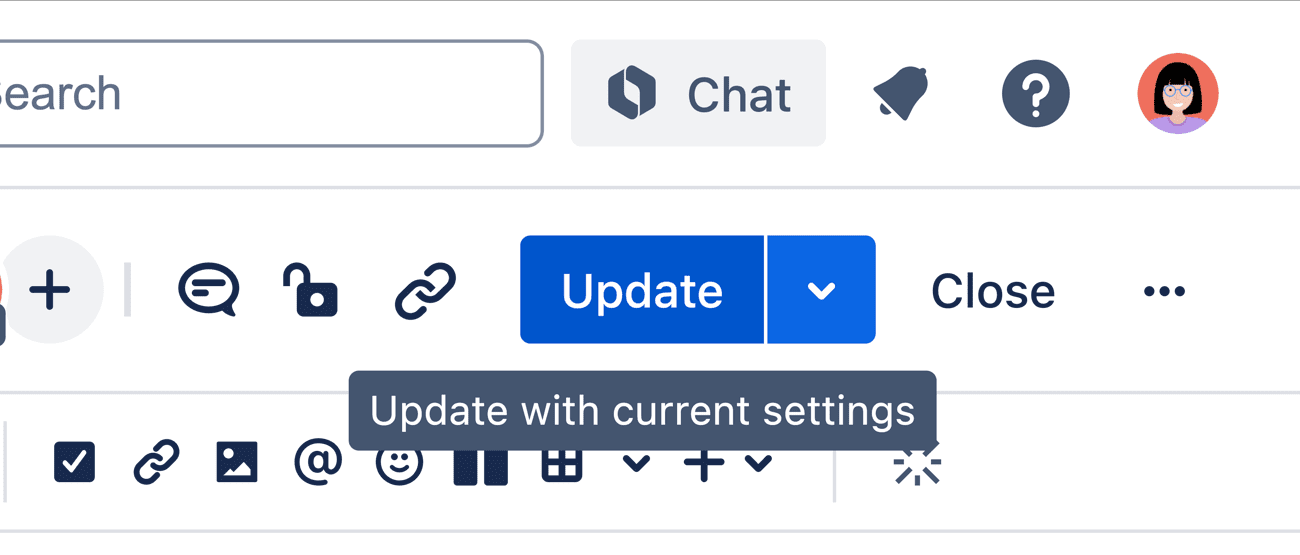
From Drafting and Updating to Live Editing
With live pages, all changes made are live, and visible to anyone viewing the page. If they have edit permissions, anyone can click on the page and begin making changes. This is really different from the current approach where everyone has a read-only view of the page, and those who have permission can edit the page and update it when they’re ready.
But have now fear! Users can select which approach they want to use on a page. We love this, because having both approaches will be great for different types of teams. Here’s why:
-
Many users and teams use pages for knowledge sharing, where updates and collaboration are the most important thing. It’s critical for these teams that anyone is able to take action quickly without any barriers.
-
For those teams managing and controlling a sensitive collection of content, like product documentation, having all changes confined to a separate editing experience is just what they need for ensuring all changes are well thought out and shared only when ready.
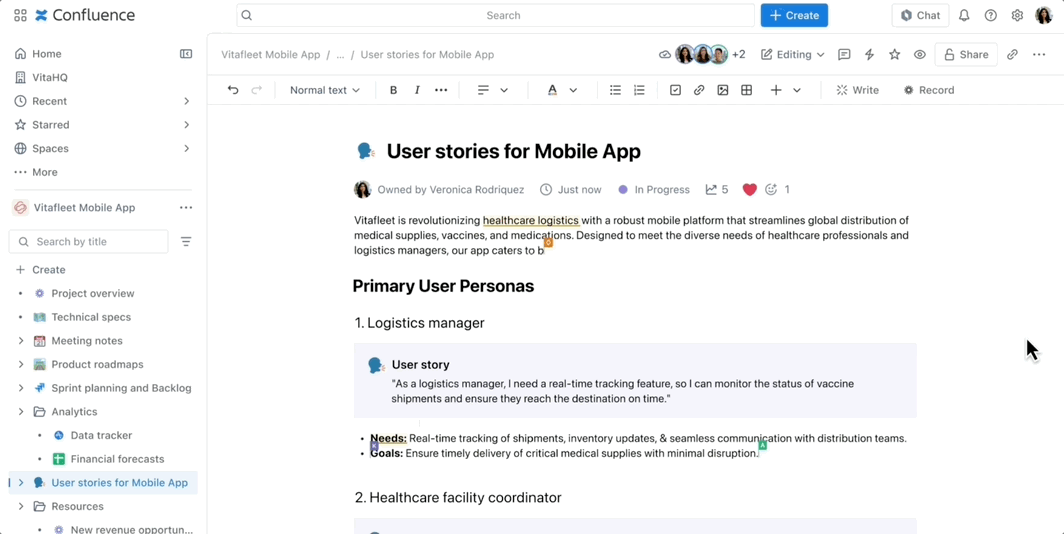
Wibbly Wobbly Page History
When a page is set up for live editing, it automatically saves changes every 5 seconds; much the same way changes are saved when using a traditional publish and update page. A key difference here is around the page history, which is the record of changes made to a page. With live pages, a version of the page is saved automatically, 10 minutes after the last editing session. With publish and update pages, in contrast, a new page version is saved each time the page is published or updated. Giving much more control over when a version is created, including the ability to add a note in the version history. Once again, both approaches are great, given the use case:
-
Most teams don’t really need full control of the history of page changes, and they certainly don’t need to add notes. What’s important for them is that their changes are saved, and that there’s some form of history, for reversion or audits—in rare cases.
-
For teams with highly controlled content, the publish and update approach still gives them the robust page version history they need to ensure their content is shared when it’s ready.
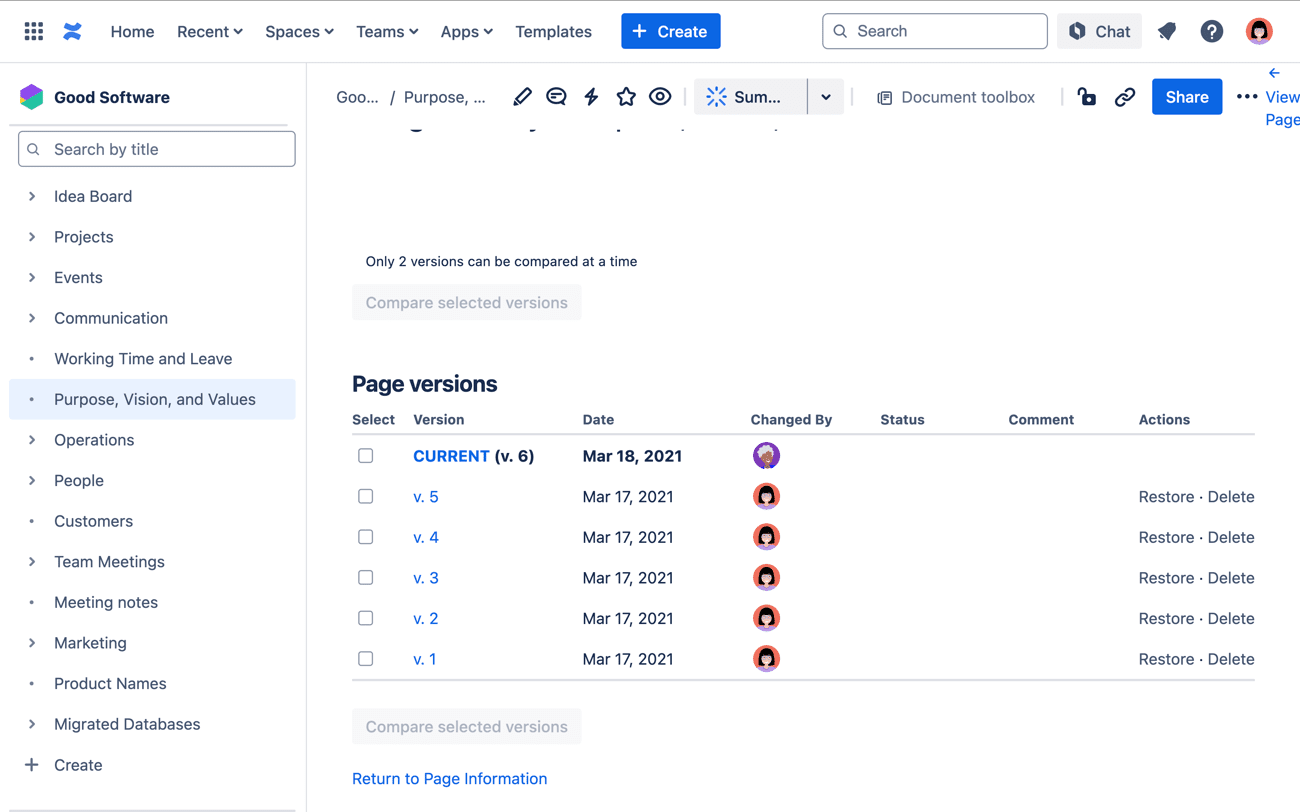
Ooops, Changes
Live edit pages make it easier for people to jump in and add edits to pages. But what if you don’t want them to make changes? What if you don’t want someone’s cat to run across their keyboard and make those changes for them? 🐈
Well, this was much less of a risk with publish and update pages, because someone would first have to enter edit mode on the page and then make changes.
Again, we think these two options are ideal for different teamadlk)fja#34$90510$3)41#32kirjzq98($&#*(*Q9JE19EH.
Who let the cat in here?!
-
For most teams, the risk of accidental edits is totally worth it, given the speed of collaboration. For people using live pages, the “Undo” button will be their friend. Also, page restrictions might be helpful to ensure only those folks/cats who need to be able to edit a page actually can.
-
For our robust content management friends, the “Edit” button will still protect content from the simplest of content mistakes, but once in edit mode, cats can still cause the same damage. Again, that “Undo” button is always helpful.
The Perfect Collaboration Style for Every Team
So, even if live pages become the default in Confluence—that’s our prediction, folks!—those teams managing highly controlled content will still have access to the power of the traditional publishing and updating approach to pages. So really, we’ll all have even better access to collaboration and creation in Confluence however it works best for us!
By the way, is your team managing lots of content, like product documentation or a knowledge base? Our Scroll Apps for Confluence are here to help!
Confluence News
You Can Add Images Using External Links
You’ve always been able to add an image to a Confluence page by dragging it into the editor, or using the toolbar. But until now, it’s only worked with images you’ve had on your device. Well, now you can insert an image using a link from the web. Yay! Confluence will try to import the image directly onto the page as an attachment, and if it’s unable to, it will display it on the page with an indicator that it’s an external image.
Learn more about how to add links to your images →
Blogs Will Be “Off” By Default
At K15t, we love our internal Confluence blog. We use it for all of our internal corporate communication. But we recognize that you really don’t need a blog in every space you create. Well, the Confluence team is here to help. In the coming weeks, blogs will be disabled in any spaces where they’re unused, and will be turned off by default.
Our Two Cents
Our Thoughts on These Changes in Confluence
We’ve been using and making apps for Confluence for over 10 years now, and we’re really pleased with how much Atlassian is investing in Confluence. Especially in the last two years. Each of the changes discussed here address longstanding user requests:
-
Make it easier to collaborate
-
Make it easier to add content
-
Make it easier to navigate
-
Make it easier to turn on only the features I need
Yes, change can be difficult—even for us as app makers—but we’re convinced Confluence is becoming an easier to use and more versatile collaboration tool for everyone. After all, we we believe everyone should be able to share their knowledge with the world.
From K15t
🤖 It’s Here! Scroll Viewport Introduces AI Search 🔍
Empower your users with a fast, intuitive and intelligent AI-powered search experience right in your Confluence-based help center.
Whether you're managing Confluence documentation for a complex enterprise system or a straightforward consumer product, the combined power of traditional and AI search will help you deliver a better self-service experience to your users.
Learn more about this powerful new feature, as well as our experience and outcomes of testing the feature in our own help center this year.