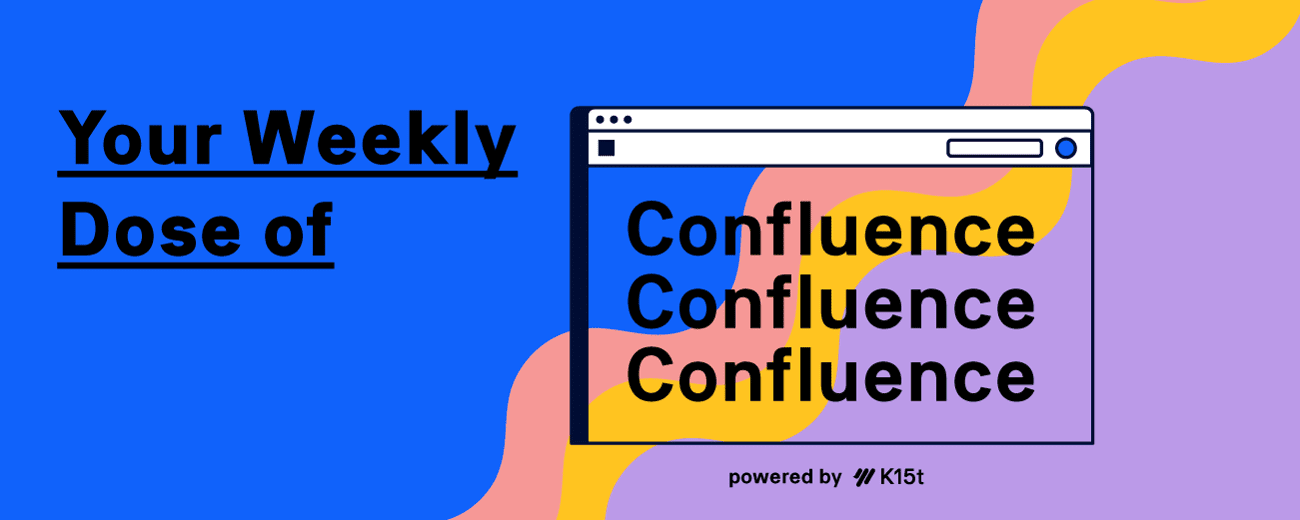
Hey hey hey, this is your Weekly Dose of Confluence where we summarize the latest and most important Confluence News directly in your inbox. If you were forwarded this message, you can subscribe to the free weekly newsletter here.
This week, we’re talking about presenter mode in Confluence and how it can be a great solution for your team. Additionally, learn about an additional functionality with Smart Links. Plus, folders for Confluence are here!
Let's dive in!
Why the Confluence Presenter Mode Is Underrated
We all know the hassle of creating presentations. You need to collect all the information and transfer it over to Microsoft PowerPoint or Apple Keynote. Your original content often has to change to fit the formats of the presentation tool and slides. While the effort is worth it for customer presentations or external events, what about internal presentations? Often, internal presentations are related to a project, strategy, or concept—things you want to collaborate on with your colleagues.
Why We Stopped Using Keynote
Once a quarter, we as a company meet in person for one week, and every team presents what they have achieved during the quarter and what they plan to tackle next. We used to struggle with our presentations, juggling between Keynote for presenting and Confluence for collaboration. At K15t, we stopped using Keynote for three main reasons.
-
Losing Time: The process of taking information from Confluence and putting it into slides in Keynote is time-consuming. You need to find the right slide to present the information, adjust the content to fit the slide, and so on. All of this takes time that could be spent more meaningfully.
-
Bad Collaboration Features: Collaborating in an external presentation tool isn’t as smooth as it is with Confluence. You have to explicitly share the file, store it in iCloud or a shared drive, and deal with limited access to certain features when viewing in iCloud. For us, collaborating on presentations was always time-consuming and frustrating compared to working in Confluence.
-
Bad Feedback Loop: After presenting project updates, a new strategy, or a concept, you’ll likely receive feedback. But once the presentation ends, people can’t easily access the information unless they download the presentation.
All of these issues were resolved for us with the introduction of the Confluence presenter mode on cloud.
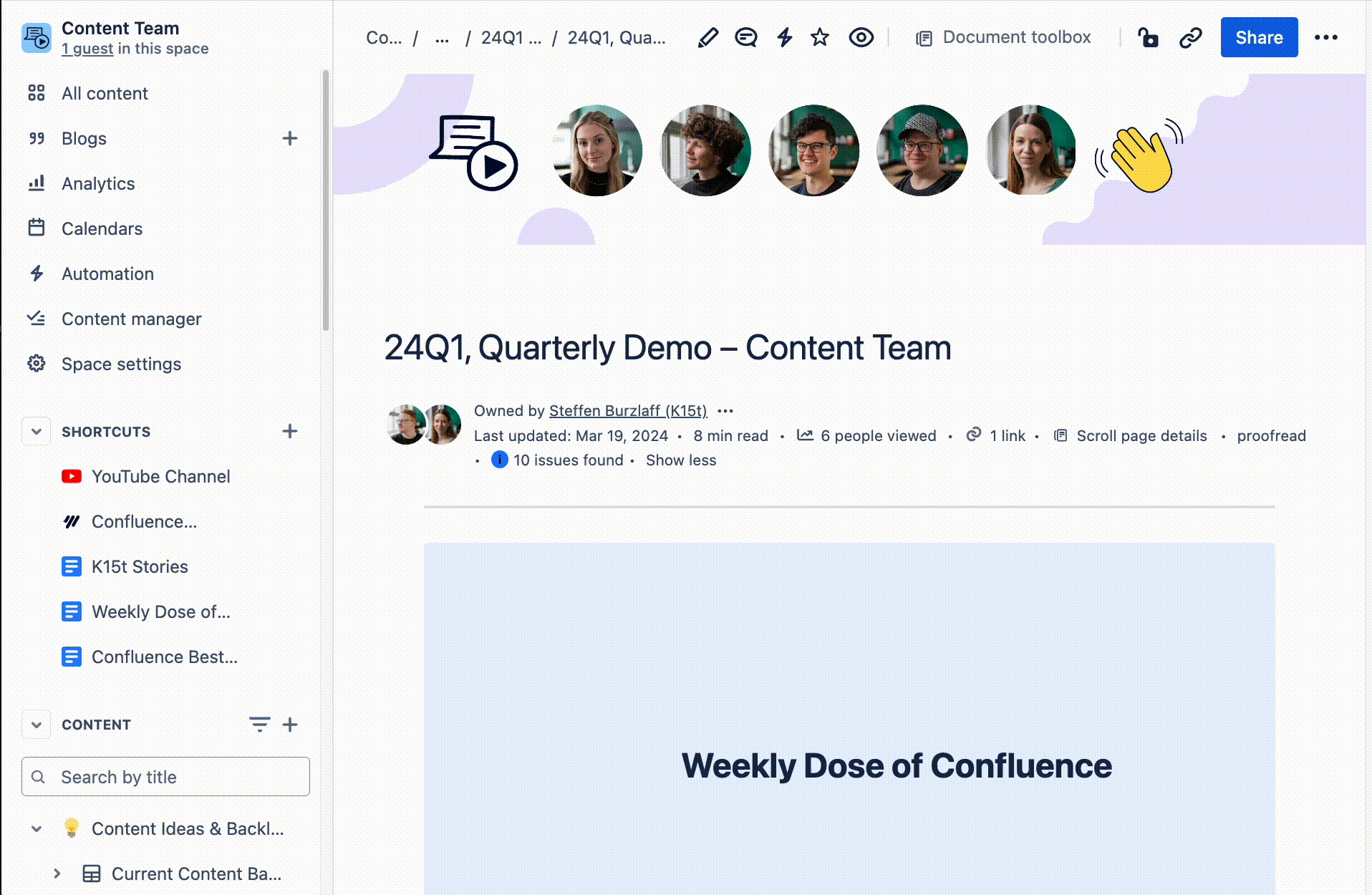
How We Use The Presenter Mode
Once Confluence presenter mode rolled out on cloud, we started using it. We saved a ton of time, didn’t lose any information, and no longer needed a fancy tool for handling internal presentations.
-
Saving Time: At K15t, we already work with Confluence, and all our information is stored there or in other Atlassian tools. Using presenter mode makes it incredibly easy to create a solid presentation for internal purposes. You simply create a new page, separate it with sections and headings, and you’re good to go.
-
Better Collaboration: Since we’re all using Confluence daily, it’s super easy to share the presentation page with others to contribute.
-
Easy Feedback Mechanism: Sharing your presentation is as easy as presenting it. A QR code is generated for your audience to scan so they can follow along on their devices. They can also interact with your content in real-time, with the ability to star items or leave comments. Don’t worry though—these remarks won’t be visible to everyone during the presentation. Plus, you can even share your presentation as a page for future reference.
The presenter mode in Confluence cloud is easy to use and access. On any page, you can click the “more actions” menu or hit the R key on your keyboard to enter presentation mode. The mode focuses entirely on the content of the page and provides easy navigation options to jump to the next heading, image, or section.
%20(1).gif?cb=fcc7704ee36d0db704d4c9f048083026)
There’s a lot to love about presenter mode, and this is only a fraction of what it offers. Give it a shot and let us know what you think!
Cheers,
The Rock the Docs Team at K15t
Confluence News
More Functionality for Smart Links
Atlassian has introduced a new feature that allows users to edit the summary field directly from the Smart Link list view in Confluence and Jira, without needing to leave the page.
Learn how to edit the summary field of smart links →
Folders Are Here
After being in Beta, folders are now being rolled out to all customers! Check out the community article for more information and FAQs about this new feature.
Learn more about the announcement of folders in Confluence →