How to Optimize Your Public Confluence Content for Online Search Engines
You’ve created fantastic content in Confluence and have published it online for a general audience to read. There’s just one problem: Nobody is visiting your newly published pages. What’s gone wrong?
The problem might be that your content isn’t being surfaced to your audience by search engines. Thankfully there are tricks to guide those searching online towards your Confluence-published content.
In this article we will go over some Search Engine Optimization (SEO) tips you can use in Confluence to help your content rank higher on search engines. We also cover the limitations of Confluence when it comes to publishing content online, and highlight an app that can extend the functionality of Confluence by transforming your content into a website or help center.
Optimizing Your Content for Online Search
We need to make one thing clear before we begin: Confluence is not built with search engines in mind. The goal of Confluence is to allow an organization to work together on documentation seamlessly, not necessarily publishing that content directly online.
You can publish your content online through Confluence though. Make sure that your Confluence instance and content is accessible for anonymous users and it will be available to be found online, including by search engines.
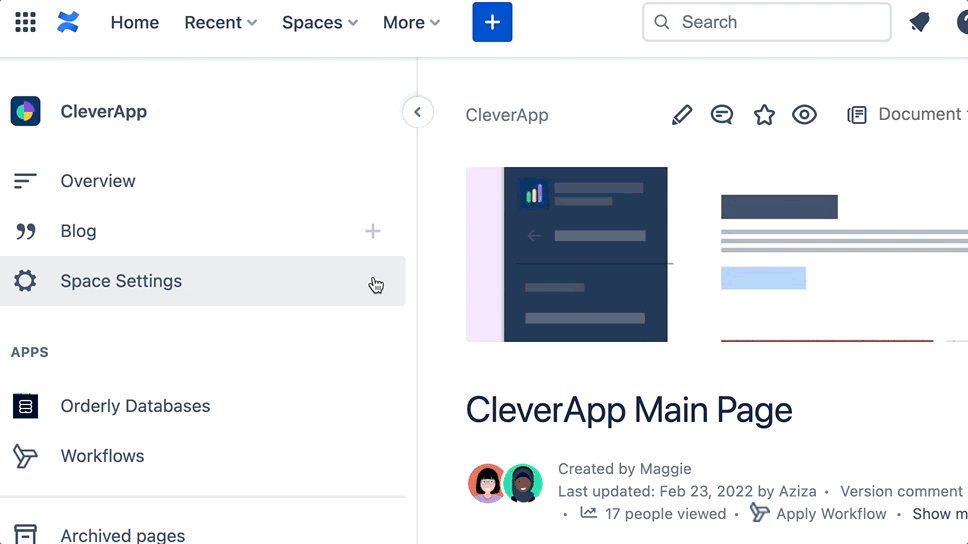
Now we need to create content that’s search engine-friendly so our pages get surfaced to users. The whims of the Google Algorithm are naught for us mere mortals to comprehend, but there are a few tricks you can use to help make your page easier to find online.
Use Keywords
When creating a page, make sure the page title includes keywords - the exact words and phrases users will be searching when looking for your page. If you imagine your user is searching “How do I delete a comment in YourSoftware?”, title the page “How to delete comments in YourSoftware”.
Don’t just write gobbledegook on your page to try include as many keywords and phrases as possible though. Search engines prioritize good quality content and are smart enough to recognize when keywords are used excessively.
Watch Your Image Sizes
If there’s one thing search engine algorithms hate, it’s a website that loads slowly, so keep your image sizes to no more than 200 KB for each image.
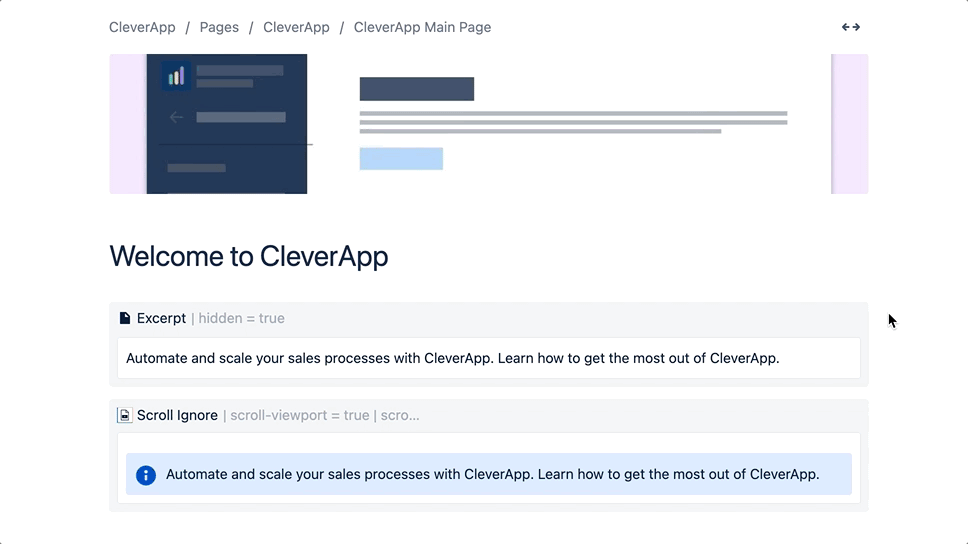
Search engines also aren’t good at figuring out what an image contains. You should give your images file names and alt text that describe what is in the image. This is also helpful for people using screen readers.
Heading Sizes Matter
What size your headings are matters for more than just style reasons. Search engines pick up on whether you use heading size 1 or 2 (H1 or H2). While this normally doesn’t matter much in Confluence, it does matter if you’re publishing that content online. Don’t use H1 size headings in the body of your page. Stick to H2 and lower, as the actual page title is already set to H1 and is what search engines will read as the main title for your page.
If you have any experience with SEO, all of this will sound familiar to you. You’ve created a publicly available web page, so naturally it follows the same rules as the rest of the internet in how it interacts with search engines.
All the SEO tips in the world won’t matter if people don’t like your content. Search engines care if users stay on a page and read the whole thing. If readers click off the page quickly because it’s not useful for them, search engines notice that and downgrade the page as a result.
The Limitations of Confluence External Publishing
This is all very useful and it is technically what you need to do to make your content searchable online. However, it has a few limitations.
You are limited to the default design Confluence has out the box. There are no other design options for themes, so what you see as in the image below is basically the exact same as what your end user sees.
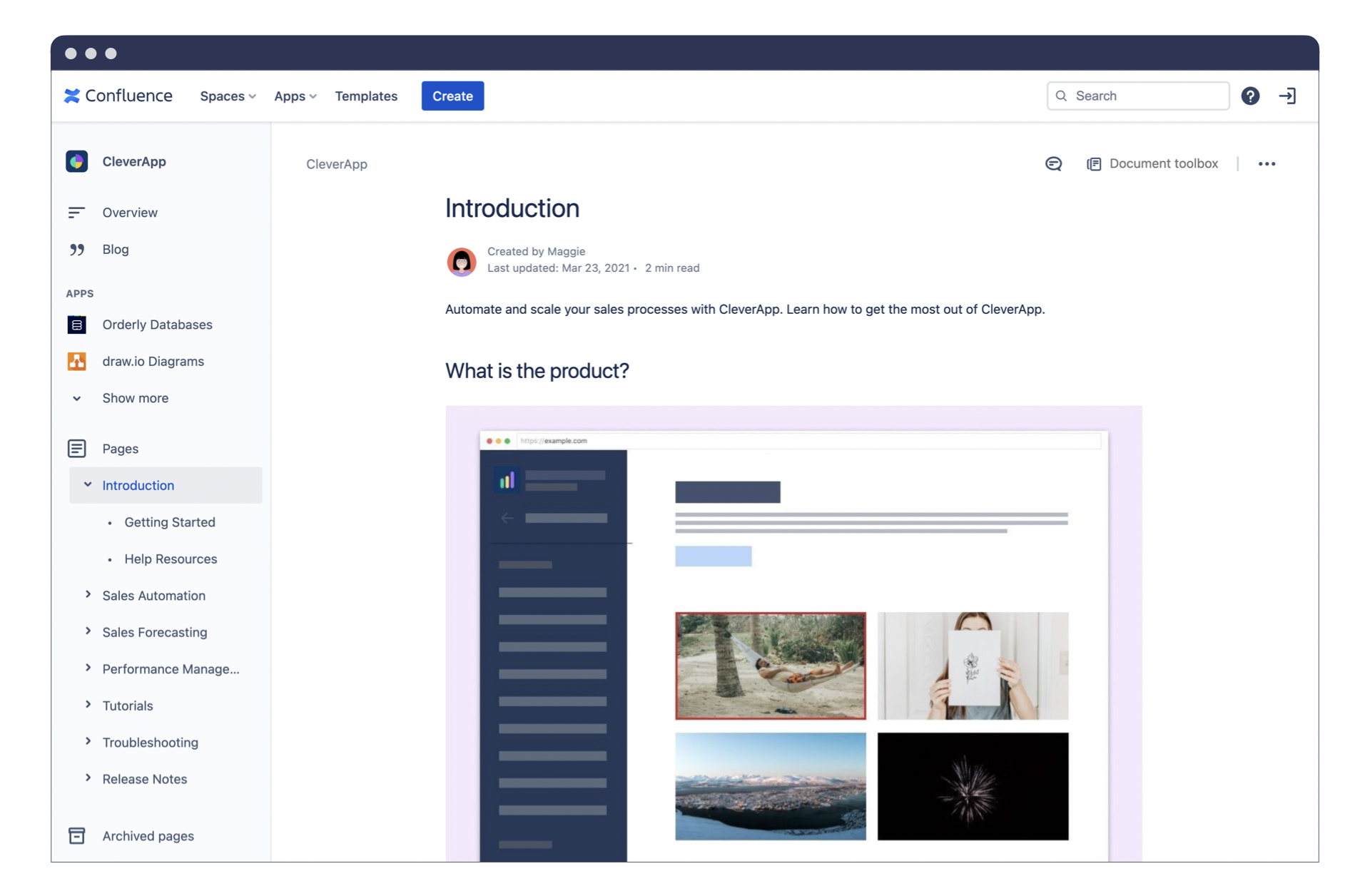
It’s not the prettiest website you’ll find on the internet and the end user will see a lot of elements that they can’t use, which distracts from the main content.
All these extra elements that the end user can’t interact with add to the load time for the page as well. As we explained earlier, search engines don’t like long load times, so this is all wasted bandwidth that’s further harming your SEO.
Your website URL will always have the “atlassian” part in it. So it will read your-site.atlassian.net/content. This hurts search engine optimization as users get intimidated by longer and more confusing URLs. Even Google’s own SEO guide highlights how important a clean URL is.
Other methods of search engine optimization that are usually part of website builders aren’t present within Confluence. A good example is preview text, the sentence that shows up under the page title on search engine results. You can modify that to make it more enticing to users in many website builders, but not when publishing with Confluence.
Confluence is not built for mobile. Considering how much of internet traffic today is through handheld devices, your website is not going to look great on a phone. Search engines give more weight to a mobile site’s performance over its desktop site, which makes optimizing for mobile even more important.
It ultimately comes back to who Confluence was built for. Confluence is for collaboration. It’s built for teams to share and work together on documentation. It isn’t built with external viewers in mind.
That doesn’t mean it’s impossible to add this functionality though. In fact, with the right set of tools, you can turn your Confluence content into a beautiful online help center or wiki for your users to find. To do that, you just need an app from the Atlassian Marketplace.
Turn your Confluence into a beautiful website
Diving into the Atlassian Marketplace, you’ll find a host of useful apps that can complement your Confluence experience and expand its functionality. We at K15t make a whole host of useful apps, but the one we want to highlight for putting your Confluence content online is Scroll Viewport.
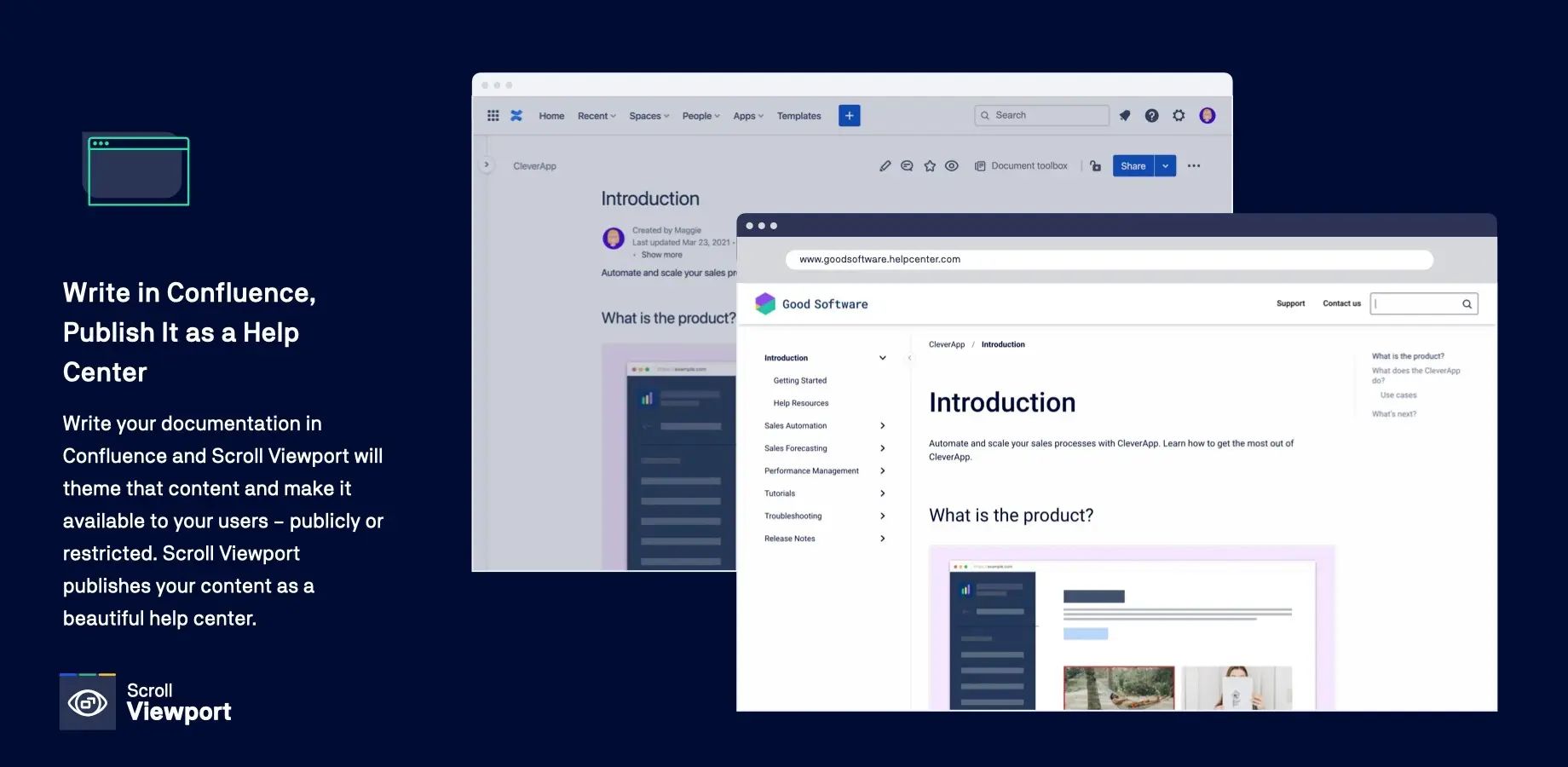
Built by us at K15t, Scroll Viewport lets you quickly transform your Confluence into an online help center site – like this one. You can customize its look to fit your needs, add your own custom domain and enjoy the SEO-benefits of clean, stable URLs across the entire site. Scroll Viewport is available on the Atlassian Marketplace.
Scroll Viewport does cost money, based on the size of your team, but it’s the best way to build a help center for your Confluence content and solves a lot of the problems you might run into when putting your Confluence online, including SEO issues. Soon enough you’ll have your content online and an audience streaming in.



