Context-Sensitive Help Vs. In-App Help – Which is More ‘Helpful’?
In-app help is a term familiar to us at K15t. This article originally set out to share the power of in-app help and why you should use it to deliver help content directly to your users from within your app. But after digging into the topic, what was initially understood to be ‘in-app help’ seems to overlap quite a lot with the concept of ‘context sensitive help’.
This begs the question: Are they the same thing? Not exactly. It turns out the relationship between in-app help and context sensitive help can be thought of more like cousins, instead of twins.
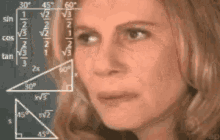
With the differences laid out, it’s time to put the two approaches to the test. This article will show you how the two options stack up when using Confluence Cloud as a base for your help documentation.
Read on to understand the difference between in-app and context-sensitive help and decide which approach is best for your team to deliver help content to your app users.
What is Context-Sensitive Help?
Context-sensitive help enables users to navigate from specific touch points within a piece of software directly to the corresponding piece of help content in the documentation. As the name suggests, the help content is provided with context.
When a user clicks a help button related to a certain topic, the help content opens in a web browser for the user to continue reading about that specific topic. The documentation topic shown is related to the area in the app where the user clicked to request help, enabling them to gather all information related to the context of that one situation or feature.
Create a better app experience and avoid frustration by placing context-sensitive help in areas of your software that users commonly get stuck. For example, they might want to know more about user roles before defining permissions or groups, or they may need to understand implications of certain settings before they commit.
Want to learn more about context-sensitive help? Read on →
What is In-App Help?
Also known as 'embedded help', in-app help builds on the premise of context-sensitive help, but in a much more sophisticated way. Let's just say it's the better-looking cousin.
In-app help takes the plain help button links offered by context sensitive help and outshines it. With in-app help, users can access help documentation related to the topic they want to learn more about without needing to leave the context they're working in. The help information they need is presented to them right there, in situ. You can't get more context than that!
.gif)
When sections of your help documentation are pulled into your software using in-app help, you can display other components outside of just plain text. Display all kinds of components from your documentation: images, tables, and anything else that helps explain the topic to your users!
Want to learn more about in-app help and how to implement it? Read on →
A Comparison: Context-Sensitive and In-App Help
For those visual readers out there, here's how context-sensitive and in-app help compare when writing your team's documentation in Confluence Cloud.
Features |
Context-sensitive help |
In-app help |
|---|---|---|
Link to open help documentation in a new browser to read more |
|
|
Create dedicated articles to be used as help content for your app, then exclude those articles from showing on your main help center* |
|
|
Read help documentation within an iframe that's embedded within the app* |
|
|
Display components such as images and tables within an iframe displayed in your app* |
|
|
Display your customized help content – that's tailored to suit your brand – within an iframe* |
|
|
Show a specific part of a documentation page within the app* |
|
|
*Available using Scroll Viewport.
Implementing In-App Help from Confluence Cloud Documentation
At K15t, we provide help documentation to our users in the form of in-app help, throughout our suite of apps.
We'll talk you through a few ways you can implement in-app help from your Confluence Cloud documentation.
Although the below methods may not be the only solutions, they're the best ways we've found to implement in-app help on Confluence Cloud. We'd love to hear from you if you know of any others!
Method 1: Using Scroll Viewport for Confluence Cloud
Use Scroll Viewport to transform your Confluence Cloud documentation into a beautiful help center. It can be public or restricted!
Add in-app help where it's needed within your app using help icons to display iframes when clicked.
Copy the URL from the corresponding Scroll Viewport help center article and add the query '?inAppHelp=true' before adding to the iframe for the documentation to be pulled in.
Your users will be able to read your help documentation in-situ within your app.
Components such as images and tables will be shown in the iframe, along with your documentation.
Remember, you can create dedicated articles to use exclusively as in-app help for your app. Simply add the exclude label to your Confluence page so those articles don't show up in your Scroll Viewport help center.
Don't just guess where you should put in-app help within your app, your team's user insights will show you exactly where your users need support. Read on →
Method 2: Using Confluence public links
Public links allow you to add in-app help to your app just using Confluence Cloud, no additional apps needed.
Use public links to add in-app help via iframes when there are a small number* of help links to add to your app.
Your users won't need to have a Confluence license to view your help pages.
*Keep in mind, this method doesn't work so well if you want to share a whole space.
Method 3: Using your preferred content export tool
Use your chosen method of exporting your help content from Confluence Cloud.
Format the exported content in a way so it can be read by your app.
Make sure that whatever you use to export and format your content also handles the formatting too, so your in-app help looks good when users view it within your app.
If you need to export your Confluence content as beautifully-styled PDF documents, check out the PDF Template Library. From reports to letterheads, download a template to get started quickly with Scroll PDF Exporter.
Get inspiration for your next export: Browse Templates →
Support Your Users With In-App Help
Call us biased, but we believe that using Scroll Viewport is the best way to deliver in-app help from Confluence Cloud to your users.
See for yourself. Start your free 30-day trial today on the Atlassian Marketplace →



